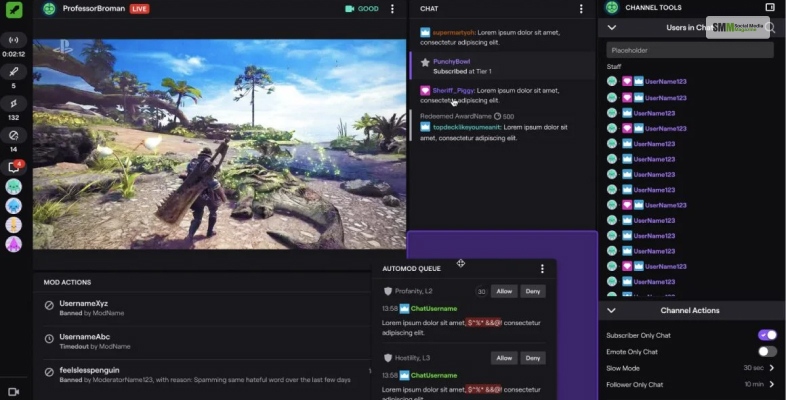Twitch is famous for offering interactive chatting experiences in real time. That is how the platform has gained an immense number of followers worldwide. If you are on Twitch, you may already know some of the most famous Twitch streamers with millions of followers. So, if you want to check Twitch Chat logs by users, or your chat logs of your own, then this article should be able to help.
As I said before, Twitch is a real-time chatting platform for streamers. However, one can also check their chat on Twitch over time. But, many users don’t know how to check their Twitch logs.
Different Options For Checking Twitch Logs
Here are some of the options you can consider when trying to check Twitch chat logs –
- There is a moderation tool allowing the moderators and the Twitch channel owners to view the entire chat history of their viewers. If you want to check Twitch logs, you can use the moderation tool.
- Twitch streamers can view their Twitch VOD. this is the archive of Twitch streaming. Streamers have to configure their channels to be able to store the streaming record on the cloud.
- If you want to view a complete conversation on twitch, using third-party apps is the best way to do it. These apps can record the complete chat logs after someone joins the Twitch chat log.
However, you must know that there are currently no manual functions allowing one user to check the entire chat log of Twitch. You can follow the different ways of checking Twitch logs that we have provided below –
Read More: What Feature Is Required To Collect The Number Of Comments Users Posted To A Web Page?
Use The Search Function Of Twitch
The first method of checking Twitch logs is via the search function. The search function is a way to check users individually. You can also use it to see if you have issued a timeout or banned any specific users before.
Access to the search function and the moderation tools are exclusively available to the channel owners and the moderators with permission.
So, here is how you can view Twitch logs using the search function –
- First, start Twitch on your device and sign in using your channel account.
- Now, you have to navigate to your channel and wait for the chat room to load.
- You have to use the search function now. But it is mandatory for you to know the name of the user. The function is – /user username.
- Now press Enter.
When the stream is online then here are the steps you need to rely on –
- You have to stop the chat by scrolling up using the mouse wheel.
- Now you have to Find the user you want to check.
- Click on the user’s username.
Both methods open the user card. You can see the number of bans, timeouts, and messages they have. You can see the timeouts, messages, and bans from the profile. To check their entire history, you have to click on the messages.
How To Check Twitch Logs As A Moderator?
Moderators can also check the chat logs of different viewers of the Twitch streaming channel. Here are some steps you need to follow –
- First, log in to your Twitch account on your device.
- You have to enter the mod view; to do so, you have to click on the sword icon.
- Now click on the names of the users. You can use the list of channel viewers or use the search function to find them.
- Now, click on the messages tab and check the comments your users have posted.
How To Check Twitch Logs Using Vods?
You can allow Twitch to save your streams in the form of VOD after you complete a stream. The VOD is saved in the user’s dashboard. So, if you want to check a user’s chat log on Twitch, you can replay the VOD and view the live chat.
However, you have to know that this method consumes too much of your time. However, if you want to monitor the moderators’ activities, this is the best way to do so. Using the VOD, you can check the comments the moderators have erased.
If you want to use the Twitch VOD, you have to enable it from the configuration and save the VOD in your user dashboard automatically after one stream is over. Here are steps you need to follow for the same –
- Log in to the Twitch account.
- At the top right corner, Click on the channel icon.
- Go to your Creator Dashboard.
- Now, expand Settings.
- Toggle the option reading “Store Past Broadcast.” You will find it on the right panel, located under the VOD settings.
Enabling the configuration will store the broadcast for a period of 14 days once you are done streaming. If you are a Twitch partner, Turbo member, or Prime member, the site can store the VOD for the next 60 days.
How To Check Twitch Logs Using Third-Party Software?
You cannot download the Twitch logs. Viewers also cannot view other people’s chat logs on Twitch. But thanks to many safe and legal third-party apps, viewers, streamers, and moderators can do so. You can use apps like Chatty.
Chatty is an open-source app allowing you to download the chat history of streams. This app is straightforward to use, and one can gain extensive data about someone’s chat history from a particular stream.
However, you can only view messages after the installation of Chatty. You cannot access the chat history before using this application.
Use Chatbots To Save Twitch Logs
When it comes to streaming platforms like Twitch, chatbots are beneficial for the streamers. They help moderate a live chat section with ease. If you are thinking of saving Twitch logs, then using chatbots like Nightbot might be helpful.
It is an easy-to-install and easy-to-use chatbot. It also comes with various features, including the option to save your chats. You can save your Twitch logs for two weeks after the streaming is over.
Read More: How To Get Unbanned From Tinder In 2023 – Step By Step Guide?
Bottom Line
If you want to save and check your twitch logs from a particular stream, you can do so by using a secondary screen or a smartphone. With the help of a secondary screen or a smartphone, you can take screenshots of your chat and view them later.
However, the methods explained above are beneficial if you want to check the Twitch logs of any account. Please let us know if this article was helpful. For further information, contact us in the comment section.
Read Also:
- How To Turn Off Sensitive Content On Twitter? | Complete Guide
- How To Turn Off Read Receipts On Instagram? | Complete Guide
- Lets Discover How Long Does It Take To Upload A Video To YouTube?
The post <strong>How To Check Twitch Logs? – Find Out The Best Ways</strong> appeared first on Social Media Magazine.