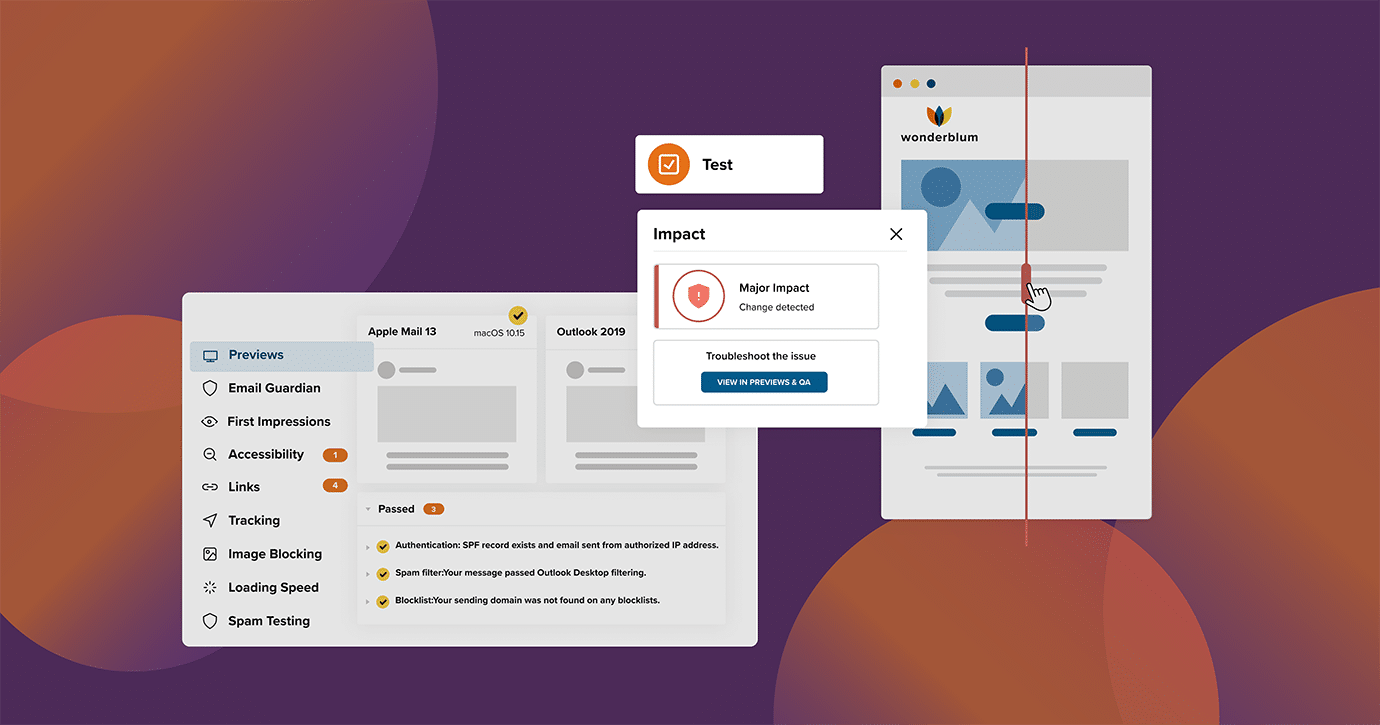Over the period of one year, we looked at over 5 million Previews and QA results in Litmus and found that 96% of emails contained content errors and 75% had broken links. These issues could lead to a lack of engagement, lost email revenue, and more critically—diminished brand trust.
How many times have you unsubscribed from a brand’s email because they kept sending you broken emails? Or perhaps you simply ghost them in the inbox.
Making a great first impression in the inbox is critical because it’ll improve your chances of making a great second, third, and more great impressions! And a bulletproof email QA testing process will get you there.
But we recognize email testing can be a manual, time-consuming process that’s very tempting to just skip every now and then.
Don’t skip it! Automate your email testing process instead. Litmus give you the ability to streamline and automate your email testing to help you to never send another broken email.
Here are six manual email testing tasks you can automate with Litmus.
1. Improve deliverability with pre-send spam testing
Even the best copy and the most beautiful email design won’t make an impact if your email is delivered to the spam folder. Ensuring you aren’t on any blocklists and see if your DMARC record is set up correctly and your SPF and DKIM are properly authenticated with Litmus Spam Testing. Plus, you can even check in on your BIMI authentication. Resolve any issues before you hit send and make the most of the email you’re about to send.
Using Spam Testing in Previews & QA, you can instantly see whether or not your IP addresses and domain names are on any blocklists and double check your email’s authentication. If there are any issues, we’ll give you actionable advice on how to fix them. You can also send your email directly to Litmus using your unique Litmus test address to automatically run a spam test in Litmus Test!
2. Enhance your email accessibility
Making your emails accessible for all of your subscribers is incredibly important. Go above and beyond to reach those subscribers who rely on screen readers to help them engage with emails.
As screen readers—and listening to emails on screen readers—rise in popularity, you should think about how your email sounds. With Accessibility Testing in Litmus Previews & QA, that’s now easier than ever.
Litmus Previews & QA checks your email against accessible design and coding best practices—like language tags, table roles, and content hierarchy—and will highlight things that could use improvement. You can also listen to how your email sounds to a screen reader with an audio recording and transcript.
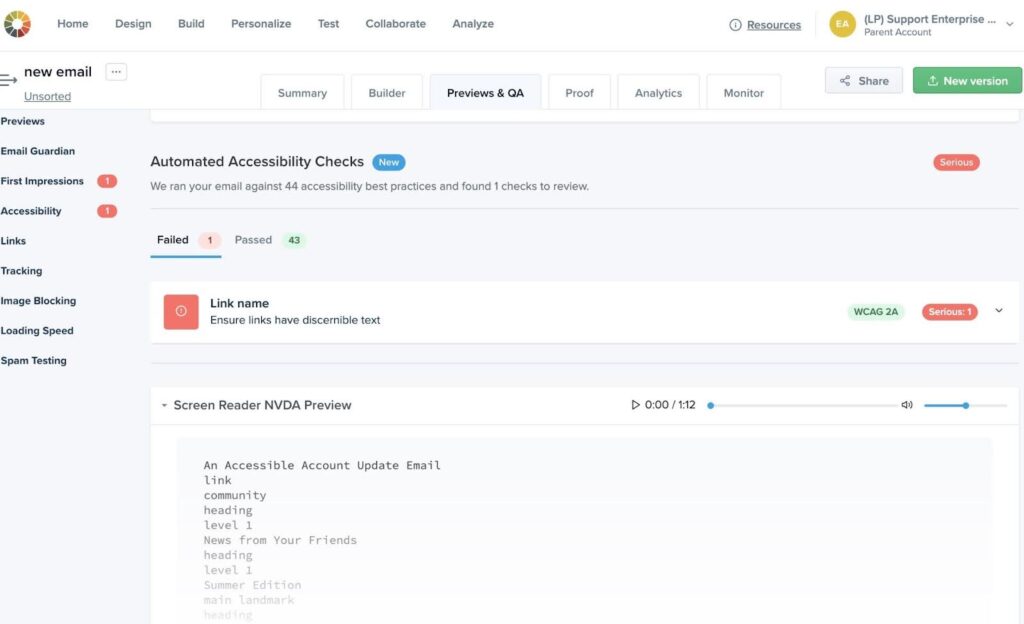
Not loving how it sounds? Make the necessary edits in Litmus Builder, push your updated code to Checklist, and head back to that audio recording. Litmus Checklist will update the audio recording so you know exactly what your email will sound like to your subscribers that use screen readers.
3. Verify your emails look great in all email clients
By previewing what your email looks like in a variety of email clients before you hit send, you can be sure that your subscribers will have the best possible experience interacting with your email. Don’t worry, you don’t have to manually preview your email in the hundreds of email clients your audience uses.
Automatically preview your emails in 100+ email clients and devices using Litmus Email Previews in Litmus Preview & QA to see how your subscribers see your emails. And when you send your email directly to Litmus using your unique Litmus test address, you’ll be able to catch any rendering issues caused by code changes your email service provider (ESP) has made to your email. (Unfortunately, that can happen!)
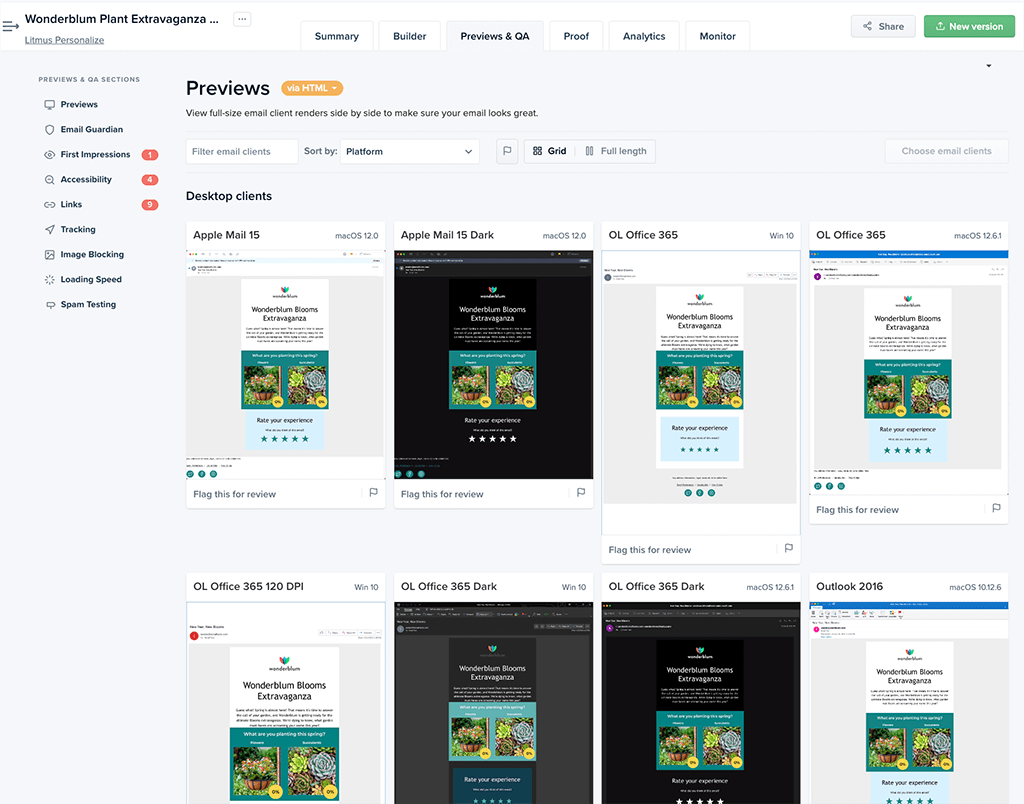
You can also easily flag problematic previews for review and then filter previews by the ones you’ve flagged to focus your QA process.
4. Double-check ALT text and loading speed
Sometimes, images can prove to be too large to properly load. Your subscriber could be on a less-than-reliable mobile network. Or maybe you’re including retina images for high-DPI displays, maybe you’re sending out an email entirely made of images (but we hope you’re not!)—whatever the reason, you want to make sure you’re optimizing those images for your subscribers.
If your images take too long to load, your message may be lost, and your subscribers may abandon your email without taking any action. With Litmus Previews & QA, you can double check how quickly—or slowly—your images load to see if you need to reconsider using certain imagery or consider compressing those images.
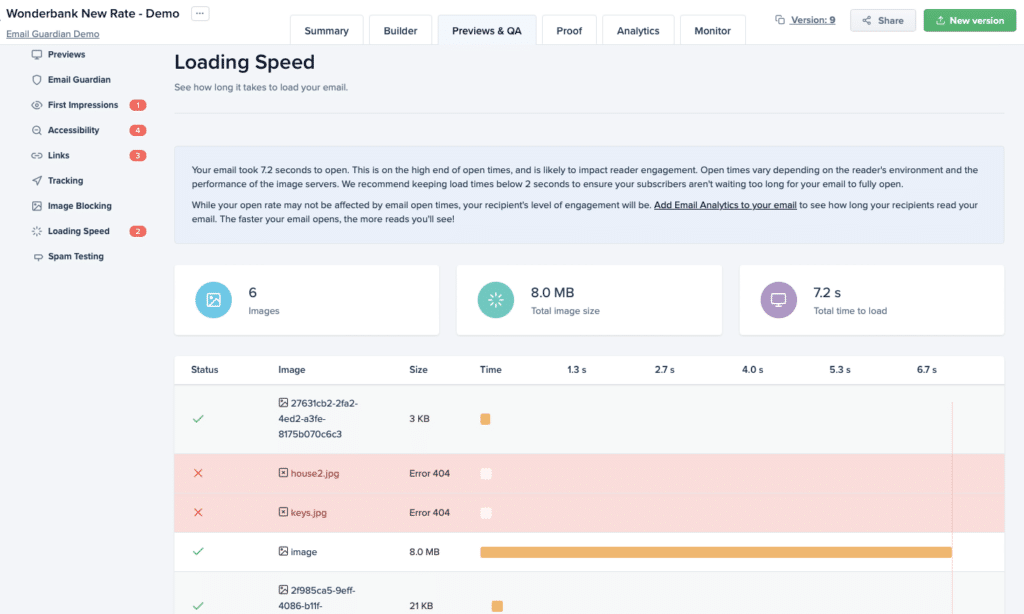
While you can do everything in your power to optimize your images so that they load as quickly as possible, you may still have some subscribers that have images off by default in their inbox. In that case, you want to make sure to add ALT text to any image that would add value for the subscriber. In Litmus Previews & QA, you can turn images off to preview your email and how it would appear with any ALT text you have set up.
Get your team onboard
Get your request for Litmus approved—by the whole team—with these easy-to-reference talking points.
5. Turn on Link Monitoring in Email Guardian to automatically catch broken links
Let’s say your email has an amazing subject line and you’ve piqued your audience’s interest. They click through your email—but that click takes them to… nowhere. Oops!
Litmus Email Guardian proactively monitors your the links in your emails so you can catch broken links before a subscriber reaches out to you.
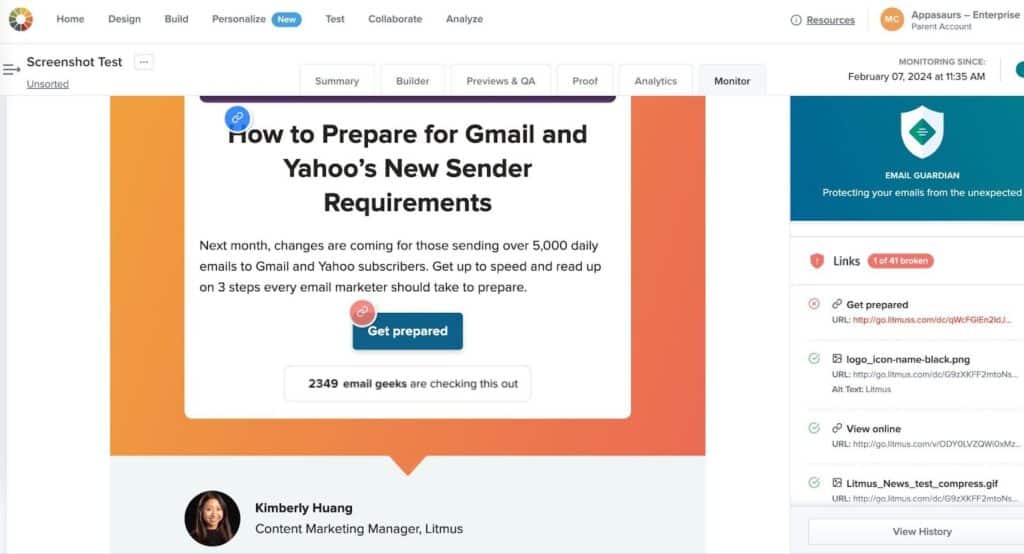
When a subscriber clicks a link, that request is sent to the website where your content is hosted. If the website can’t return the content to a subscriber through the link provided, the hosted website will communicate using status codes.
We report those back to you, automatically! Email Guardian monitors your email links, so you have peace of mind your links are working even after you have tested them. This is great for your most-used email templates or transactional emails that you are not running QA on before each send.
6. Get 24/7 monitoring for your emails with Email Guardian
Keep a pulse on automated emails and frequently used email templates by turning on Email Guardian after you have QA’d your email!
When you turn on Email Guardian we alert you of unexpected email client changes or broken/slow-to-loading links or images that might impact the way your subscribers experience your email. You’ll also receive an email notification so you can get to the bottom of the problem, retest your email, and continue monitoring for future changes, all within Litmus.
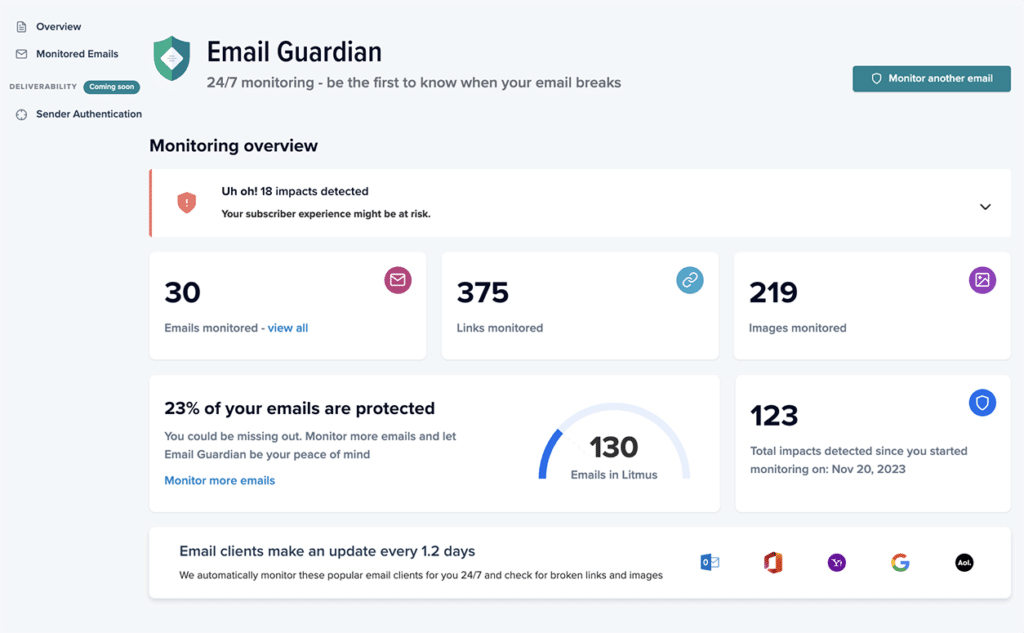
Automate email testing and make a great first impression
Transform your email testing process and automate these manual tasks, so you can spend more time perfecting your email marketing strategy.
Hitting “send” doesn’t have to be stressful
See what your emails look like in 100+ email clients and shave hours off your QA process, with Litmus email testing. Learn more.
The post 6 Crucial Email QA Testing Tasks You Can Automate With Litmus appeared first on Litmus.