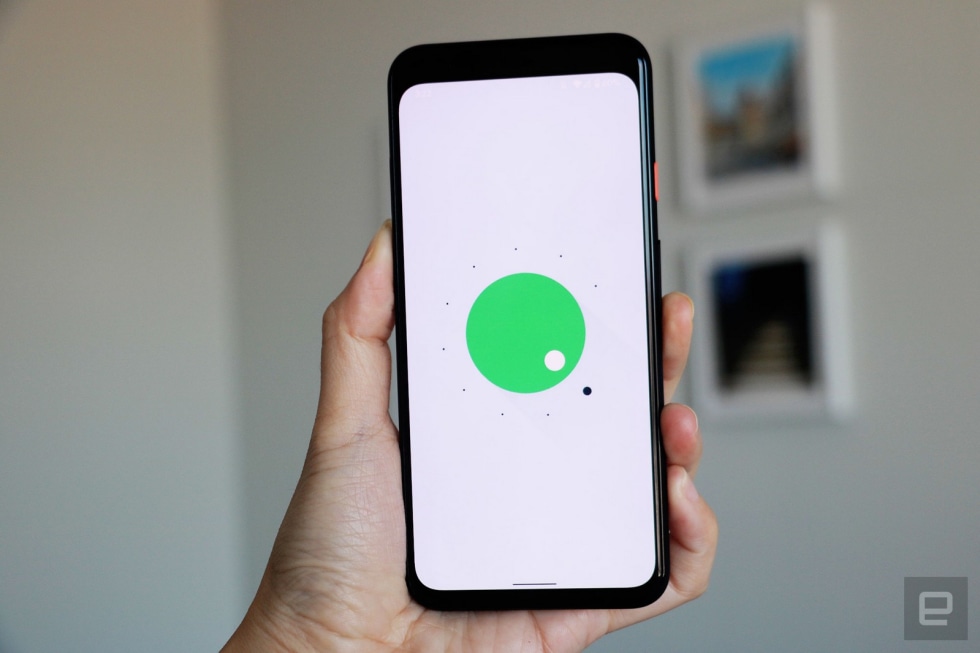Since I still have to go through the entire notifications list instead of dealing with just the alerts near the top, the new section headers actually add to the amount of scrolling and swiping I have to do.
Google placing conversations near the top is nice in theory, but it leaves out people I interact with on apps like Twitter, Instagram and email. I prefer to address Twitter and Instagram alerts sooner than messages, so Google’s ranking isn’t my favorite. You can prioritize specific chats, but only if they’re already coming from supported messaging apps. If you hate clutter like I do, you’ll be disappointed to learn that there’s no way to disable these section headers.
Media and other device controls
Another change that Android 11 brings to your notifications shade is a new persistent media player in the Quick Settings panel. When you’re playing music or a video via a supported app like Spotify or YouTube Music, a dashboard appears above your notifications for quick access to controls. This is meant to make it easier to change your output device, whether it’s headphones, speakers, a TV or the phone itself.
In general it’s effective but unnecessary. The player takes up two rows of space, pushing notifications down. And, honestly I found the lock screen controls more convenient.
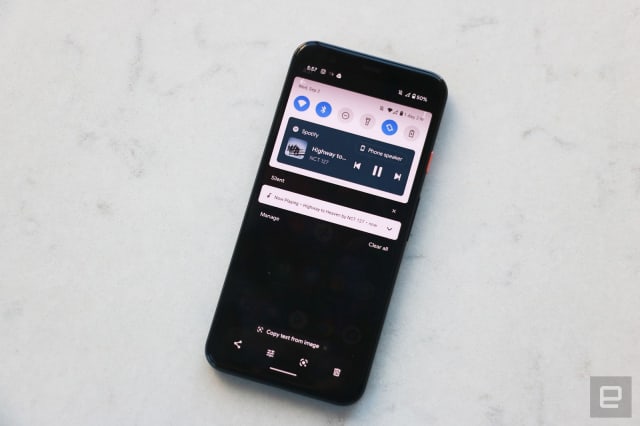
Cherlynn Low / Engadget
My early build of Android 11 continued to be a bit buggy here, with the player sometimes not showing up even though Spotify was streaming a banging KPop playlist. I started playing a show on HBO Max after pausing Spotify, but HBO did not take over the controls as I expected and music controls remained. This is on by default for media apps, so developer support shouldn’t be an issue. You can choose to hide the player when your media sessions are over, though I preferred to leave it on to resume playback whenever I wanted.
It’s nice to have a space dedicated to playback controls instead of in a notification card like in Android 10, especially since the feature was a little finicky in the older software. But a lock screen version would still be easier to use since my phone is usually locked if I’m listening to music or casting a video and it’s faster to access the lock screen than the notifications shade.
With Android 11, Google is also trying to cram more controls into spaces that were previously underused such as the power button menu, which now shows devices connected to your network — like your smart lights, security cameras or speakers, in addition to your Google Pay cards. Oh and the shutdown and restart buttons, of course.
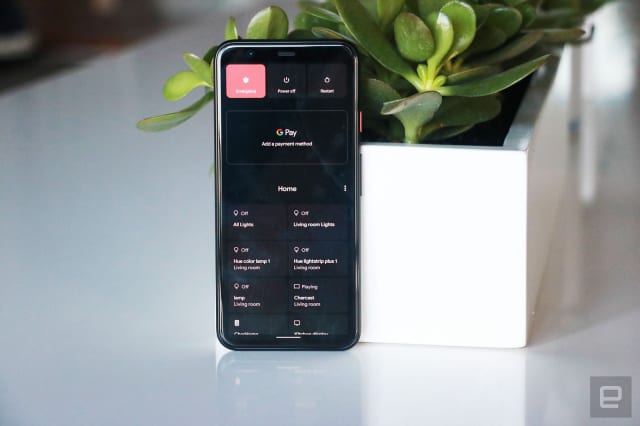
Cherlynn Low / Engadget
Each of your devices has its own tile, and one tap on them will turn them off or on. There’s also a master control tile that can turn off all your lights at once, which is handy. The master switch is the first box you’ll see, but you can also rearrange all your devices to put your favorites higher up.
I was dubious of this feature when I first tried it in the beta, because I thought it was easier to just tell my smart speaker to turn my lights on or off. But I’ve since come around, especially after I added my Chromecast to this page. It’s much easier to hold down the power button and immediately control all my devices than having to find the Google Home app and search for the specific speaker or TV I wanted to turn off. Those in large homes with many rooms and multiple gadgets connected to their network will very likely find this helpful, too.
Privacy permissions and small interface tweaks
Those were the most obvious updates, but there are some small, less noticeable tweaks too. Google handles screenshots a little differently in this iteration. They appear as a thumbnail in the bottom left corner after being captured, with options to share, edit or dismiss. Thank God the company has gotten rid of the notification after every. Single. Screenshot, which used to really clutter up the page. Also, when you’re viewing all your open apps, Android 11 will show options at the bottom of the screen to take a screenshot or select parts of the page.These two interface tweaks will only be available on Pixel devices.
Another imperceptible but important update is the ability to set one-time app permissions for things like location and camera access. This way, you can have greater control over what apps are following you in the background. Plus, if you haven’t used an app in a few months, its permissions will automatically reset and it will have to request access when you open it again. Obviously I haven’t used Android 11 long enough for that to happen yet, but I appreciate it in theory.
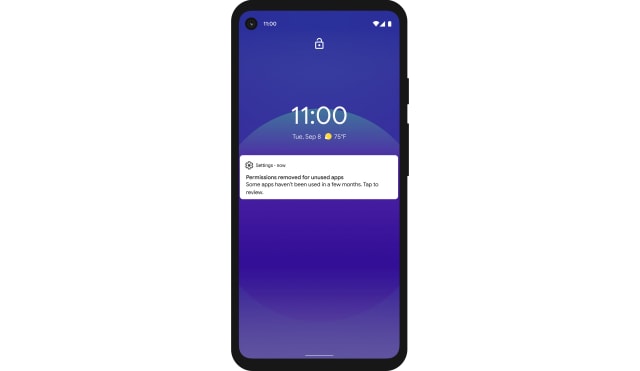
Android 11 also added the option to show an extra row of apps at the bottom of your home screen for easier access to what Google thinks you use most often. It’s similar to the suggestions already available at the top of the app drawer, but is pretty redundant. Most users already place their most frequently used apps on their home page. When I enabled this, Google showed me stuff like Spotify, Telegram, Instagram and Netflix, which were already sitting on the screen right above it. The good news is, you can choose not to enable this row and it’s not on by default.
There are some other small changes coming in Android 11 that will likely be more fruitful over time. For example, a new on-device visual cortex better identifies elements on the screen so those who use voice controls can navigate the interface more easily. It also works when you’re looking at your open apps and hit the “Select” option at the bottom — Google will highlight pictures, icons and texts on the screen and you can tap each one to share or save it or even use Lens to get more information.
Android Auto now works wirelessly to connect phones with compatible cars (though as a New Yorker with no vehicle I couldn’t test that). Also, new 5G app support means developers can check if you’re on a fast connection and bump up resolution for video streams or download higher quality game assets.