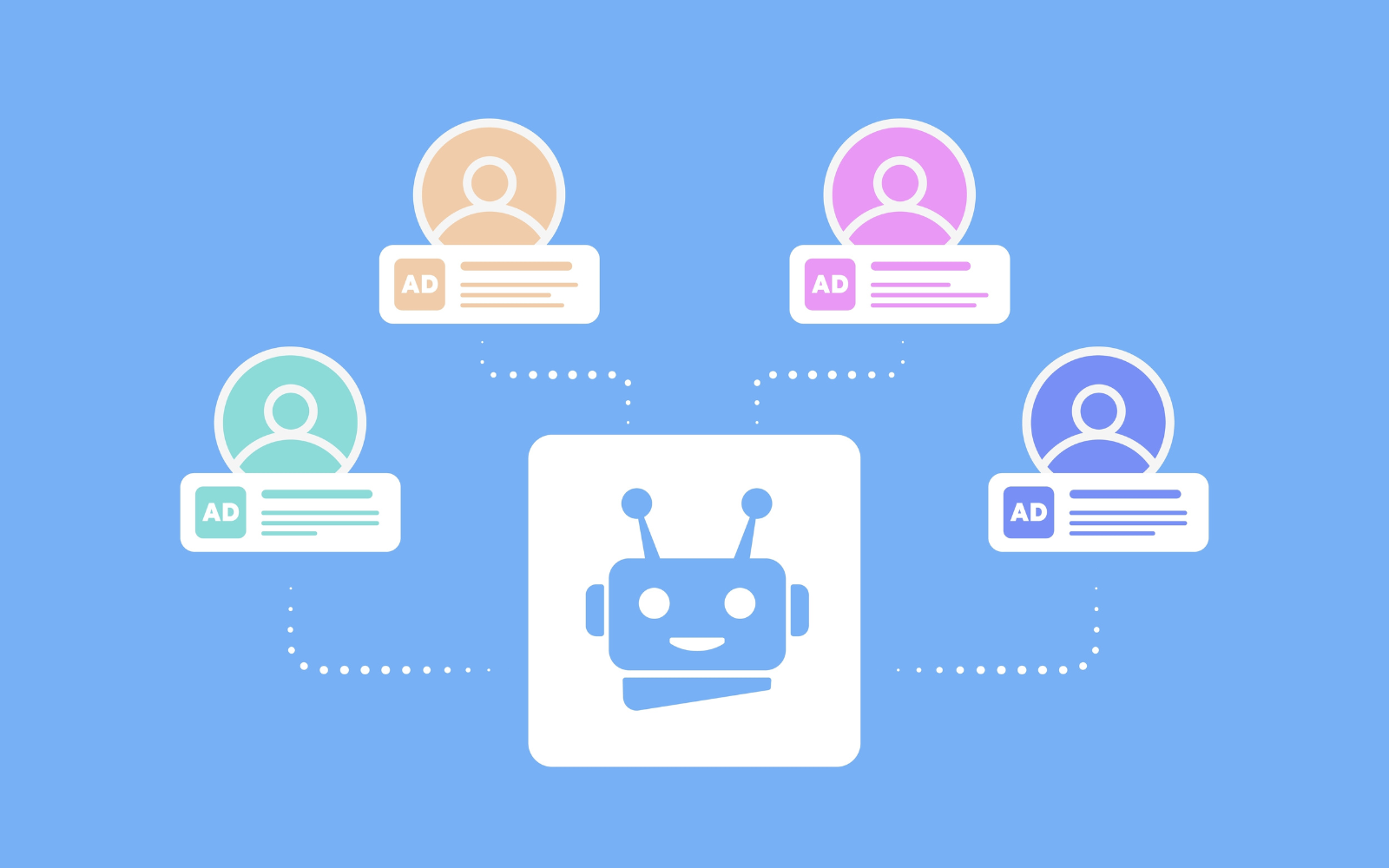I know, we can’t go two minutes without hearing “AI” – much like in the early days (years) of “mobile” and “social media.”
In these early days of the generative AI era, creatives is an area where we’re seeing rapid development for advertisers.
We saw this at Google Marketing Live this year, too, with new AI creative capabilities announced for Search, Shopping, Performance Max, and YouTube ads.
If you’re feeling overwhelmed, I get it. With so many changes and new applications of AI in ad creatives, it can be hard to keep up with what’s available, how these features are designed to work – and how they’re evolving.
Want to maintain control of your ad creatives? I get that, too.
In this primer, we’ll look at the ways these features can support your unique creative strategy.
It’s important to remember the overarching goals of all of these features are to:
- Help generate ideas and scale relevant ad creatives to reach more customers.
- Save you time and resources.
What they are not designed to be are:
- Set-it-and-forget-it campaign tools.
- Replacements for your own creative inputs and insights.
Marketers need to bring their expertise to ensure the creatives that are generated are accurate and represent their brand.
This is also why these features are grounded in your own inputs, such as landing pages, manual assets, and keywords.
Here, we’ll break down each of the creatives features that use AI in Google Ads today, look at what’s coming soon, and provide an overview of how these tools can play a role in your creative efforts to drive performance.
Automatically Created Assets
First up, automatically created assets. When the automatically created assets (ACA) setting is enabled, it will create headlines and descriptions for your responsive search ads (RSAs) and Performance Max asset groups.
The aim is to augment your manual assets to provide incremental conversion opportunities by creating more relevant ads for more queries.
When enabled, RSAs assemble ad combinations that are predicted to perform best using both the assets you’ve provided and ACAs.
As of February, automatically created assets can use generative AI for advertisers with English language assets. We plan to expand to more languages.
Applicable campaign types: Search, Performance Max.
What it generates: Text assets for responsive search ads and Performance Max asset groups.
Setting location: Campaign level settings.
When it generates assets: After the campaign is live.
What it sources from: Automatically created assets are generated based on your ad’s unique context, which includes your landing page, existing ads, and keywords in your ad group.
Reporting: In the ad level asset report, these assets are labeled “Automatically created” in the “Asset source” column. Combination reports also include automatically created assets.
Controls:
- Opt in or out at the campaign level.
- Review and remove assets you no longer want to serve from the asset details report. The system removes any automatically created assets with low performance or if the asset source changes, well, automatically.
What else you need to know:
- Website content is used to generate ACA, so you need to be sure your website content is accurate, up-to-date, not misleading and in compliance with Google Ads policies and any applicable laws when automatically created assets are enabled in your campaigns.
- Automatically created assets should augment – not replace – your own headlines and descriptions. They can show alongside your manual headlines and descriptions and also don’t count toward asset limits.
- Draft and Experiments are compatible with ACA in Search campaigns. You will see automatically created assets on both the test and control arm. However, the control side will serve zero automatically created assets impressions.
- Ad Strength ratings also now reflect automatically created assets in responsive search ads and in Performance Max campaigns.
- Learn more about automatically created assets for RSAs here and Performance Max here.
Dynamic Assets
There are a number of automated assets (formerly known as extensions) options offered at the account level, such as seller ratings, automated locations, and longer headlines.
Here, we’re going to focus on the five dynamic asset types available:
- Dynamic Image assets.
- Dynamic Sitelinks.
- Dynamic Structured snippets.
- Dynamic Callouts.
Applicable campaign types: Most are eligible to show with all ad types across multiple campaigns.
Setting location: Campaigns > Assets > three-dot menu icon > Account level automated assets settings tab.
When it generates assets: When an asset is predicted to improve your ad’s performance, Google Ads automatically creates and displays it below your ad.
What it sources from: Dynamic assets are sourced from content and images on your landing page. Dynamic assets don’t currently use generative AI.
Reporting: Available from the Assets tab.
Controls: You may remove individual dynamic assets you no longer want to show from the Assets tab. Specific dynamic assets can be turned off entirely at the account level (see settings location above).
What else you need to know:
- Dynamic assets should be used in addition to, not as replacements for, your manual assets.
- As of March, dynamic assets can show alongside your manual assets. For example, if you only have two eligible manual sitelinks, your ad can show two additional dynamic sitelinks for four sitelinks in total.
- Review account-level automated assets, including dynamic assets, and their performance from the Assets tab.
- Learn more about account-level automated assets here.
Asset Generation In Performance Max
This feature is available when creating or editing your Performance Max campaigns. You can generate custom assets using text-to-text and text-to-image prompts.
Applicable campaign types: Performance Max. This was launched globally in May for customers whose Google Ads language is set to English.
What it generates: Text and image assets.
Setting location: Optional during campaign creation and asset group editing workflows.
When it generates assets: This option is available when creating new campaigns and asset groups and when editing existing asset groups.
Start by entering your final URL (a webpage or a social media page) in the “Asset generation panel,” and it will generate a summary of the business, including products or services being advertised in the asset group and unique selling points.
You then choose to “generate assets” for review and editing before publishing.
What it sources from: Gemini models are used to generate text assets based on your website.
For images, it will show assets curated from your website and social channels, our stock image inventory, and those generated via AI. You can also generate unique images using text prompts.
Autogenerated videos are created from the other assets in the asset group.
With image references announced at GML this year, soon you’ll be able to input the type of image you want in a text-to-prompt form and then upload a reference image. It will generate original images that match the original theme, style, and context. (English only to start.)
Reporting: The assets you approve and publish will be reflected in your asset reports.
Controls: During campaign and asset group construction, you can review, edit, and remove any assets prior to launching your campaign.
What else you need to know:
- Asset generation may not be available if your site is related to a sensitive category, is not in English, and/or recently launched online.
- There are also some content restrictions when generating images. For example, the tools will avoid generating content with individual people or products with brand names and logos. Often, this means you’ll receive no results for requests like this, but sometimes, you might see an irrelevant response for a prompt that requests people or brands. More on generated images here.
- Assets created by generative AI go through an Ads Policy review and may not be approved.
- You should review all assets for accuracy and compliance with Google advertising policies or applicable laws before publishing them.
- Learn more about building asset groups with generative AI here.
Conversational Experience For Search Ads
Introduced in November, this is the chat-based feature powered by large language models to help when creating new Search campaigns. It’s somewhat similar to asset generation in PMax.
Applicable campaign types: Eligible Search campaigns where the language is set to English.
What it generates: Keywords, headlines and descriptions, images, sitelinks.
Setting location: You’ll see the option when you reach the “Keywords and ad” step during Search campaign construction, if eligible.
When it generates assets: During campaign construction.
What it sources from: Your text prompts and landing page. Image suggestions are either sourced from your landing page or generated by Google AI.
Reporting: The keywords and assets you approve will be reflected in their respective reports.
Controls: You’re able to review and revise suggested assets created in the conversational experience for accuracy and to ensure they are accurate and reflect your brand voice. You can also enter new prompts.
What else you need to know:
- Not available for domains in sensitive verticals or sub-verticals (for example, sexual content and gambling).
- Chat in natural language and rephrase your prompt if you aren’t satisfied with the response.
- The more unique details you use to guide and inform the AI, the more likely the generated ad assets will be unique and set your ads apart.
- It won’t always get it right. Be sure to carefully review all suggestions for accuracy before publishing.
- Learn more about using the conversational experience here.
Coming Soon … AI Creatives News From Google Marketing Live
Brand Guidelines For Performance Max
With brand guidelines for PMax creative assets, you’ll soon be able to set your brand colors, either by providing them directly or confirming the colors we detect from your website.
We’ll also aim to closely match the brand font detected on your website.
These guidelines will then be applied to auto-generated videos and responsive display ads, which are also getting a much-needed, modern facelift.
You will be able to review and edit your brand guidelines at any time. Brand guidelines is now in beta, and will be rolling out generally in the coming months.
AI Image Editor In The Asset Library And In Performance Max
Retailers will soon be able to integrate products from their Google Merchant Feed into the image editor in Google Ads (in the U.S. to start).
Editing tools now include cropping, background removal, adjusting color, and removing or restoring aspect ratio. You’ll also be able to create more variations of your assets.
You’ll find the image editor when you create a new image from the Asset library in your Shared library under Tools.
Animated Image Ads For Shorts
Animated image ads in Shorts will be built automatically from the images in your account for a more Shorts-native feel.
For example, when you add your feed to Demand Gen, it will be able to pull product images together and animate them into one ad.
Shopping Ads: 3D Spin & Try on
With 3D Spin, you’ll be able to show 360-degree views of your products in Shopping ads. Shoes will be our first product available with 3D Spin.
You’ll need to have high-resolution images from at least five angles for the 3D view to be assembled. These can show in both Shopping ads and free listings. More details here.
Already available for apparel in free listings, try-on ads are launching with tops. Users can choose to see apparel in this category on models of all different sizes right from the ad.
You’ll need high-resolution images that are at least 512 x 512 pixels, but ideally 1024 pixels or higher. The image should feature one garment on one front-facing model or mannequin in a simple pose. More details here.
Ok, But Are “AI Ads” All Going To Look The Same?
If everyone uses AI, will ads all look the same? It’s a good question.
As we’ve covered, most of these tools use your own unique assets as their primary source to help steer Google AI.
That means, the more unique your landing pages, existing assets, and prompts are, the more that generated assets will uniquely reflect your business.
Hopefully, this primer will give you a clearer picture of what’s available, where these tools appear in your account – and where we’re headed with ad creatives capabilities – to help spark your creativity and ultimately improve campaign performance.
More resources:
Featured Image: BestForBest/Shutterstock