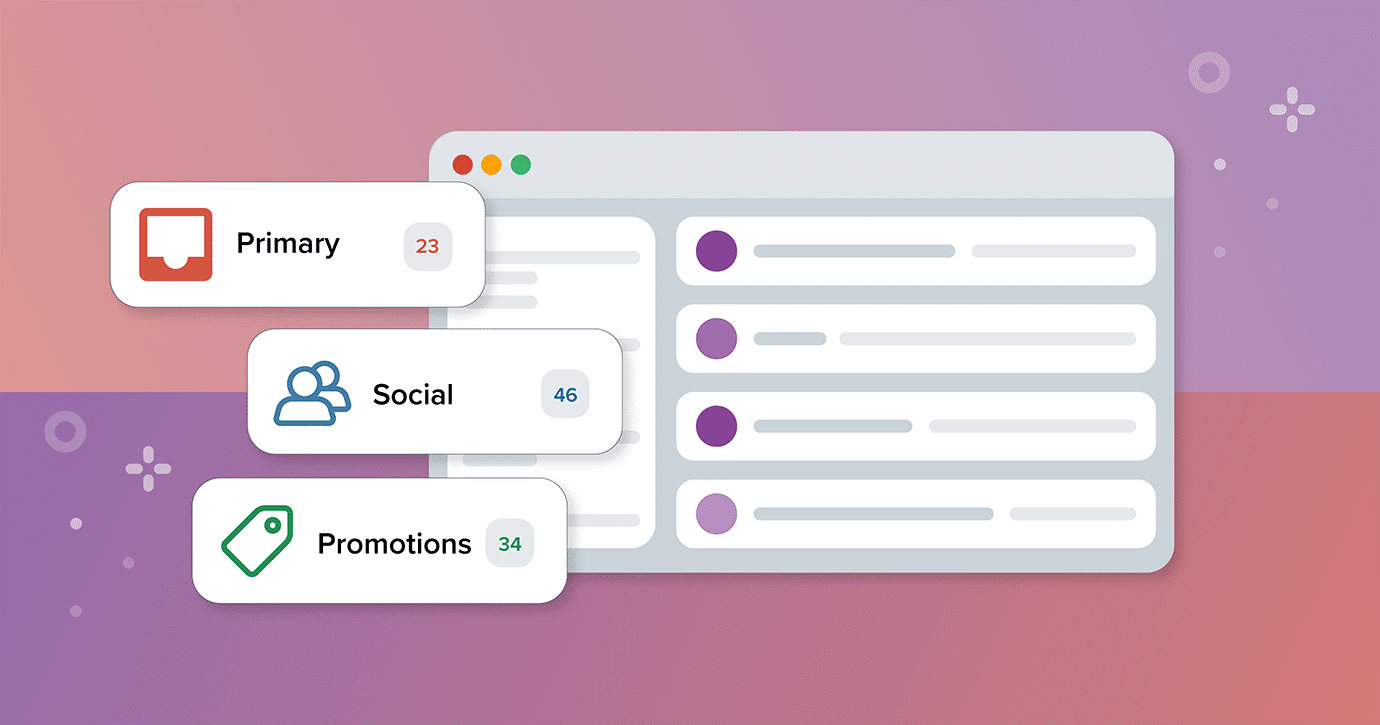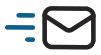Gmail is one of the most popular inbox service providers (ISP) with over 30% of email client market share. However, ever since Gmail launched its tabbed inbox in 2013, some marketers have been clamoring for their emails to be delivered to the Primary tab vs. the Promotions Tab. There’s been a lingering perception that Gmail’s Promotions Tab equals the spam folder, but that’s far from the truth.
Gmail’s not the only ISP to introduce tabs and automatic categorization of emails to the inbox: Yahoo Mail, Outlook, and Apple all have their own versions of inbox tabs to help their users organize and navigate their inboxes.
Spoiler alert: in this blog post, we are not going to be answering the question, “How to prevent emails from going to Promotions Tab in Gmail?” ISPs are working hard to improve the experience of their service for their users. It’s time for marketers to wave goodbye to sketchy tactics to trick algorithms into where their emails are delivered and embrace the tabs.
The history and current state of tabbed inboxes
Traditionally, the way emails in inboxes were organized and sorted landed on the end-user’s shoulders. It was up to them to decide if they wanted to create any rules or filters to automatically tag and identify emails from specific senders.
Then in 2013, Gmail introduced the tabbed inbox—including the much maligned Promotions Tab—where Gmail would automatically identify the email message types and deliver them to a specific tab based on that type.
Years later, Gmail isn’t the only ISP to help users organize their inboxes. Yahoo Mail, Outlook, and Apple are leaning into the tabbed inbox, too.
What is the Gmail Promotions tab?
The Gmail Promotions tab is just one tab that’s included as part of Gmail’s tabbed inbox feature. If a user has the tabbed inbox setting turned on, the Gmail Promotions tab will be where all of their marketing and promotional emails will be delivered.
Here’s what Litmus’ own Jaina Mistry’s Promotions Tab looks like (Don’t judge!!)
The Promotions tab helps users keep their email inbox organized and to make it easier for them to focus on the messages that matter most to them.
While Gmail automatically detects which emails are destined for the Promotions Tab, users can also set their own rules and filters up to dictate which emails get delivered to the Promotions tab.
Gmail’s Promotions Tab also serves as a revenue source for Gmail. In 2023, Gmail started placing paid ads in users’ Promotions Tabs. And it’s for this reason alone, we don’t think the Promotions Tab is going anywhere. So you need to know how to make your email stand out in the Promotions Tab.
This method helped us boost new subscriber numbers across our diverse range of newsletters.
“Speaking in the universal language of food, if the Primary tab is the entree of a meal, I see the Promotions Tab as a plethora of appetizer options that are fun, engaging, playful, and most importantly, shareable.”
—Andy Li, Principal Engagement Marketing Manager, Spring Health
History of Gmail’s tabbed inbox
Gmail first launched the tabbed inbox in 2013 as a setting the user could choose to activate or not. When activated, Gmail would decide which emails were delivered to which tab based on what type of email it thought it was:
| Tab | Email type |
|---|---|
| Primary | Person-to-person messages |
| Promotions | Marketing, interests, and other promotional messages |
| Social | Messages from social networks |
| Updates | Auto generated messages like bills and receipts |
Shortly after the tabbed inbox was launched with the above tabs, the Forums tab was introduced for messages from online groups and discussion forums.
To this day, users can still choose which tabs they want to activate in their Gmail account—including the Promotions tab.
How does Gmail’s Promotions Tab work?
You might be wondering, why are my emails going to the Promotions Tab? It might surprise you to learn that Gmail’s Promotions Tab isn’t fueled by pixie dust and magic. It’s actually a type of artifical intelligence (AI): machine learning.
While the exact factors and formulae Gmail uses to identify which emails are delivered to the Promotions Tab is still a closely guarded secret, we do know that Gmail considers the following factors to help it identify what’s a promotional email and what isn’t:
- Who the email comes from, aka the sender
- The contents of the message
- How Gmail users interact with similar content
Expansion to additional ISPs
Gmail isn’t the only ISP playing the tabbed inbox game. Yahoo Mail, Outlook, and Apple Mail have created their own versions of auto-sorted inbox tabs—including their own versions of Gmail’s Promotions Tabs.
Yahoo Mail has what it calls Views:
| View | Email type |
|---|---|
| Receipts | Bills and receipts |
| Subscriptions | Newsletters and mailing lists |
| Shopping | Promotional emails |
Outlook has what’s called the Focused Inbox feature which separates the inbox into two tabs: Focused and Other. The Focused tab contains the most important emails, while the Other tab contains the rest.
Apple Mail has taken a similar approach to Yahoo Mail and Gmail with its own version of the tabbed inbox, by using machine learning it will classify emails into categories such as:
| Category | Email type |
|---|---|
| Primary | Time-sensitive emails from people the user might know and other important information |
| Transactions | Receipts and order confirmations |
| Updates | Newsletters and emails from social media networks |
| Promotions | Marketing and sales-related emails |
One thing to keep in mind: just because an email lands in Gmail’s Promotions tab doesn’t mean it’ll land in Apple’s Promotions tab. Each ISP has its own way of identifying and sorting emails into tabs. And currently, there’s no way to identify with 100% certainty which tab your emails are being delivered to.
This method helped us boost new subscriber numbers across our diverse range of newsletters.
“With Apple now introducing it’s own version of tabs in email, it will be a much more universal email inbox user experience. Marketers need to focus on the content and the email envelope. As has always been the case, if your emails are engaging and a user interacts more with them, then the higher likelihood of it being top of the inbox—in any ‘tab’.”
—Jay Oram, Head of Development, Action Rocket
What are the benefits of the Promotions Tab for email marketers?
The creation of the Promotions Tabs across all of the different ISPs not just Gmail’s Promotion Tab is a user-centric move by ISPs. But it also has huge benefits for email marketers, too:
1. Tab browsers are in the buying mindset
More often than not, users who are browsing the Promotions Tab in their inbox are in the mood to buy. It’s a little bit like they’re window shopping and looking out for something to catch their eye to make them want to walk into the store—or open the email. The creation of the Promotions Tab has given marketers the opportunity to have an already rapt ready-to-buy audience.
2. Recipients won’t miss important messages
If you’re sending marketing or promotional emails, it’s highly likely you’re also sending other kinds of emails like transactional emails (order confirmation, forgotten password, etc.).
If you’re sending transactional emails from a different sender email address than your marketing/promotional emails (something we highly recommend!), recipients of your emails who have a tabbed inbox set up will be able to receive those different types of emails in different tabs, ensuring they will never miss those important emails.
3. Customized deal badges to stand out in the inbox
When you send a promotional or marketing email and it’s delivered to Gmail’s Promotions Tab, Gmail users who use the Gmail app on their mobile device may see additional imagery pulled automatically from your email—before they’ve even opened it. This is known as Gmail Annotations and there are a couple of different ways you can use them. (Skip ahead to the section to see how!)
Are your Gmail open rates dropping?
When seeing a drop in open rates in from your subscribers who use Gmail, brands often blame the Promotions Tab for it and try to fix the issue by tricking their way into the Primary Tab. This only makes the problem worse.
Gmail’s filtering is engagement-based—not brand-based—so it learns from subscribers’ actions and customizes the inbox experience based on that.
If Gmail users are marking your emails as spam, unsubscribing, or generally not opening and clicking, Gmail may see this as a sign that their users aren’t interested in your emails. This is when Gmail may start placing them into the spam folder.
Let’s spell this out to make it even clearer: by tricking Gmail (or any other ISP) into believing your emails are in fact not promotional or marketing emails, but important and critical emails that need to be delivered to the Primary Tab, you’re potentially creating a point of friction between your brand and the recipient in the inbox.
If users don’t expect your email to appear in the Primary Tab but they start appearing there, there’s a higher chance your emails will be ignored, unsubscribed from, or even worse—marked as spam. As marketers, it’s not our job to dictate how our emails are seen (or not seen). However, it is our job to ensure our brand is putting its best foot forward in the inbox, by abiding by how users want to engage with emails in their inbox.
It’s also worth noting that Gmail has not—so far—shared any data on how many users actually use the Promotions Tab. In fact, in a survey run by ZeroBounce for their Email Statistics Report, revealed while 25% of those surveyed said they never check their Promotions Tab, another 22% said they don’t have one and then a whopping 53% said they either check their Promotions Tab every day or sometimes. The Promotions Tab should never be seen as the first cause of alarm when open rates drop.
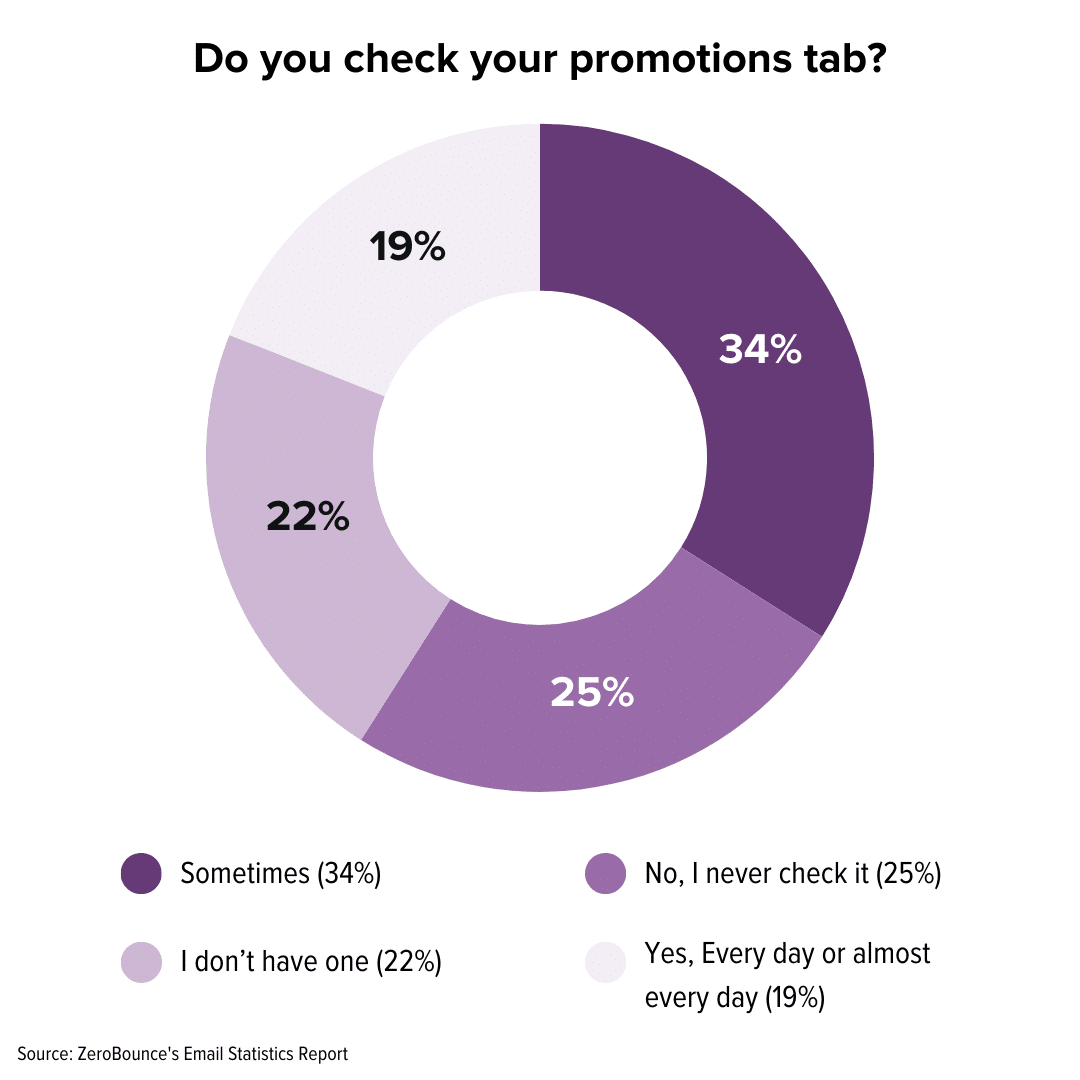
Promotions Tab features and how to use them
So your emails are landing in the Promotions Tab, huh? Huzzah! You’ve got a wealth of opportunities to make the most of your time in this wonderful place.
Gmail will automatically pull in information from your emails to create a Promotions Yab preview on mobile devices, so you can control what your recipients see with annotations. Here are a couple of ways you can annotate your email:
Product carousel
You shouldn’t rely on open rates to track email performance, and Gmail’s product carousel doubles your chances to increase clicks. In addition to linking to products within your email, you can display up to 10 product cards that link directly to the listing on your website. The cards also allow you to stand out in the inbox with eye-catching images, product names, and prices.
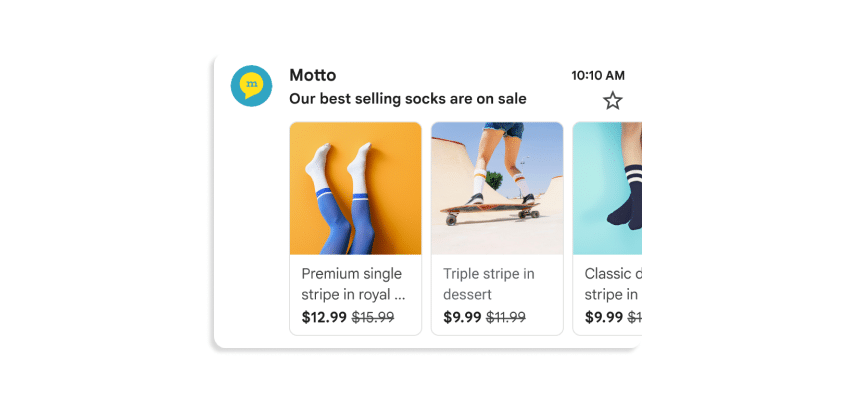
Gmail automatically extracts details, but you can choose exactly how your product carousel appears by inserting annotation code. Check out some examples of code you can use to do this here.
Deal annotation
Another way to catch subscriber attention in the inbox is with Gmail deal annotations. You can describe the offer (like 10% off), share a promo code, and include a sale end date below your subject line and preview text. Adding deal annotation effectively doubles the information you can use to entice someone into your main message.
Similar to product carousels, you can customize deal annotations by inserting annotation code. Check out some examples of code you can use to do this here.
Optimizing emails for the Promotions Tab
Optimizing emails for the Promotions Tab is no different to optimizing emails in general.
1. Clearly identify your brand
Along with implementing annotations to help your email stand out in Gmail’s Promotions Tab, our number one tip to you is ensure your sender name is clear. What do we mean by clear? It should clearly state your brand name so that all of those window shopping Promotions Tab browsers can quickly identify your brand in their inbox.
2. Send valuable and relevant content
You also need to ensure your subscribers or customers will keep coming back to every single one of your emails in the Promotions Tab, so make every email count by creating stunning emails that are packed with personalized, relevant content to build a strong relationship between your brand and recipient. Make sure that after every email open, your subscribers feel like the email was worth it—even if they didn’t click through that day.
3. Implement BIMI
Brand Indicators for Message Identification (BIMI) is an email specification allowing you to display your logo next to your emails, which makes them quickly recognizable in the inbox. On top of grabbing subscriber attention, having your official logo next to your Promotions Tab email preview builds trust that you are who you say you are.
You can learn all about getting started with BIMI here.
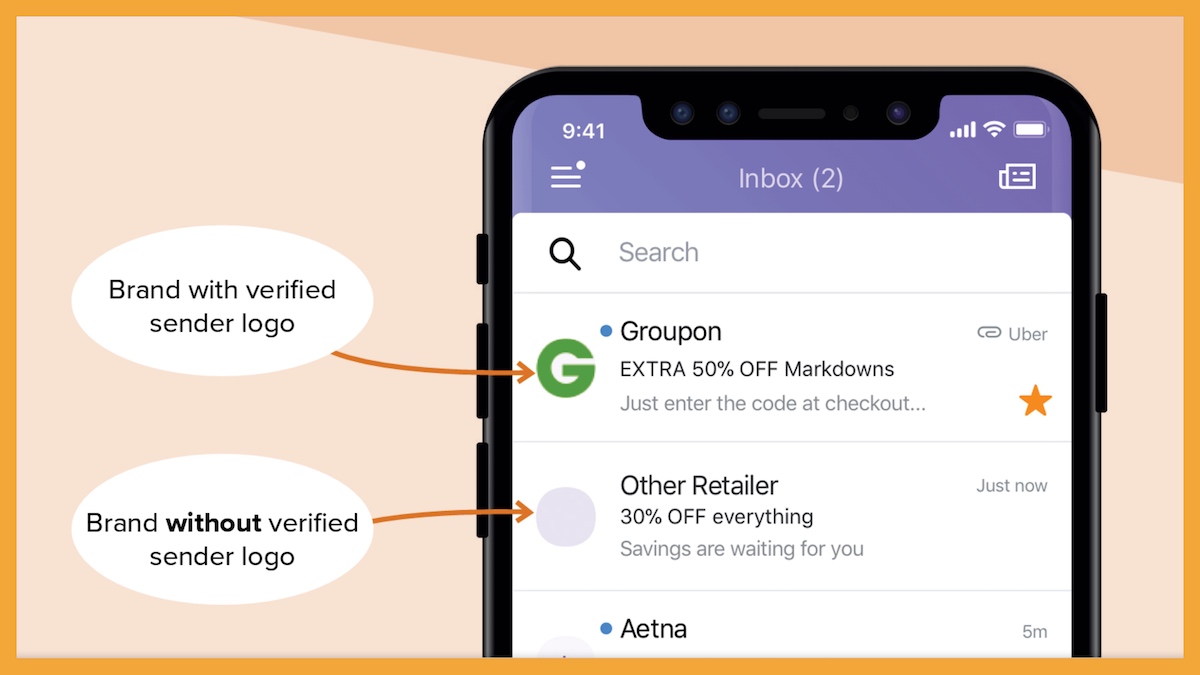
4. Write specific deal badges
The text in your deal badge needs to be clear and concise. Opt for something like “15% off everything” or “free shipping” instead of “Big discounts on all of our new arrivals.”
5. Use the correct image format
Gmail has a few guidelines for choosing the best images for your product carousel:
- Avoid text
- Use a 4:5, 1:1, or 1.91:1 aspect ratio
- Don’t repeat images between emails
- HTTPS (not HTTP) for image URLs
6. Leverage expiration dates
Including expiration dates in your promo tab email annotations gives you two opportunities to preview in the top picks section—when you send it and within three days of the expiration date. That means you should include a correctly formatted expiration date for limited-time deals for maximum reach.
This method helped us boost new subscriber numbers across our diverse range of newsletters.
“My best advice is if you’re a promotion, be promotional! Don’t try to avoid being classified as a promotion, be a promotion! If your emails aren’t driving revenue, work with your CFO to create offers that will drive revenue.”
—Alex Williams, Co-Founder, Leap
Getting delivered to the Gmail Promotions tab is a good thing
Let’s clear the air: The Promotions Tab is part of the inbox—and merely a way to help Gmail users categorize legitimate emails.
The spam folder, on the other hand, may suggest there’s a problem with the health of your email program. If your emails land in the Promotions Tab, that’s a sign that your email program is good and healthy.
But doesn’t the Primary Tab get more attention? It might. But, if your email is promotional in nature, the right place for it to be is in the Promotions Tab.
When subscribers go to the Promotions tab, they’re usually in more of a shopping mindset. They’re ready to browse your offers and read about your newest products—a great starting point for marketing emails.
Gmail tabs have been around for over a decade and subscribers have come to expect promotional and marketing emails in the Promotions Tab. If they can’t find your email where it’s supposed to be (in the Promotions Tab), consider it lost.
The common narrative vs. real impact of Gmail Promotions tab
The fear mongering about Gmail’s Promotions Tab is real. Just do a quick Google search for the term and you’ll find guides, blog posts, and thought-leaders sharing tips and tricks for getting your emails out of the Promotions Tab and into the Primary one. Why? Fear.
The truth is, we don’t know how many users are actually using the Promotions Tab. Gmail has never published those numbers. And while surveys can help us get a rough idea of usage, spending time and effort on tactics to fool algorithms into inbox placement is simply not efficient—and potentially risky.
Understanding email filtering and user behavior
In addition to ISPs automatic identification of certain email types and organizing those emails into specific tabs, users can also create their own rules and filters to help organize and manage their inbox.
For example, Litmus’ Jaina Mistry uses filters in Gmail to:
- Mark every promotional email that’s delivered to her inbox as read, as soon as its delivered to help her keep to inbox zero
- Automatically tag newsletters as newsletters and archive them immediately on delivery
This type of filtering is a black box to marketers but impacts where emails are delivered.
User behavior is another type of email filtering that ISPs use to help identify which emails are delivered where in the inbox—and this is also a black box to marketers.
Essentially, if User X is consistently moving emails from Brand A from the Primary Tab to the Gmail’s Promotions Tab, Gmail will learn from that behavior and automatically deliver those emails to the Promotions Tab. However, is User Y is consistently moving emails from Brand A from the Promotions Tab to the Updates Tab, Gmail will learn from that behavior and automatically deliver emails from Brand A to the Updates Tab.
This means that despite there being general rules around which emails get delivered to which tab, it’s all dependent on the users’ behavior, too. And every users’ behavior is different and unpredictable.
This method helped us boost new subscriber numbers across our diverse range of newsletters.
“Categories are coming to Apple as well, and there’s no guarantee that the same message will land in the same category on the two platforms; their engines are wholly separate and while broad strokes are likely to mostly align, there will be edge cases where they won’t.”
—Al Iverson, Industry Research and Community Engagement Lead, Valimail
How marketers should view the Promotions Tab
Among some marketers, there’s a stigma around emails being considered promotional or marketing-y. In reality, if you’re sending an email where you’re promoting your brand or product and marketing to your audience, that email is a promotional email. And as such, your goal should be for it to be delivered to the Promotions Tab.
Even newsletters are a promotional vehicle—they promote your brand—so it shouldn’t be surprising to you to see those delivered to the Promotions Tab. (Though, Gmail, if you’re reading, a Newsletters Tab in Gmail would be just perfect!)
Consider the Promotions Tab as an opportunity and challenge for you to create memorable emails that elevate your brand in the inbot so much that your subscribers are not just expecting your emails—but actively hunting for them in the Promotions Tab.
The post How Email Marketers Should Navigate the Gmail Promotions Tab Today appeared first on Litmus.