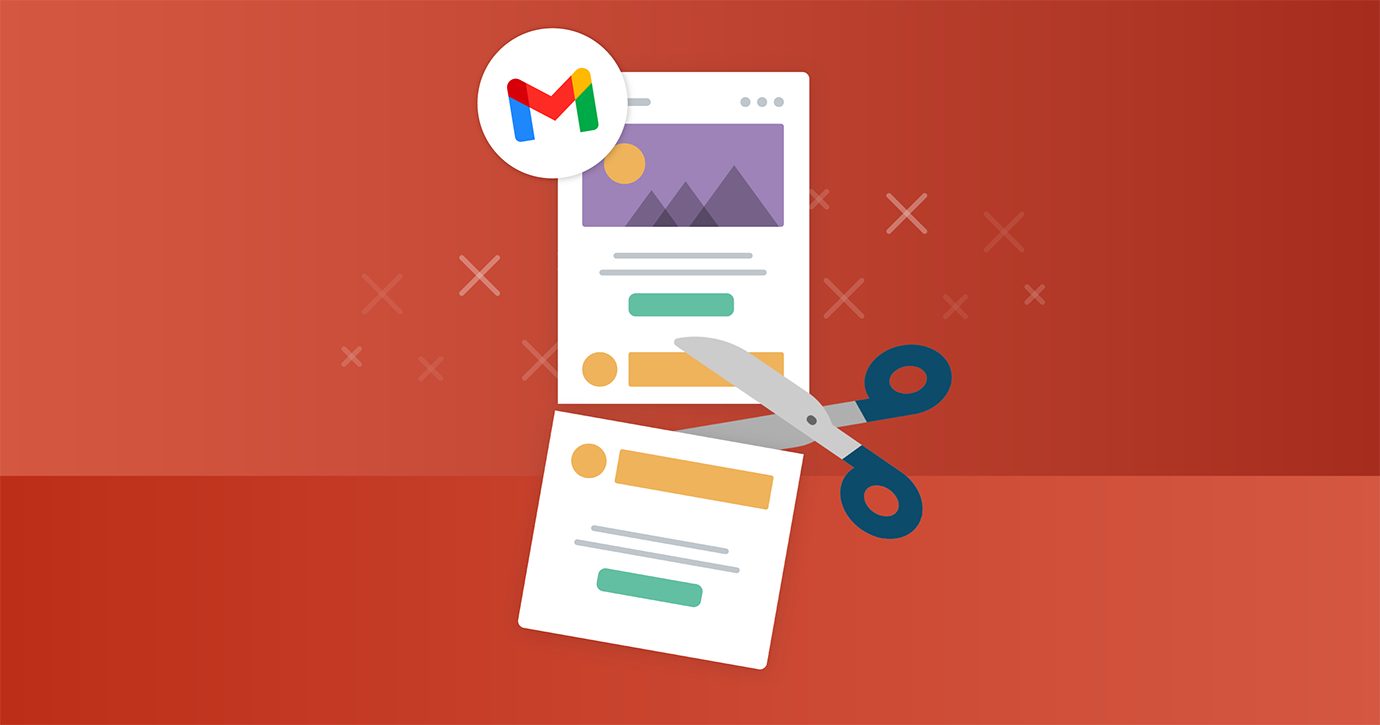In the realm of email marketing, few things are sadder than working hard on an email and sending it out, only to see Gmail truncate your content with the dreaded “[Message clipped]” text.
Gmail is the second-most popular email client, and we know that avoiding unnecessary user experience friction is important for increasing engagement with your content.
Thankfully, with a little effort and attention to detail, you won’t have to worry about Gmail cutting your email off at the knees.
What is Gmail clipping?
If you’re not already familiar, Gmail clips any message with a file size of over 102 kilobytes (kb). Once the email reaches that limit, the rest of the content is hidden, with “[Message clipped]” text and a “View entire message” link displayed leading to a webview version of your email.
What’s particularly unfortunate is that the clipping will occur wherever the 102kb limit is reached, which may prevent code structures like tables or divs from being closed properly, potentially causing broken layouts.
It’s also worth noting that the 102kb limit does not include images, only the data size of the code itself. While image size is important to keep in mind for email rendering speed, you don’t need to worry about it in this context.
Do you need to shorten your content?
An understandable conclusion to jump to when considering how to stay under that Gmail clipping limit is to think that you have to severely shorten your content. Fortunately, that’s not necessarily true.
While we would recommend keeping your content concise and to the point—as we know that readers spend on average only 8.97 seconds with an email and life is full of distractions—there’s no need to take a machete to your paragraphs and calls to action, at least before you give careful consideration to your code.
5 steps to minimizing your email code
The size of your HTML and CSS often plays a much larger role in the file size of your message, so this is where to focus your efforts to lower your email’s data weight. Here are five steps to minimize that markup:
Step 1: Remove unnecessary HTML comments.
Whether it’s instructional comments in free email templates, explanatory self-reminders, or developer in-jokes, HTML comment tags and text are always worth evaluating to see if they are contextually necessary or can be safely removed.
Step 2: Prune deprecated code fixes.
Along similar lines, as email clients progress, many specific code hacks aren’t needed anymore and can be done away with. Here’s a handy list of some deprecated email client code fixes.
Step 3: Review your HTML table structures.
It can be easy to nest more HTML tables than is necessary when trying to get your content structure to align with no gaps. Work your way through your containing tables methodically, try taking them out, and inbox-render test to see if they’re actually needed.
Step 4: Check to see if your ESP adds additional markup.
Some email service providers (ESPs) may inject additional markup on send, and so it’s always a good idea to check your rendered email code to take that additional data weight into account.
Step 5: Minify your HTML and CSS.
You can also use a code minifier like HTML Crush to remove gaps, linebreaks and HTML or CSS comments en masse, as every little bit counts.
Keeping your email lean and clean to avoid clipping
Overall, the idea here is that to avoid having your message clipped in Gmail, you want to have exactly as much markup as you need and no more than that. Regular audits of your email code following the steps outlined above can help keep your code lean and clean, and as always: test, test, test.
The post How to Keep Gmail from Clipping Your Emails appeared first on Litmus.