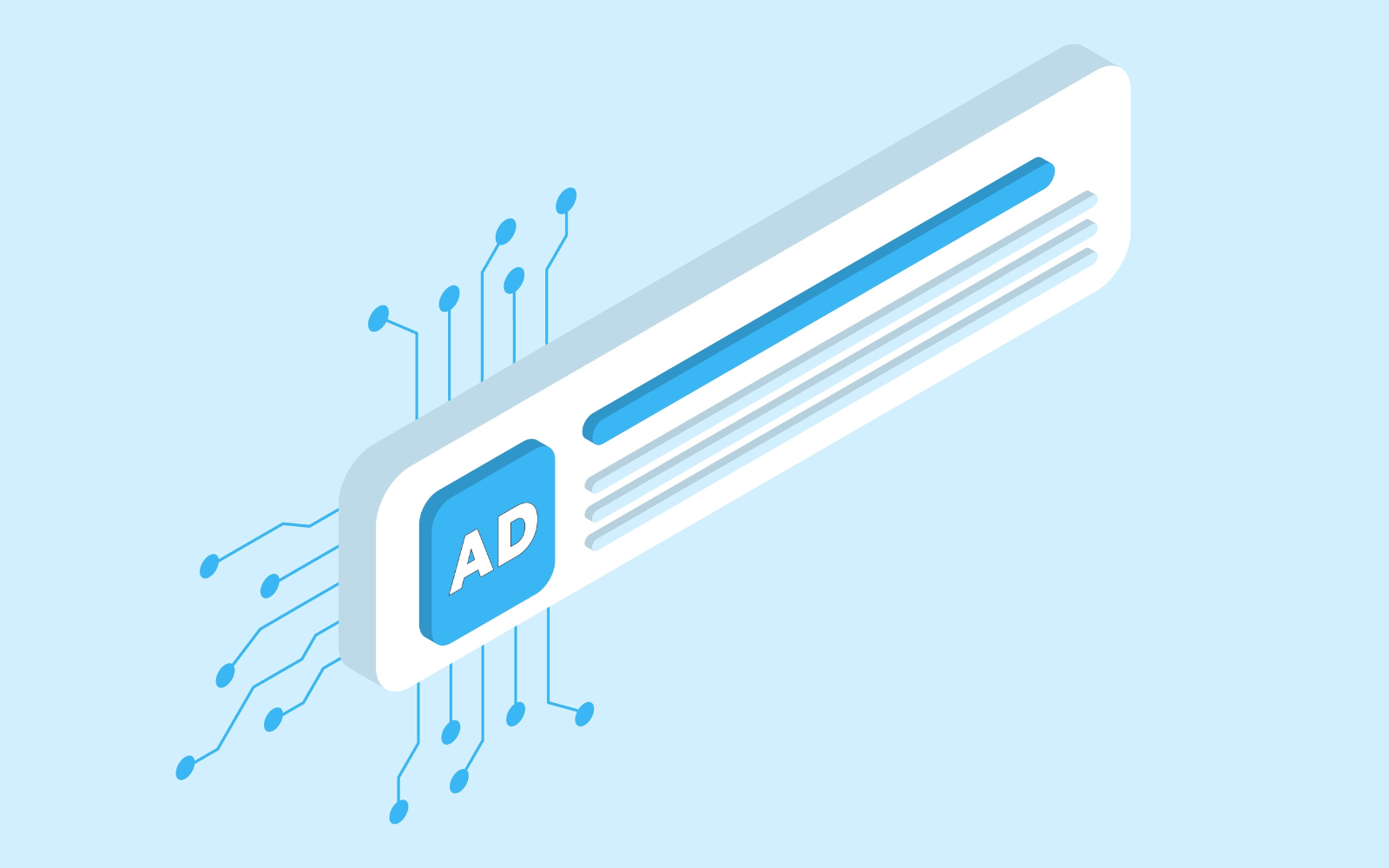Automation can be powerful, but it can cause performance and output issues without human supervision. Google Ads is no exception.
Despite the truly compelling advances Google has made in machine learning and automation over the past five years, it’s important not to lose sight of the reality behind that technology.
In this article, I’ll walk you through the importance of being the ultimate decision-maker for your account, as well as some of my must-track settings in Google Ads that help you exert more control over campaign performance.
Why Automation Requires Human Supervision
Google’s goal with its ad product is to get advertisers and brands to spend more. There’s nothing wrong with this – every business exists to generate profit and grow shareholder value.
But a side effect of this is that it’s not always evident how to exercise control over that automation in Google Ads.
Whether this is by design or oversight, it means that ad managers (especially new ones) will put too much trust and control in the hands of machines that don’t have context on the nuances and needs of individual businesses.
Google continues to make improvements to its automation, but at no point will it be able to make such a large-scale model work just right for every business.
This is where account managers come in.
As our jobs morph from optimizing campaigns to optimizing the machines that run campaigns, we find ourselves focusing on new ways of controlling performance – through data inputs, decision-making, and automation of our own.
9 Automation Settings In Google Ads That Deserve Your Attention
Whether you’re starting a new campaign or diagnosing an ongoing one, these nine settings are worth your attention and effort.
This list is not exhaustive; there are far more than nine things you can control.
These are the ones I focus on before others because they have a stronger-than-usual tendency to negatively impact the campaign or account.
1. Location Settings
With location targeting, the default setting is “All countries and territories.” Make sure to only target the specific locations that make sense for your business.
We typically recommend only targeting “Presence,” not “Presence or interest.”
If you only want to show your ads for home repairs in New York or London, selecting “Presence or interest” will show them to people who might have been searching for things to do before visiting those cities, but who live in Miami or Manchester.
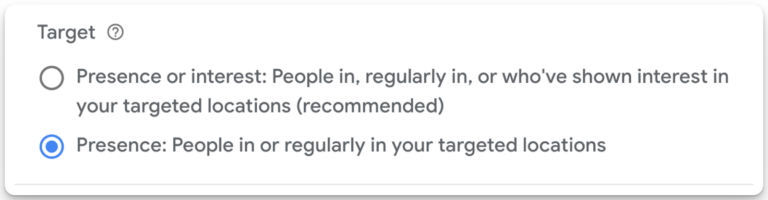 Screenshot from Google Ads, May 2024
Screenshot from Google Ads, May 2024This is especially vital for localized campaigns and slightly less critical (but still important) if you’re targeting an entire country such as the United States.
Advertisers who actively want to target people with interest in a location (like hotels or bed and breakfasts) should feel free to enable that setting.
2. Campaign Creation Settings
It’s important that you know what you want to do in Google Ads before you create a campaign because Google will nudge you toward its automation nearly every time.
For example, if you’re looking to launch a Shopping campaign, the system will push you to create a Performance Max campaign instead.
If you don’t know the difference, you could spend considerably more money on a lower-quality campaign.
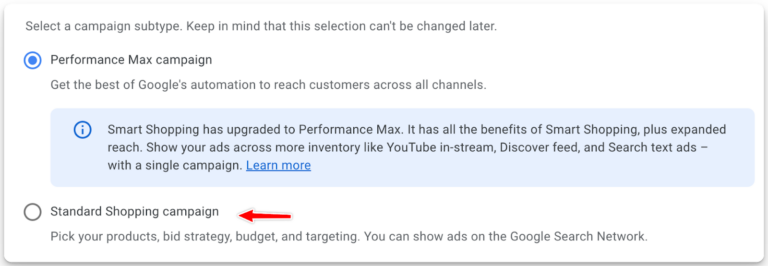 Screenshot from Google Ads, May 2024
Screenshot from Google Ads, May 2024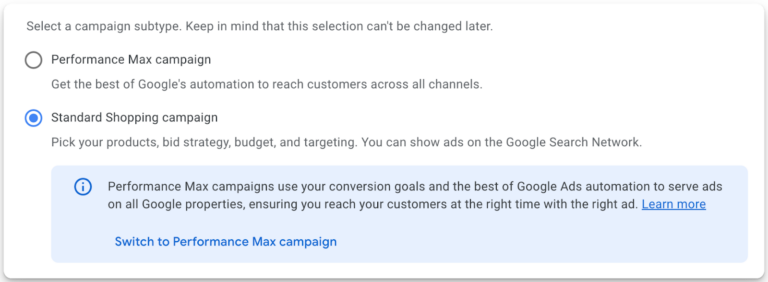 Screenshot from Google Ads, May 2024
Screenshot from Google Ads, May 2024Ordinarily, this wouldn’t be a problem, but for advertisers who don’t know all the safeguards that need to be built to make Performance Max work, this could cost them far more than they’re willing to spend on ads – or can afford in the first place.
3. Display Network
If you’re running a Search campaign, Google will allow you to choose (to some degree) where your ads are shown.
The Search Network is enabled by default. This is the standard text-based ad you see in search results, but there are two settings you’ll likely want to keep an eye on.
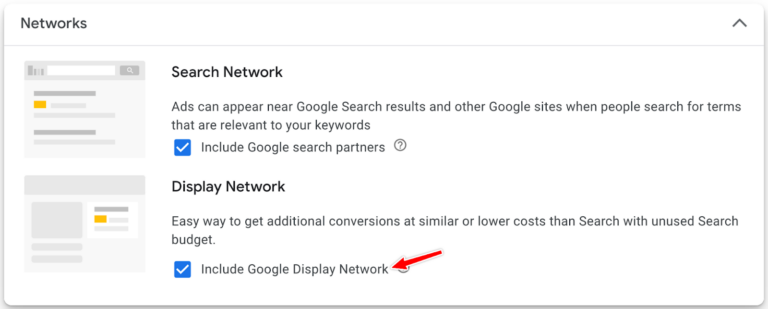 Screenshot from Google Ads, May 2024
Screenshot from Google Ads, May 2024- Leaving the “Include Google search partners” setting selected will allow your ad to be shown on third-party partner websites with Adsense enabled, as well as YouTube and other Google properties outside of the search results. Unless you know how to monitor the quality of these placements, it’s best to opt out.
- You also probably want to opt out of Display Network placements. These are the image ads that you see as you browse YouTube videos, third-party websites, and apps. Again, these can bring in a disproportionately high amount of low-quality traffic.
4. Auto-Apply Recommendations
Auto-apply recommendations (AAR) are a source of stress for many modern Google Ads marketers, largely because outsourced Google reps push for their enablement and go around account managers to make that happen.
As with everything else in Google Ads, there is balance beneath the surface.
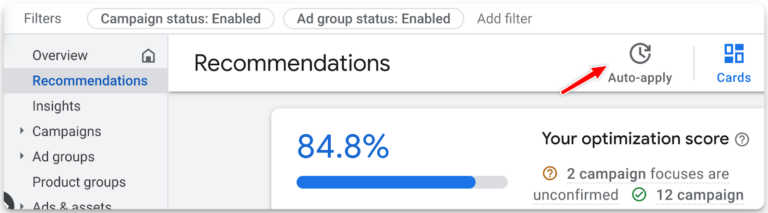 Screenshot from Google Ads, May 2024
Screenshot from Google Ads, May 2024Many of these are too general, even for my liking, while others actually make an impact. As a rule of thumb, I like to disable any AARs that can change any of the following:
- Budget, i.e., how much the account is spending.
- Bids, i.e., how much we’re willing to pay per click, conversion, or other action.
- Targeting, i.e., deciding who sees the ads via keywords, audiences, etc.
In other words, most settings will be turned off. In some cases, we’ll leave the following ones enabled:
- Upgrade to data-driven attribution.
- Optimized ad rotation.
- Remove non-serving keywords.
- Add audience reporting.
5. Smart Bidding And Conversion Tracking
Smart Bidding can be a very powerful tool, but it relies on two things: historical data and conversion tracking.
Newer accounts tend to be short when it comes to both of these, but conversion tracking is something you can at least control from day one.
We still regularly see and hear about accounts that are months or even years old with non-existent or poor conversion tracking setups. This is a direct result of subpar account management.
One common culprit is setting conversion actions that have no identifiable business value, such as page views.
This is usually done to make a questionable PPC professional look good by inflating conversion count and value – but it costs a great deal of money with little return. It also has the added effect of making your historical conversion data almost worthless.
Genuine errors can also cause problems. We had a client who made a change to their website, and Google started double-counting ecommerce transactions.
Smart Bidding incorrectly thought the campaign was performing twice as well as it actually was, which led the system to spend more of the budget. If we hadn’t caught it quickly, it would have wasted a lot of money.
The inverse is true as well. If you aren’t tracking all conversions, the system will think it’s not hitting targets and spend less, causing you to lose out on potential revenue.
I will always push for conversion tracking to be part of any Google Ads account.
But if you don’t have it set up for whatever reason, avoid automated and Smart Bidding strategies like Maximize Conversions and Maximize Conversion Value. Stick to manual bidding instead.
6. Gemini AI And Auto-Fill Ad Text
I’ve been using Google’s generative AI model Gemini (formerly Bard) on and off for a few months. This is a new technology with challenges of its own, so questionable output is still common.
Because it relies on your website as the primary data input, you really have to have your messaging there dialed in to get any meaningful copy out of Gemini.
But even with a great website, you’ll still get subpar copy options.
Gemini is good at taking input and giving you a variety of ideas, which you can then fine-tune with feedback and additional prompting.
So, while you can’t use its output as is, Gemini is a solid ideation tool – especially for small business owners with limited resources.
7. Keyword Match Types
Keywords are (for now) the heart and soul of Google Ads, but their match types determine how they will behave when it comes time to show your ads.
In my experience, phrase and exact match are your best options when using manual bidding.
You can still use broad match, but limit it to a handful of highly relevant terms. This is because broads operate with far more freedom when interpreting intent.
When you pair that with Smart Bidding, it allows Google to determine which people searching for what you have are closest to converting.
But when adding new keywords to Search, the system will always add them in as broad match unless otherwise specified. Be careful with this, and remember to format your keywords appropriately.
Similarly, adding negative keywords to a campaign will default to negative exact match.
We much prefer to pare it down to the root theme and block using phrase match negatives for both Search and Shopping.
8. New Customer Acquisition
With the New Customer Acquisition setting in Search and Performance Max campaigns, you have the option to tell Google to only go after people who haven’t done business with you in the past.
It’s as straightforward as uploading a customer list and keeping it fresh, but the targeting is not perfect. Causes include expired tracking cookies, delays in updating customer lists, and general errors that are part of all automation.
But even though the system will still go after some existing customers, it should still largely work the way it’s meant to.
Remember that turning this option on will count the increased value of a new customer as revenue. This affects reporting and Smart Bidding’s choices, so it’s generally a good idea to build a separate campaign specifically for New Customer Acquisition.
9. Retargeting & Enhanced Audiences
If you create a dedicated retargeting campaign that only targets people who have visited your website, Google will automatically enable “Enhanced Audiences.”
This allows the system to go beyond your defined audience, in a manner similar to how audience signals work in Performance Max.
Don’t Blame Google If You Don’t Want to Adapt
Nothing in Google Ads is all good or all bad – a philosophy that I extend to all advertising and business in general.
These machine-driven automation capabilities can deliver great results when used appropriately, but they have their drawbacks. Something that is built for all advertisers can never work the way you want it to out of the box.
The truth is that we’re all fending for ourselves. Anyone managing Google Ads campaigns is answerable to their accounts, clients, brands, businesses, and bosses.
It’s a tough journey, but one that we’re on together, like it or not. If you aren’t ready to put in the effort to adapt, you can’t blame anyone but yourself down the line – not even Google.
More resources:
Featured Image: BestForBest/Shutterstock