Every time someone enters a query into Google, the search engine applies a complicated equation to discover precisely what the searcher is looking for.
All sorts of factors are included in this predictive algorithm, but one of the important ones is the searcher’s location. Google has been very clear about the emphasis it puts on local search.
And that’s great if you’re a neighborhood mom and pop serving a small geographical area.
But what happens if you have multiple locations? Or if you operate on a national or even international scale? Can you still rank as highly as competitors that are local to the searcher?
For the answers to these questions and more, read on.
Why Do Search Results Vary By Location?
The reason Google factors location into its rankings is pretty obvious when you think about it: In many cases, local means more relevant.
For example, if you are hankering for a mocha latte, a Google search that directs you to a coffee shop on the other side of the country isn’t very helpful; even a result from the other side of town isn’t as useful as one just around the corner.
Google’s locating capabilities are very accurate, using several sources to estimate where you are. Depending on what’s available, it considers:
- Your device location (via Wi-Fi location, cell phone triangulation, or GPS, which can pinpoint your location to around 20 meters).
- Your labeled places (i.e., the names that show up next to markers on Google Maps).
- The home address that is linked to your Google account.
- Previous activity across Google products.
- Your IP address.
Working together, these allow Google to determine where you are – and what’s within your local search radius. And this means you and someone living a block away could get different search results for the same exact query.
Now consider that 25% of people click on the very first search result, and the vast majority never make it off the first page, and you can begin to understand why ranking locally is crucial.
To accomplish this, your local search engine optimization must be on point, particularly if your business depends on physical traffic.
But how can you tell if yours is working? You could hop in your car and drive all over town (or the country) performing searches in various locations to check your ranking, but that would take forever.
Luckily Google lets you see how you rank without leaving the comfort of your desk. Here’s how to do it:
Add A Local Parameter To Your Search
Google provides a handy way to check the local map pack in specific locations. Simply perform your search in Google, then add “&near=cityname” at the end of the URL in the search bar.
For example, let’s imagine you’re doing SEO for a coffee shop with branches throughout the Pacific Northwest, but you live in Kansas City. Let’s call this imaginary business “Jitters.”
You want to see how Jitters stacks up to the competition in Seattle, so you navigate to Google and type in [coffee shops near me].
When the results page pops up, go to the end of the long URL and add “&near=Seattle.”
Press enter, and voila: You have performed a local search from 1,800 miles away.
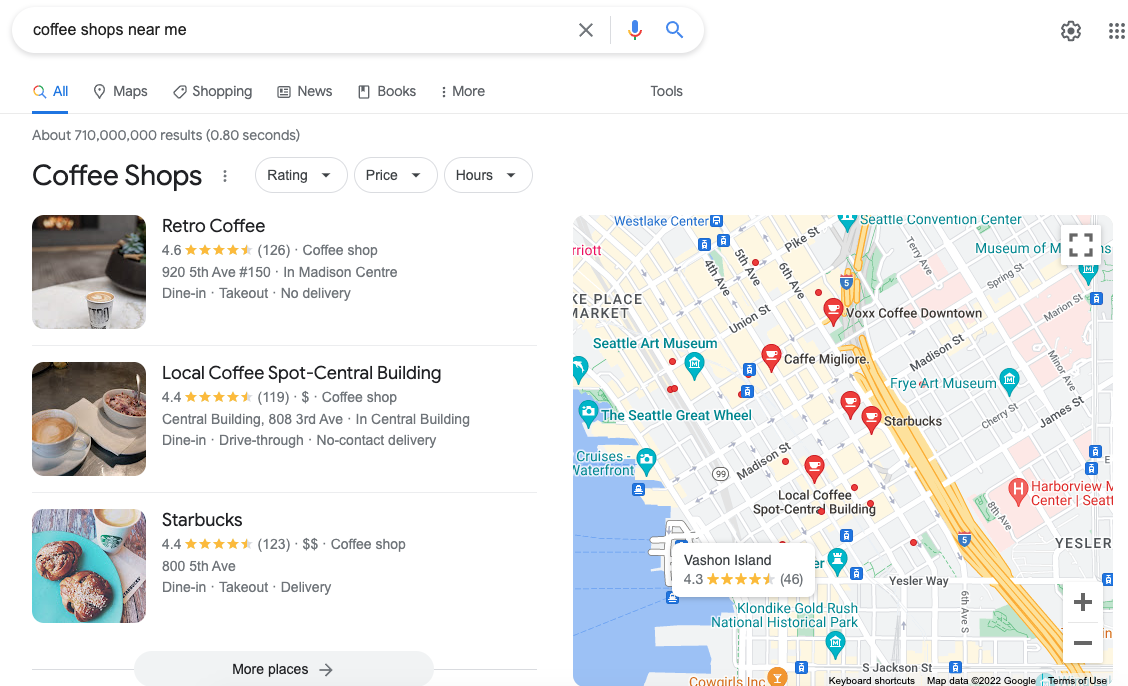 Screenshot from search for [coffee shops near me], Google, July 2022
Screenshot from search for [coffee shops near me], Google, July 2022Change Your Regional Settings
You can manually change your regional settings if you’re looking for a higher-level view of search results for a given location.
This gives you search results on a country level rather than providing results from your IP address or other sources.
To perform this, click Settings on the bottom right corner of Google.com and select Search Settings. This will send you to the Search Settings page (obviously).
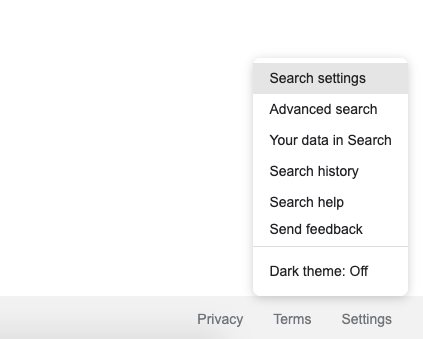 Screenshot from Google.com, July 2022
Screenshot from Google.com, July 2022Scroll to the bottom, and you’ll see a list of Region Settings.
Choose the region you want to use for search and save the settings. You’ll now see search results from the country you chose.
Continuing our coffee shop example, let’s say Jitters just opened a location in Lisbon. You’ll select “Portugal” as your region, allowing you to check the rankings of the new Portuguese beanery.
Note: If you don’t add the local parameter discussed earlier to the search URL, you’ll continue to see results based on your current location.
Manage Your Work & Home Locations On Google Maps
One of the great things about Google’s local search is its machine learning capabilities.
It automatically identifies places you often visit, including your home and work. And because it understands your commuting habits, it can save you lots of time and provide you with more relevant searches.
Of course, it’s not perfect. Sometimes, it doesn’t realize that you left that job at the cracker factory months ago. But setting your work and home locations is easy.
Open Google Maps, click Menu, then Your Places, and choose Locations. Pick Work or Home and enter the address. Click Save, and you’re all set.
Now you can perform local searches from either location by adding the modifier [near home] or [near work] to your query.
Delete Location History In Your Google Account Activity Controls
Some people find it a little Big Brother-ish, but Google tracks your location, even when you’re not actively using a specific product from the search engine.
It does this because it uses your location history to help it improve accuracy.
For example, if it notes you repeatedly visit a martial arts gym, it’s more likely to respond to queries about boxing with pugilism sites rather than blogs about cardboard boxes.
This is useful in many ways, but it can complicate the process of examining search results from different locations.
In 2020, Google announced it would delete users’ location history after 18 months, but if you can’t wait that long, deleting it or turning the service off is easy.
Go to the “Location History” section of your Google account, and you can toggle it on and off.
If you want to use location history on one device but not another, you can change that from this page. You can manually delete all or some of your location history from your browser or Google Maps.
You should be aware that if you delete this information, you’ll lose some personalized information like recommendations based on places you’ve been, traffic reports, and automatically generated Google Photo albums.
Override Your Location With Google Chrome Developer Tools
If you’re more tech-savvy, you can also check search engine results by overriding your location using developer tools in the Chrome browser.
To do this, open DevTools and then open a command prompt. Select Show Sensors and hit enter.
From the “Geolocations” list, choose one of the preset cities or choose “Custom Location.” If you opt for the latter, you can enter longitude and latitude coordinates for precise positioning.
You can also select “Location Unavailable” to see how your site works when a user’s location is unknown.
Change Location Settings On Your Device
Some mobile devices allow users to change their location under the Settings tab. Others require you to be a little cleverer.
The easiest way to check search results from a different location is to use a GPS-changing app.
Several of these are available on both the App Store and Google Play. Most work by using a network operator to change your GPS location, thus letting you perform searches from your location of choice.
Experiment With Google Ads Preview And Diagnosis Tool
Google’s Ad Preview and Diagnosis tool is a great way to see how your paid ads appear in local searches, but did you know you can also use it to view Google searches from different locations?
Open the tool and select Location in the dropdown menu. Now enter your desired location. You can view by country, city, or zip code, so you can get a high-level or precise view, depending on your needs.
You can also change the type of device to check if you’re performing as well on mobile as you are on desktop.
View Local Search Results With Valentin.app
Valentin.app is a free online tool that lets you check search engine rankings from an exact location without any additional tools or data sources.
It’s extremely easy to use. Type in your keywords, select your region and language, and enter an address.
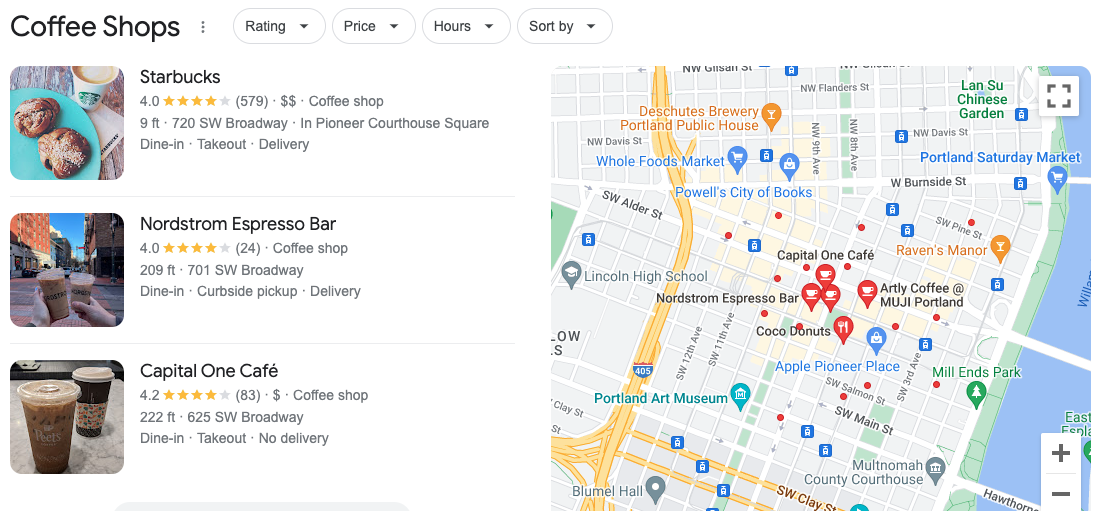 Screenshot from Google search, July 2022
Screenshot from Google search, July 2022Your address input will then be converted into geolocation and sent to Google (along with your other inputs).
Valentin.app then opens a localized search engine results page from Google in a new tab.
Use A VPN To Change Your Location
Another way to remove location data from the search equation is by changing the location setting on your device.
One of the most common and simplest ways to do this is with a virtual private network (VPN).
Long used by pirates (the virtual kind, not the swashbuckling ones), VPNs mask your IP address by routing it through secure servers located elsewhere. (Please note: Search Engine Journal in no way condones intellectual property theft or breaking the law in any way, so don’t call us if you need bail money).
VPNs have legitimate uses, of course, including protecting you from hackers, securing your data, and circumventing those annoying YouTube blockers that restrict certain videos in your country. And they’re also an excellent way to get search results from a different location.
The drawback to doing this is that most VPNs only have a handful of IP locations to choose from. So, if you’re looking to see exactly how your coffee shop ranks in Vancouver-based searches, you may be out of luck.
Automate With Local Rank Checking Tools
Tracking local search results pages for a business with two locations is quite manageable on your own. But what if our pretend coffee company gets acquired by a company that wants to take Jitters global?
You’ll drive yourself nuts trying to manage local searches at each of the company’s 315 worldwide locations. No need to worry – platforms exist to solve just this problem.
Called rank checking tools, they can automate local searches and generate reports so you can decide where your SEO efforts can be best applied.
Some of these you may be familiar with include:
Location Is Everything
Google results are different for different people in different locations on different devices. And this means it’s incredibly difficult to take a one-size-fits-all approach to search engine optimization.
With Google’s emphasis on local search, it’s crucial that you’re showing up to people in the neighborhood, whether you’re managing a single location, doing SEO remotely, or running a website for a business with multiple locations.
Luckily, you don’t have to actually be in that neighborhood to see what local searchers are getting on search engine results pages. There are several ways you can see how you’re ranking from different locations, each with its own advantages and drawbacks.
No matter which one you feel is best for your needs, the ability to adjust your SEO to target customers within a specific area is something you can’t afford to neglect.
More Resources:
Featured Image: Antonio Guillem/Shutterstock
window.addEventListener( 'load', function() { setTimeout(function(){ striggerEvent( 'load2' ); }, 500); });
window.addEventListener( 'load2', function() {
if( sopp != 'yes' && addtl_consent != '1~' ){
!function(f,b,e,v,n,t,s) {if(f.fbq)return;n=f.fbq=function(){n.callMethod? n.callMethod.apply(n,arguments):n.queue.push(arguments)}; if(!f._fbq)f._fbq=n;n.push=n;n.loaded=!0;n.version='2.0'; n.queue=[];t=b.createElement(e);t.async=!0; t.src=v;s=b.getElementsByTagName(e)[0]; s.parentNode.insertBefore(t,s)}(window,document,'script', 'https://connect.facebook.net/en_US/fbevents.js');
if( typeof sopp !== "undefined" && sopp === 'yes' ){ fbq('dataProcessingOptions', ['LDU'], 1, 1000); }else{ fbq('dataProcessingOptions', []); }
fbq('init', '1321385257908563');
fbq('track', 'PageView');
fbq('trackSingle', '1321385257908563', 'ViewContent', { content_name: 'google-search-results-rankings-by-location', content_category: 'local-search seo' }); } });

