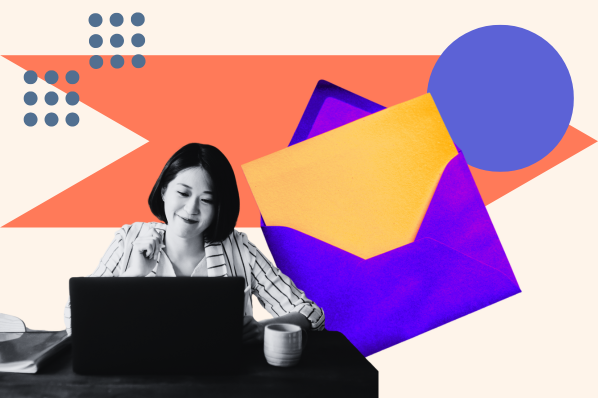Imagine waiting for an important email, never receiving it, and then discovering it in your junk folder months later. It’s probably happened to you, and I know it’s happened to me.
I had to contact my IT team, who taught me how to whitelist an email address.
Whitelisting emails is a helpful tech skill. I make sure to whitelist my favorite email newsletters, any important contacts I expect to hear from, and software programs like DocuSign.
I can be sure I never miss an important message, putting my mind at ease.
In this article, I’ll show you how to whitelist an email on all major email providers, such as Gmail and Outlook. I’ll then explain why whitelisting emails matters for marketers and share tips for communicating the process to subscribers.
What is a whitelist email?
Why whitelist emails?
How to Whitelist an Email
How to Whitelist an Email in Outlook
How to Whitelist an Email in Yahoo
How to Whitelist an Email in AOL
How to Whitelist an Email in Apple Mail
How to Whitelist an Email in Windows Live Desktop
How to Whitelist an Email in ProtonMail
Why prompt your subscribers to whitelist your email?
How to Get Subscribers to Whitelist Your Email Address
Best Email Practices Beyond Whitelisting
Why whitelist emails?
If your inbox is anything like mine, it can be tempting to unsubscribe and delete everything. But, that’s not a great plan. Some of those emails in your inbox are important. Like, your whitelisted emails.
If I’m on a recipient’s whitelist, I can guarantee my emails will be received. If I want to make sure I receive messages from a certain person or company, I simply need to manually add them as a contact.
Think of whitelist emails as the “emails you actually want to receive.” These emails could be appointment reminders, updates from bloggers you follow, or coupons to your favorite retail store.
There are tons of other reasons why you might want to whitelist emails, including:
- Staying on top of important emails.
- Managing your inbox.
- Reducing the risk of spam or phishing attacks.
- Complying with certain industry standards.
Whether you use Google or Windows Live, let’s take a minute to learn how to whitelist emails on various email providers.
1. Click the gear icon in Gmail and select “See all settings” from the Quick Settings menu.
![]()
2. Navigate to “Filters and Blocked Addresses” in the top menu.

3. Select “Create a new filter.”
In Gmail, whitelisting an email actually involves creating a filter.

4. Add a specific email or a whole domain in the “From” field.
The “From” field is where I specify what’s getting whitelisted. In Gmail, I can specify either a specific email address (e.g., hello@domain.com), or I can whitelist a whole domain by omitting everything before the at symbol (e.g., @domain.com).
The former will whitelist one specific email address, while the latter whitelists anyone who is sending emails from that domain.

5. Click “Create filter.”
From there, I don’t need to input any additional information. I simply click the “Create filter” button at the bottom of the window (next to the blue “Search” button).
6. Check “Never send it to Spam” in the checkbox.
Clicking the button brings up a new window. Here’s where I actually specify that I’m whitelisting an email. In Gmail, I do this by checking the “Never send it to spam: box.
Doing so will ensure that emails that meet the criteria I specified never end up in Spam or Trash (unless I move them there manually).

7. Click “Create filter.”
Once this information is specified, I click the Create filter button again, and this creates the whitelist within Gmail.
Note: The default email provider for Android is Gmail. Follow the above instructions to whitelist emails on your Android device.
1. Click the gear icon in Outlook and select “View all Outlook settings.”
![]()
When you select it, a drop-down menu will appear. You’ll choose View all Outlook settings at the bottom of the drop-down menu.

2. Select “Mail” from the settings menu.

3. Choose “Junk email” from the submenu.
4. Click “Add” under “Safe senders and domains.”

5. Enter the email address that you want whitelisted.
6. Choose “Save.”
This will save your whitelist preferences and ensure that emails that fit the criteria don’t make it to your junk email folder in Outlook.
How to Whitelist an Email in Yahoo
1. Open Yahoo Mail and log in.
2. Navigate to “Settings” then click “More Settings.”

3. Select “Filters” and hit “Add new filters” to enter the email you’d like to whitelist.

4. Name the filter and add the email address.
5. Select to send all mail to “Inbox.”
6. Save your settings.
How to Whitelist an Email in AOL
1. Log in to your AOL account.
2. Open “Contacts” from the left navigation pane.

3. Click the “New Contact” icon and add the email address.

4. Click the “Add Contact” button, and you’re set.
How to Whitelist an Email in Apple Mail
1. Log into your Apple Mail account.
2. Click “Mail” in the menu bar.
3. Select “Settings.”
4. Click on the “Rules” tab.

5. Enter a new description in the box. “Whitelist” is a good descriptor.
6. Type the address you want to whitelist and then select “Inbox” from the dropdown menu.

7. Select “OK” to save your changes.
How to Whitelist an Email in Windows 365 Desktop
1. Open the Windows Outlook 365 app.
2. Navigate to “Tools” and then select “Rules.”
3. Click on “New Rule.”
4. Name your rule “Whitelist.”
5. Select “From” and enter the email address.
6. Then, select “Move to” from the dropdown menu and select “Inbox” from the next dropdown menu.
7. Click “Save” to save your settings.
How to Whitelist an Email in ProtonMail
1. Log into your ProtonMail account.
2. Click “Settings,” then select “Go to settings.”
3. Select “Filters” from the sidebar.
4. Click the “Add address or domain.”
Once I click on the Add address or domain button, it will open the dropdown menu. Then, I choose Allow.
5. Select either “Email” or “Domain.”
Depending on my selection, I can enter the email address or domain in the field box.
6. Click “Add address” to save your changes.
Why prompt your subscribers to whitelist your email?
If you’re a blogger or an email marketer, it doesn’t hurt to ask your subscribers to whitelist your email address. As a former blogger, I found being direct and open about my requests to my subscribers was the best approach.
And often, my subscribers did not know they had the option to add my email address to their contact list.
That can be especially helpful if you write a newsletter. To find out more, I spoke to Kaitlin Milliken, a senior program manager at HubSpot. In a previous role, Milliken wrote two different newsletters for a media organization.
“My newsletters focused on executives at big companies. Their inboxes often filed emails outside of the organization as spam. I wanted to make sure they actually received the emails I wrote,” Milliken says. “Asking folks to whitelist my email never felt awkward. It helped them get the information they wanted and helped me reach my audience.”
Don’t think of asking them to whitelist your emails as pushy. When you think about it, by subscribing to your newsletters, your subscribers invite you into your inbox.
They want to see and read your content without searching their inbox for it. The last place you want your emails to end up is in the spam box — or worse, the trash bin.
How to Get Subscribers to Whitelist Your Email Address
When you write your email asking your subscribers to whitelist you, consider using simple language that frames the extra step as a benefit to the recipient:
“To be sure our emails always make it to your inbox, please add us to your email whitelist.”
Ideally, you’ll include this message in the first email you send new subscribers to improve email deliverability at the onset of a new relationship.
Be sure to use email campaign tools, like HubSpot’s Email Marketing Tools, that allow for personalization to help increase your open rates.
Milliken says she had a specific email dedicated to whitelisting. “When I had a new subscriber, they were put into an email workflow. The first message was a general welcome and the second explained how people could whitelist my email,” she says.
You might use your own flair and brand voice to craft a compelling email message, instead of the standard “whitelist this email” phrase.
Digital marketing agency Yokel Local does this well in their re-engagement campaign aimed at reconnecting with customers who may not be opening their emails:
While the email above is serving a specific function in an email marketing campaign, you can also include a more general whitelist reminder in the footer of all your communications like so:
Keep in mind that not all of your recipients may know what a whitelist is, so you might also want to incorporate steps they need to take. To make the process simple, you can include links to the instructions for the most common web clients like this:
“To be sure our emails always make it to your inbox, please add us as a contact or put us on your whitelist. If you have a Gmail account, follow these steps. Alternatively, if you use Outlook, find the steps here.”
Just be sure that you include instructions for the most popular email providers.
“If you have a page for your newsletter on your website, you can include a drop-down menu with whitelisting instructions. This allows your subscribers to understand why they never got your email. They can then solve their own problem,” Milliken says.
Best Email Practices Beyond Whitelisting
Encouraging your subscribers to whitelist your email is a best practice that can help you improve its deliverability. However, it’s not the only factor that can help you increase deliverability. Here are some additional fail-safes:
- Use inbound methods to populate your database rather than buying email lists and sending spam emails.
- Segment your email database.
- Keep your contact information clean and remove disengaged emails.
All of this is so important in ensuring that your message is heard by your prospects and customers so that you stay top of mind and grow your business.
Editor’s note: This post was originally published in April 2019 and has been updated for comprehensiveness.