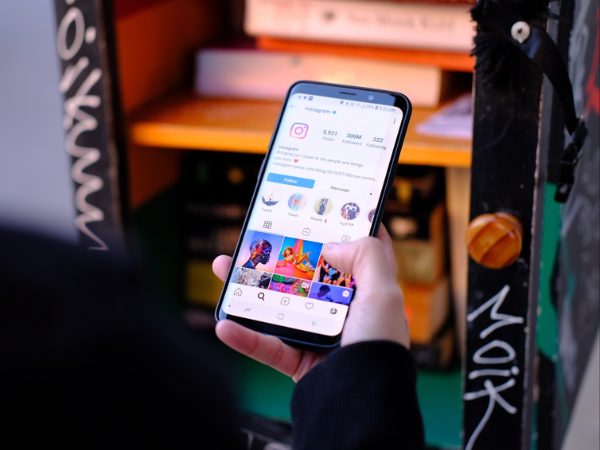Having thousands of followers is great. But sometimes, the real value of social media comes from smaller, more meaningful interactions. That’s where Instagram Close Friends can be a game changer.
This Instagram feature, first introduced in 2018, lets you handpick a close friends list — a private group who can view exclusive content through your Instagram Stories. Whether you're a creator wanting to show more behind the scenes, or a small business testing new product ideas, Close Friends opens up a new layer of connection.
Think of it like an inner circle feed: no algorithms, no pressure, just you and the people who matter most.
And it’s not the only way Instagram is leaning into exclusivity. New tools like Broadcast Channels and Unlockable Reels make it even easier to create private, VIP-style experiences for your most engaged followers. Whether you want to send updates, share gated content, or build a closer community, these features give you more ways to post with purpose.
In this guide, we’ll walk through:
- What the Close Friends feature is and how it works
- How to set up your Close Friends list
- Creative ways to use Close Friends for content and community building
- How to integrate other Instagram tools like Broadcast Channels and Unlockable Reels
- Tips for balancing exclusivity without alienating your wider audience
Let’s get into it.
What is Instagram Close Friends?
Instagram Close Friends is a feature that lets you share Instagram Stories with a select group of people — your Close Friends list. It’s designed to help creators, businesses, and individuals post more personal or exclusive content without broadcasting it to their full audience.
When you post a Story to your Close Friends, only the people you’ve added to that list will see it. They’ll know they’re included because they’ll see a green circle around your profile picture — a visual cue that this isn’t just any Story, it’s part of your Close Friends feed.
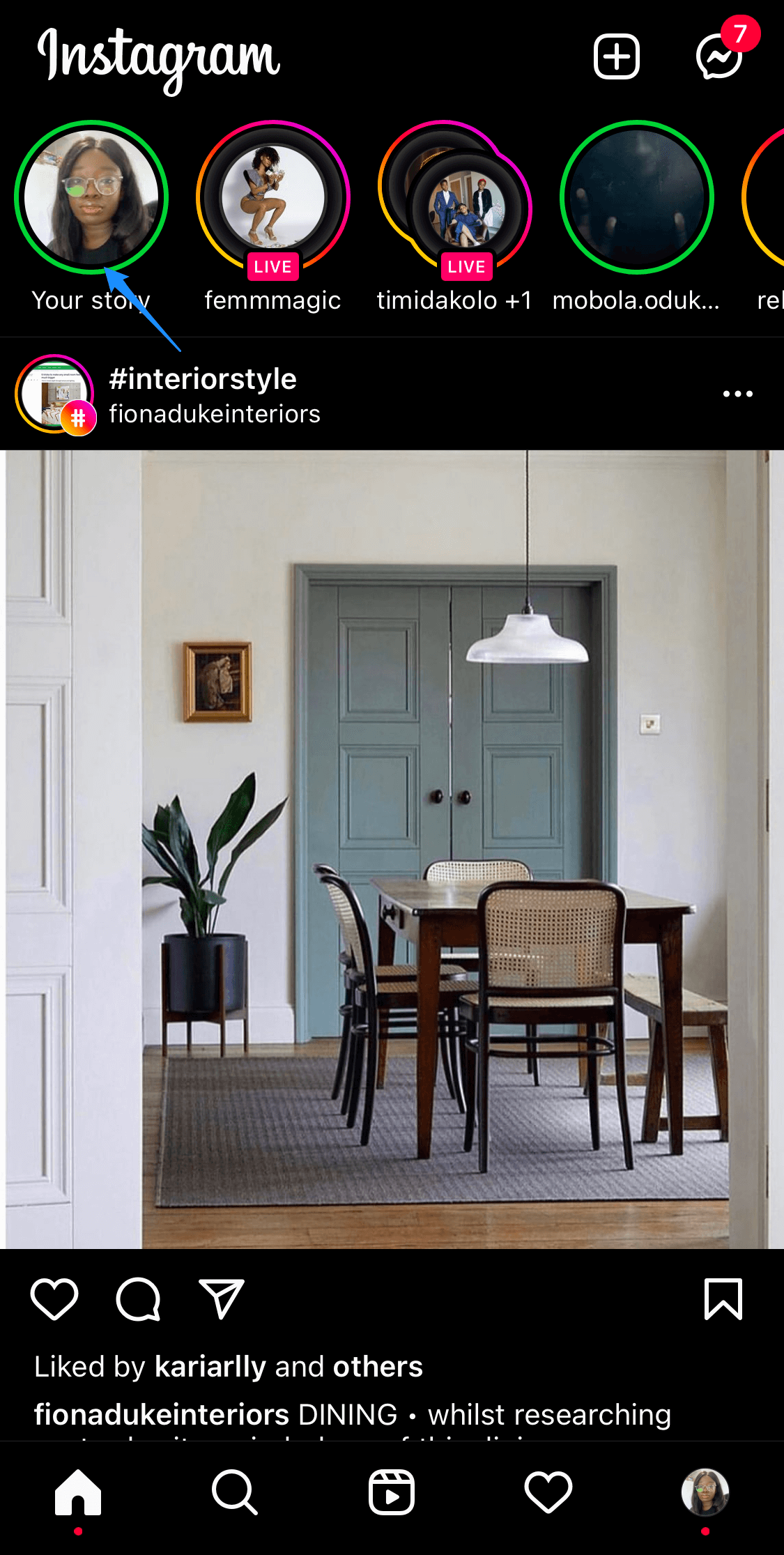
How do you know if you're on someone’s Close Friends list?
Look for the green circle around their Story bubble — that’s your signal.
Can anyone see your Close Friends list?
No — your Close Friends list is private and only you can view or edit it.
You can add or remove people manually from the list at any time. Instagram doesn’t notify people when you add or remove them — which gives you full control over who gets access to your more private stories.
There’s no official cap on how many people you can include, so your list can be as tight-knit or as expansive as you like. Some use it for a true inner circle of friends. Others treat it as a VIP space for superfans, collaborators, or loyal customers.
Important to note:
- You can’t remove yourself from someone else’s Close Friends list.
- If you’d rather not see their Close Friends Stories, you can mute their Stories, or block the account entirely.
- The Close Friends feature only applies to Stories — not regular feed posts or Reels (although that may change with future updates).
This feature might seem simple at first glance, but used strategically, it can unlock new ways to build community and engagement — without needing to create a second “finsta” or private account.
How to set up your Instagram Close Friends list
Setting up your close friends list is simple — here’s how to get started:
On mobile:
- Open Instagram on your phone and tap your profile picture in the bottom-right corner of the screen.
- From your profile, tap the three horizontal lines in the top right corner and select “Close Friends.”
- Scroll through your followers or use the search bar to find people you want to add. Tap “Add” next to each account to include them in your Close Friends list.
- That’s it — your list is now active! You can come back to this screen anytime to add or remove followers.
On desktop:
- Go to instagram.com and log in to your account.
- Click on your profile picture in the top-right corner to go to your profile.
- Click the gear icon (⚙️) or “Settings” from the dropdown menu.
- In the left-hand sidebar, select “Close Friends.”
- A pop-up will appear where you can:
- Use the search bar to find people
- Click “Add” to include them in your list
- Click “Remove” to take them off the list
- Your changes save automatically — no need to click a confirmation button.
Now that your list is ready, you can start sharing Stories just for them.
Here’s how:
- Create a Story as you normally would — add photos, videos, stickers, or text.
- On the final screen, instead of hitting “Your Story,” tap “Close Friends.”
- Once shared, your Close Friends will see a green circle around your profile photo in their Stories feed, signaling that this content is exclusive to them.
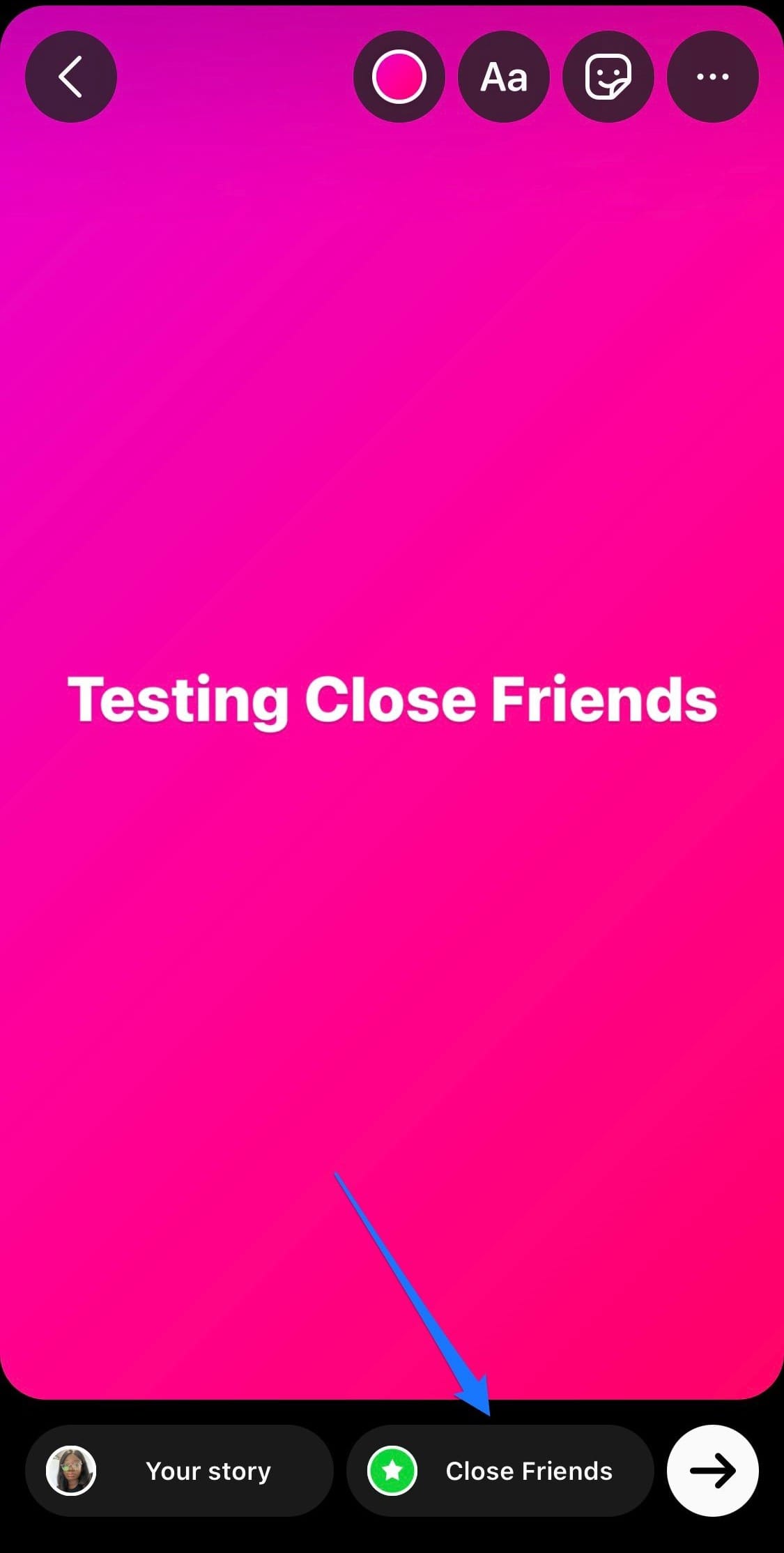
Is Close Friends like a private story?
Yes — but it’s built into your main account, so you don’t need to create a separate profile.
This extra layer of control makes Close Friends a powerful tool for posting content that feels more personal — without needing to segment your audience across multiple accounts.
Creative ways to build exclusivity with Instagram Close Friends — and beyond
Setting up a Close Friends list is just the beginning. Instagram now offers multiple tools that let you craft tiered, personal experiences for your most loyal followers — including Broadcast Channels and Unlockable Reels.
Here’s how to turn Close Friends into the foundation of a multi-layered content strategy that rewards your superfans and strengthens community.
1. Get early feedback
Use Close Friends Stories to test out content ideas, product prototypes, or messaging before sharing them with your full audience. The more interactive your Stories (polls, sliders, question boxes), the more valuable your feedback loop becomes.
Example: A small clothing brand might show two new colorways for an upcoming drop and let Close Friends vote. The winning choice gets announced later to the full audience — making Close Friends feel like VIP decision-makers.
Pro tip: Pair this with a Broadcast Channel to give context or updates over time. For example, “Remember that new hoodie we polled you on last week? It’s going live tomorrow — you chose this color!”
This allows you to:
- Build continuity between posts and Stories
- Make Close Friends feel like collaborators, not just followers
- Keep communication clean and focused
2. Create a gated VIP experience across formats
Close Friends is perfect for quick, personal updates — but what if you want to share exclusive video content that’s a bit more evergreen?
That’s where Unlockable Reels come in. These are gated Reels that followers can only watch after entering a specific code — giving you a new way to reward your most engaged fans.
How to use it:
- Drop unlock codes in your Close Friends Stories (“Want the secret code? Check the green circle.”)
- Announce the gated content in your Broadcast Channel and give context (“Here’s what you’ll get once you unlock…”)
- Share the code with paying subscribers or newsletter members for a paid/earned perk
Example: A fitness creator could share a Close Friends Story hyping up a “hidden” bonus workout. The code to unlock the Reel is shared only in their Broadcast Channel. That content loop builds FOMO — and engagement — across multiple surfaces.
3. Simplify comms with brand partners or collaborators
Managing a community of ambassadors, influencers, or superfans? Close Friends lets you keep them in the loop without managing a million DMs.
Post updates like:
- Collaboration prompts
- Swipe file inspiration
- Feedback requests
- Launch countdowns
Then use your Broadcast Channel to layer in structure to your content:
- Share a calendar of upcoming opportunities
- Drop links to forms or creative briefs
- Share voice notes, photos, or updates without clutter
Example: A skincare brand could have a Close Friends list of creators currently under contract — they post quick feedback requests or campaign tips in Stories, and use the Broadcast Channel for assets, deadlines, and key dates.
Together, these tools reduce friction and let you run partner programs directly inside Instagram — no email threads required.
4. Build a private culture hub for your team or community
You don’t have to use Close Friends for followers. Some creators and remote teams use it to create a lightweight, behind-the-scenes content space just for collaborators or team members.
Ideas to post:
- Internal wins and celebrations
- Weekly check-ins or asynchronous updates
- Playlists, movie recs, or other team-building content
Bonus: Add Unlockable Reels for gated team content
You can use them for:
- Async training videos
- Internal Q&A clips
- End-of-week recaps or fun highlights
Example: A small remote team might record a goofy “week in review” every Friday and gate it behind an Unlockable Reel. The code is dropped in a shared group chat or Close Friends Story.
How to layer these tools for maximum impact
Let’s say you’re launching a new product or course. Here’s how you might combine all three:
| Tool | How to Use It | Goal |
|---|---|---|
| Close Friends | Share teaser Stories, get feedback on product details, and build early momentum | Involve your core followers early |
| Broadcast Channel | Announce timelines, link to resources, build anticipation | One-to-many updates with context |
| Unlockable Reels | Drop a behind-the-scenes or bonus tutorial gated by a code | Reward loyalty and create deeper engagement |
The result? A layered, intentional approach to exclusivity — and a much stronger relationship with the people who care most about your work.
Find a balance between exclusivity and alienation
Instagram’s Close Friends, Broadcast Channels, and Unlockable Reels are built for one thing: deeper connection. But as you start leaning into more exclusive content, it’s worth asking — what happens to everyone else?
Exclusivity can be a powerful tool for loyalty. But overdo it, and your wider audience may start to feel left out or confused. The key is positioning Close Friends (and its companion features) not as a replacement for public content, but as a bonus layer — one that rewards engagement without creating walls.
A few principles to keep in mind:
- Let people opt in. Whether it’s through a CTA in your Stories or a link in bio, invite followers into your Close Friends or Broadcast Channel — don’t make it feel like a secret club they missed out on.
- Create open loops. Tease what's happening with your list or inside your Channel. This builds curiosity, not resentment.
- Keep posting publicly. Share value-driven content on your feed and Stories regularly. That’s what earns the right to go deeper.
- Use exclusivity to strengthen community, not gatekeep it.
When used intentionally, these features aren’t just about privacy — they’re about permission. They give you space to test, play, share, and engage in ways that feel natural and aligned with your brand.
And with Buffer, you can plan your content across public and private channels with ease — from your main Instagram feed to your Close Friends-only Stories.