In the past 12 months, mobile web traffic has surpassed desktop traffic.
As consumers use multiple devices to browse the internet, they expect a seamless experience across devices.
That’s why focusing on user experience is crucial to any business’s success.
Google originally announced its lead form assets (formerly known as extensions) in 2019 – and today, they are available for many campaign.
How can you make the most of the opportunities and benefits that Google Ads lead forms provide?
Read on to learn how lead forms work, the pros and cons of using them, what you need to get started, how to set them up, and more.
What Are Google Lead Form Assets?
Per Google’s definition, “Lead forms help you generate leads by letting people submit their information in a form directly in your ad.”
A lead form asset can be created in your current Google Ads account, attaching it to the desired campaign.
When your audience interacts with your ad that contains the ad asset, they are prompted to input their information in the form instead of being directed to your company website.
Who Should Use Google Lead Form Assets?
Lead form assets can benefit most B2B companies or any business that is looking to generate leads.
Additionally, if your company does not have the resources (time, expertise, money) to improve the website experience, Google lead form assets may be for you.
Lead form assets are available for the following campaign types:
- Search.
- Discovery.
- Display.
- Video (currently in beta).
Google lead form assets work in different ways depending on the campaign type.
- Search: Lead forms can appear on mobile and desktop devices.
- Discovery: At least one Discovery image ad is required for lead forms to serve. They are not compatible with carousel ads.
- Display: Lead forms can appear on both mobile and desktop devices. At least one responsive display ad is required for lead forms to serve.
- Video: Lead forms are only available on mobile Android devices at this time. If a campaign is targeting iOS and desktop users, the campaign won’t serve those users.
Pros And Cons Of Lead Form Assets
As with every tool or feature, it’s important to weigh the benefits and drawbacks. Let’s take a look at lead form assets specifically.
Pros Of Lead Form Assets
- Easy to set up.
- Ability to download leads directly from Google Ads.
- Great way to gain first-party data.
- Easier user experience if the company’s mobile site is less than stellar.
- Available for campaign types at all areas of the customer funnel.
Cons Of Lead Form Assets
- Harder to automate lead sharing with customer relationship management (CRM).
- Traffic does not lead to your website.
- Attribution can be difficult.
- Must spend more than $50,000 over the lifetime of the ad account to qualify.
- Lead form assets work differently for each campaign type.
Lead Form Asset Requirements
Currently, lead form assets are allowed on Search, Display, and Discovery ad types. They are currently in beta for Video ads.
To get whitelisted for the Video ad type beta, please contact your Google rep.
There are a few requirements in order to qualify for using this asset type:
- A good history of compliance policy with Google.
- Be in an eligible vertical or sub-vertical.
- A privacy policy for your business.
- Over $50k lifetime spend in Google Ads (for lead forms in Discovery, Display, or Video campaigns).
Google lead form assets are not allowed in all verticals. Some vertical exclusions include:
- Sensitive verticals (such as sexual content).
- Sub-verticals of sensitive verticals.
- Affiliate networks. Only first-party advertisers or third-party agencies are permitted to run lead form assets.
Lead form assets are only eligible to serve in specific countries. If an ad is served to an audience in an ineligible country, they will not be able to view the lead form.
Currently, lead form assets are available in the following countries:
How To Set Up Lead Form Assets
Creating a new lead form asset doesn’t require a ton of extra time or effort.
You have the option to create a new asset at the account level, within an existing campaign, or while creating a new one.
For existing campaigns, click into the campaign and then Ads & Assets on the left-hand side. Select Lead form within the asset section. Click the blue “+” sign to create a new lead form asset.
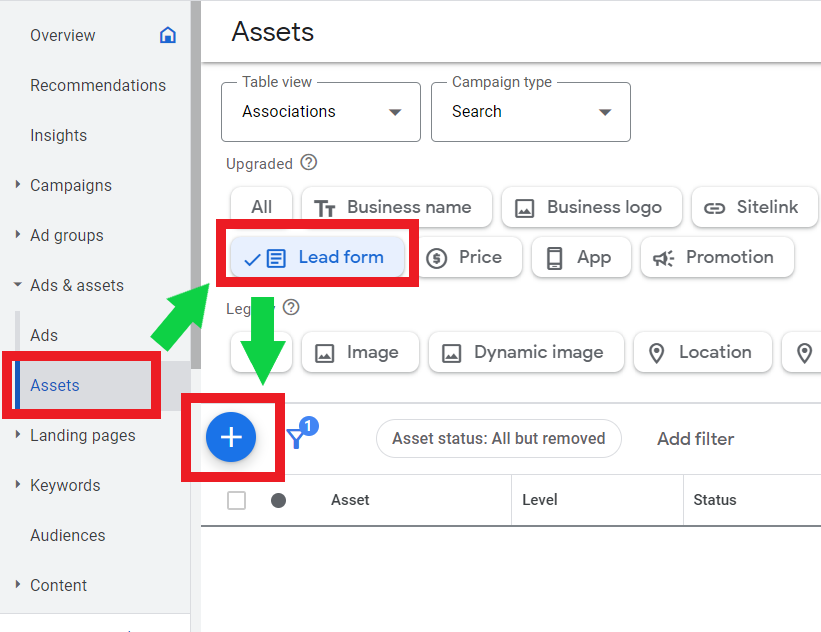
The next step is to add a headline, description, and business name. These fields are required.
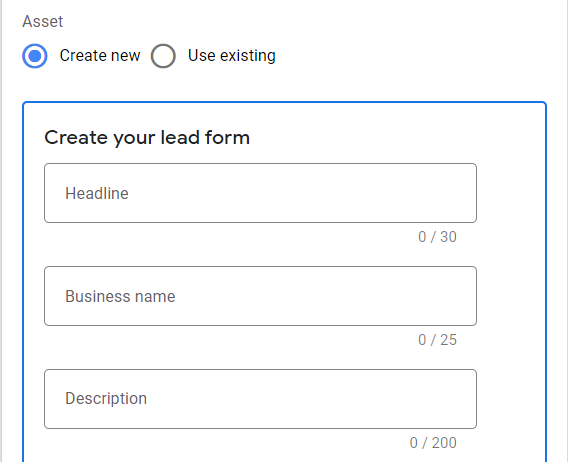
From there, you can now choose the questions you’d like the user to answer in your form. You will need to select at least one option to continue.
Don’t forget the required privacy policy URL to link to!
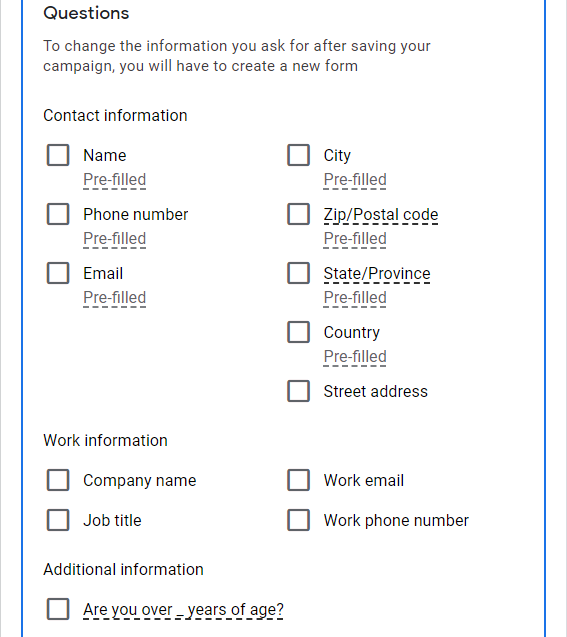
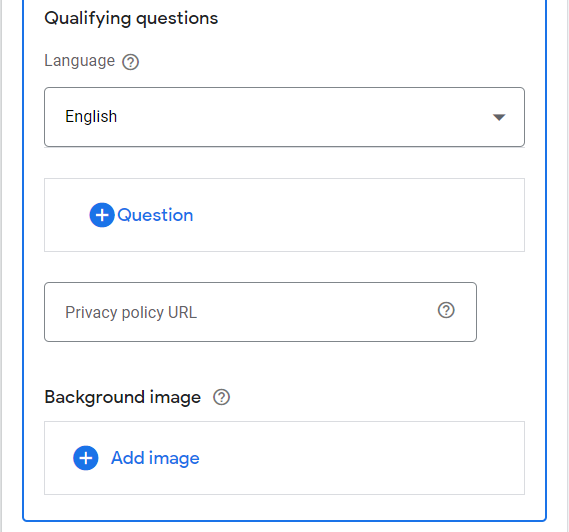 Screenshots taken by author, Google Ads, June 2023
Screenshots taken by author, Google Ads, June 2023Google also provides qualifying questions in many verticals to gain as much information as you need for qualified leads. These qualifiers are broken down by:
- Auto.
- Business.
- Education.
- General.
- Insurance.
- Jobs.
- Real estate.
- Retail.
- Technology.
- New questions.
Examples of qualifying questions in the auto industry include:
- When do you plan on purchasing a vehicle?
- Which vehicle make are you interested in?
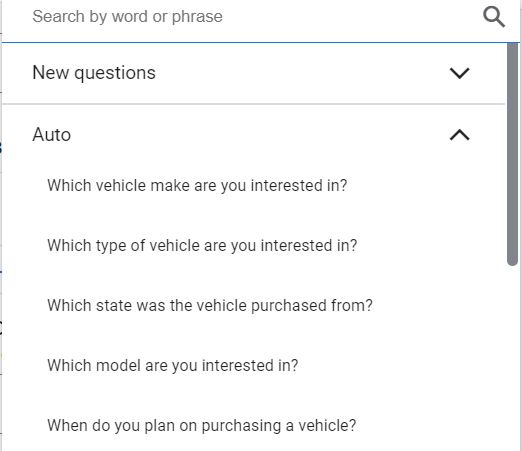 Screenshot taken by author, Google Ads, June 2023
Screenshot taken by author, Google Ads, June 2023If utilizing lead form assets for Search, you then need to provide a background image in the aspect ratio of 1.91:1.
Lastly, you’ll need to create the submission message after a user successfully fills out the form.
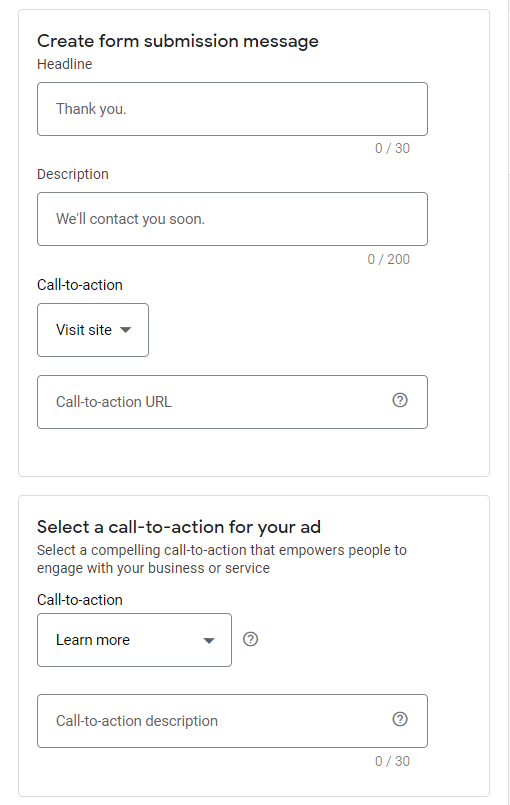 Screenshot taken from author, Google Ads, June 2023
Screenshot taken from author, Google Ads, June 2023Optimizing Lead Form Assets
Now that your lead form has been created, you have the option to optimize for the following options:
- Lead volume.
- Lead quality
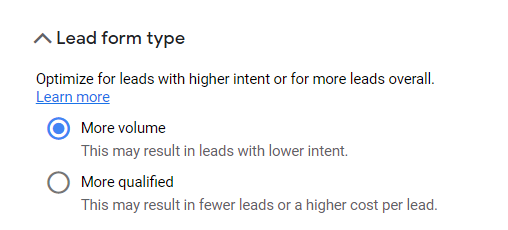 Screenshot taken by author, Google Ads, June 2023
Screenshot taken by author, Google Ads, June 2023How do you know which option to choose? This decision should be made solely on the business goals and intention of the campaign.
If the goal is to capture as many leads as possible (top or middle of funnel), optimizing for lead volume would be your best option.
As a word of caution, this option may get you less qualified leads.
If the goal is to spend dollars as efficiently as possible to get the most qualified leads, then optimizing for more qualified should be chosen.
This option will get you better quality but at a potentially higher cost per lead (CPL) and fewer leads overall.
Using Lead Form Assets With Smart Bidding
If using Google lead form assets, campaigns must use a conversion-focused Smart Bidding strategy.
The campaign must include a Google lead form conversion goal to be optimized towards, even if the campaign is optimizing toward other types of conversions.
Reviewing Lead Form Data
This section may be the most important, as it deals with reading and analyzing your lead submission information.
Google currently gives you two options to capture your leads:
- Manually download them from the interface.
- Create a webhook integration to automatically import lead data into a CRM.
If manually downloading leads, keep in mind that Google only allows downloads within 30 days of submission. After that, the data is gone. For this reason, it is crucial to monitor incoming leads to ensure a prompt follow-up.
Google also provides the option to automatically export lead form data for up to 60 days to a CRM using Google Ads API.
Creating A Webhook Integration
Let’s face it – you could be spending your time more wisely than manually downloading leads every day.
This is why creating that webhook integration is recommended to import data to your CRM.
While more valuable and efficient in the long run, this option will take some integration time to set up. If your team has the ability and resources on the staff (or agency) to create the webhook, you can generate a webhook and key to pass data.
For more information on this setup, visit Google’s official support page.
The basic process looks like this:
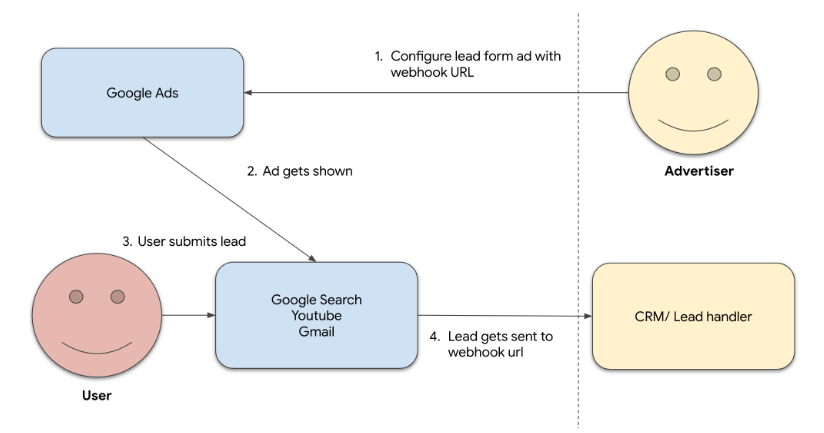 Screenshot from Google Developers, June 2023
Screenshot from Google Developers, June 2023Now, if you do not have the capabilities on your team to create a webhook URL and key, you still have options.
Google allows a third-party integration, Zapier, to help integrate leads seamlessly.
Zapier is a cost-effective way to take the hassle out of more complex technical solutions needed to successfully automate your lead nurturing process. To sign up for a Zapier account, visit here.
Lastly, once the webhooks have been set up, it’s time to verify the data. This step should never be skipped to ensure your automated solutions are working!
If you took the time to set up the integration, make sure that it’s working for you.
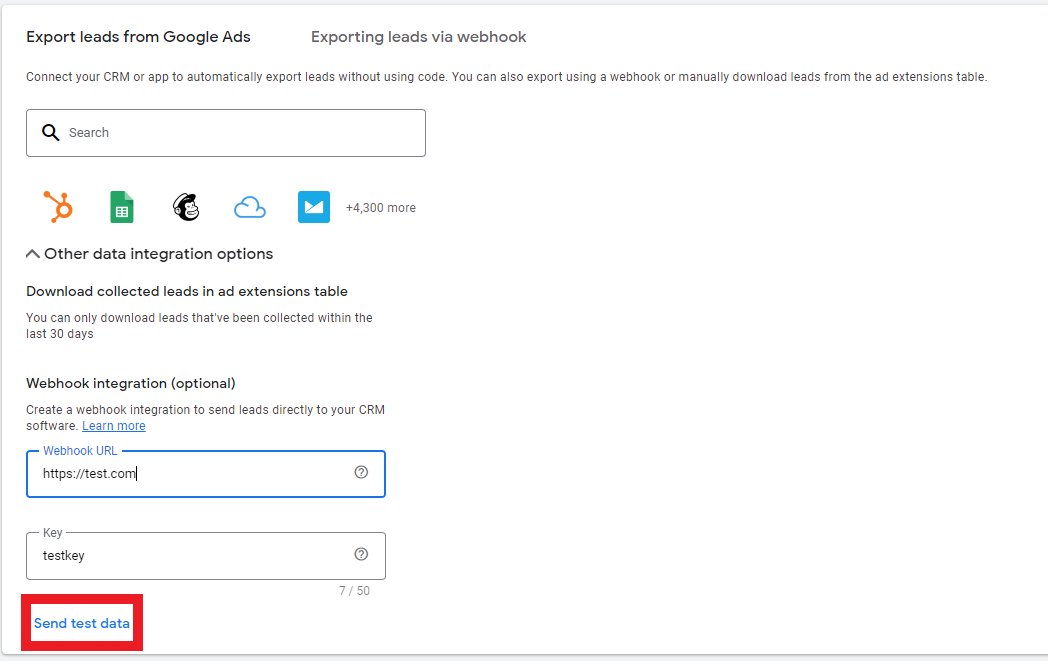 Screenshot taken by author, Google Ads, June 2023.
Screenshot taken by author, Google Ads, June 2023.Summary
If your company is struggling to see leads flow in due to a poor user experience, give Google Lead Form assets a try.
Because of the vast variety of options, such as using them in Search, Display, YouTube, or Discovery, they’re worth testing out.
By combining Smart Bidding with lead form assets, you may see higher conversion rates and more closed deals by introducing a user to this seamless experience.
More resources:
Featured Image: chaylek/Shutterstock
!function(f,b,e,v,n,t,s) {if(f.fbq)return;n=f.fbq=function(){n.callMethod? n.callMethod.apply(n,arguments):n.queue.push(arguments)}; if(!f._fbq)f._fbq=n;n.push=n;n.loaded=!0;n.version='2.0'; n.queue=[];t=b.createElement(e);t.async=!0; t.src=v;s=b.getElementsByTagName(e)[0]; s.parentNode.insertBefore(t,s)}(window, document,'script', 'https://connect.facebook.net/en_US/fbevents.js');
if( typeof window.sopp != "undefined" && window.sopp === 'yes' ){ fbq('dataProcessingOptions', ['LDU'], 1, 1000); } console.log('load_px'); fbq('init', '1321385257908563');
fbq('track', 'PageView');
fbq('trackSingle', '1321385257908563', 'ViewContent', { content_name: 'google-ads-lead-forms-assets', content_category: 'pay-per-click' }); } });

