If you’re using Litmus to create, optimize, personalize, and analyze your campaigns, you know that your account is full of features that let you speed up your email workflow.
But do you know all the helpful Litmus tricks that can help you save time and improve your campaigns?
Here are 15 Litmus power-user tips that will up-level your email game even more.
- Improve Subscriber Segmentation
- Focus and save time on your testing
- Quickly Recapture Email Previews
- Easily Run Spam Tests Via Your ESP
- Ensure Your Email Design is Accessible to Everyone
- Never Forget to Run a QA Check
- Monitor your emails for email client changes and issues
- Find new ways to engage your subscribers
- Quickly add UTM link tracking
- Design and test for Dark Mode
- Recover lost work
- Collaborate with your team
- Create an audit trail
- Build out your design library for asset and brand management
- Do more with folders
1. Improve Subscriber Segmentation
Email marketers rely on data to be able to deliver the right emails, to the right subscribers, at the right time—but many marketers say they have limited access to the data they need to judge campaign performance.
Subscriber data is essential to many email marketing strategies, including email personalization. In a recent Litmus survey, 30% of respondents said that personalization was their top email goal for the next 12 months, however, 24% of respondents said that inadequate data was the biggest blocker to effectively personalize emails.
At Litmus, we’ve made collecting important subscriber data easy with Email Analytics.
You can easily measure engagement levels, which email clients and devices your subscribers use, and where in the world they’re opening your email. But what can you do with the data after you’ve collected it?
To constantly improve your campaigns with better personalization and targeting, you need a deep understanding of what messages resonate with and truly engage your audience to drive action—and which don’t. That’s why focusing on email analytics and campaign insights is key.
Fill in the gaps of your subscriber data by combining Email Analytics reporting with your email service provider’s metrics.
When you export individual-level data from Email Analytics, you’ll be able to see exactly who your most-engaged subscribers are, the email client and device they’re using, and more—and then use that data to send more targeted, high-performing emails.
Use this enhanced analysis to improve your subscriber segmentation. Litmus customer Altos used Email Analytics data for one of their clients to improve their open rates:
Litmus Email Analytics allowed us to pivot the client’s email strategy based on engagement data and create more effective emails. As a result, they saw a 35% increase in open rates.
~Joe Savitch, Marketing Manager, Altos
Get more inspiration on how to use Email Analytics data to power segmentation here.
2. Focus and save time on your testing
Email Analytics insights aren’t just valuable for email segmentation though.They can also help you streamline your email coding and testing process.
If you’re able to know which email clients and devices your subscribers are using, you can leverage that data to focus your coding and QA efforts.
Enter: Email Testing Profiles in Litmus Builder and Previews & QA. Create your own custom email client lists to quickly test on the email previews that matter most to your audience. If none of your subscribers use older versions of Outlook, don’t focus your attention there—focus instead on the most popular email clients for your audience.
To save even more time, you can get started with Litmus Lists–our pre-built lists of popular clients, “troublemakers” and Dark Mode.
3. Quickly recapture email previews
On occasion, you may need to manually reload a single email preview in either Checklist or Builder.
Rather than reloading all the previews, simply hit “R” on your keyboard when you’re viewing the email preview you want to recapture. Magic.
4. Easily run Spam Tests via your ESP
Running a Spam Test by sending to Litmus from your Email Service Provider (ESP) is the most accurate way to identify issues that could keep you from the inbox. However, some ESPs have issues with sending a test email to a large number of individual email addresses.
If you have this issue, split up the list of test email addresses required for a Spam Test into two or three chunks. Send to each of these chunks within five minutes of each other to ensure your Spam Test appears in your account.
Or, to make it even easier, use one of our handy ESP integrations for Spam Testing and make starting a new Spam Test fast and simple.
5. Ensure your email design is accessible to everyone
Email accessibility should be a top priority for all email marketers. After all, a more accessible email means it can be viewed by a larger audience.
In Litmus Builder and Previews & QA, Litmus scans your email to check 40+ accessibility areas and report results, as well as provide guidance, on any discovered issues. The list of email accessibility checks includes checking text alignment, table roles, alt text, language attributes and more.
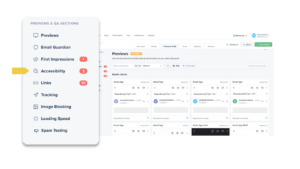
A common challenge in accessibility is creating designs suitable for people who have visual impairments.
Color Contrast Checker is an easy-to-use tool to check the contrast levels between the text and background color of your email design. Litmus’ Email Previews also have visual impairment filters, where you can see what your email design as a whole may look like to a subscriber with Deuteranopia (green deficiency), Protanopia (red deficiency), Tritanopia (blue deficiency), and Achromatopsia (color blindness).
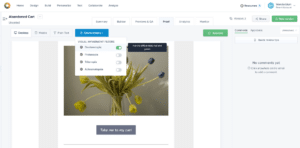
You can find Visual Impairment Filters in Builder, Proof, and Previews & QA so you can easily test at any stage of your email creation.
In the past few years, screen readers have also been on the rise.
Many people rely on screen readers and the underlying software that translates the interface and content seen on a screen into audio, allowing low-vision and blind users to use modern devices.
That’s why we’ve integrated NVDA, a leading open-source screen reader technology developed by NV Access that over 100,000 people rely on to consume digital content, into Litmus Checklist. Our screen reader integration provides an audio recording you can listen to before you send to ensure subscribers using screen readers will have a great experience.
6. Never forget to run a QA check
Litmus Previews & QA is designed to help you reduce errors, improve production processes, and decrease turnaround time—but only if you remember to run a test before every send!
Ensure you never forget to run a final QA check by adding your unique Litmus test email address to the test list you typically use to send email tests from your ESP.
7. Monitor your emails for email client changes and issues
No email is “set it and forget it”. Unexpected email client changes, server issues, website updates and more can leave your perfectly tested email broken in multiple ways—and your brand reputation at risk.
Ongoing nurture campaigns and transactional emails are especially susceptible.
Instead of trying to regularly test yourself, just use Litmus Email Guardian to monitor your emails for you. Email Guardian will alert you to email client impacts, broken images and broken links, so you can catch and fix any issues before your subscribers do.
It’s really easy to enroll your email in Email Guardian. After creating or testing your email to your Litmus account, select the “Monitor” tab and click the button to start monitoring!

8. Find new ways to engage your subscribers
Unengaged subscribers can be very detrimental to your email strategy. Litmus Personalize helps you take your email engagement up a notch, while also building better connections with your subscribers. Choose from dozens of quick-start templates to get started in minutes.
You can use Countdown Timers or Progress Bars to grab attention, while Interest Signals help you drive engagement and get more clicks. Scratch-Offs and personalized images create moments of delight that connect with your audience.
You can also use personalization to learn about your audience—add a Live Poll to find the most popular topics or a sentiment tracker to get real feedback on your newsletter’s content.
9. Quickly add UTM link tracking
There’s no need to search and update tracking for each link one by one when you can use Litmus UTM Manager. The UTM Manager will automatically detect and display any links in your email and group links by domain so you can easily update multiple links at once.
In the Litmus Builder code view, simply go to Insert, select UTM Codes and then you’ll be able to easily add your UTM parameters. In the Visual editor you’ll find the UTM Manager under Tracking. Just note you won’t see the parameters added until you export the code.
10. Design and test for Dark Mode
The percentage of users in your audience who use Dark Mode may vary, but the number has definitely grown in recent years. Power-users know how to effectively analyze their audience’s usage, as well as design and test for Dark Mode email clients.
First, use Litmus Email Analytics to get an idea of how many subscribers are opening your emails in Dark Mode. We’re able to get this data for newer Apple users, including MPP-impacted opens.
Next, make it easy to design for Dark Mode email clients with the Dark Mode toggle in Builder. And finally, use the Dark Mode Litmus list to test your email in 12 Dark Mode email clients.
If you’re new to Dark Mode-friendly emails, consider starting with our Introduction to Dark Mode course in Litmus Academy. It provides Litmus customers with everything they need to know about effective Dark Mode email tactics.
11. Recover lost work
Accidents happen, but the power-users know how to quickly recover in several ways.
If you accidentally delete your email or folder, you can restore it within 30 days. Just go to your “Deleted emails” section at the bottom of your Settings area.
In Builder, if you need to go back to a previous version of your email, you can select the “Last saved” link beside the Save button and choose the version you’d like to restore. Just remember to constantly save as you work!
12. Collaborate with your team
From sending a test email out of Builder to creating a share link to any test for stakeholders who are not a user on your Litmus account, Litmus makes it easy to share your work.
The ultimate collaboration happens in Litmus Proof by allowing users and stakeholders to add comments, approve designs, and more—saving you a ton of time in the review and approval process.
13. Create an audit trail
Whether you need to remember why a decision was made or just account for steps taken to stakeholders, Litmus has several ways to make this easy.
Every email project includes a Summary Tab where you can add tasks for each email. When a user completes a task, they can check it off and it will record the user’s name. You can also use the Summary Tab to track the project status and more.
In both Previews & QA and Proof, you can send in an updated version of your email by selecting the New Version button at the top right. Once you have multiple versions, you will see the option to view past versions and toggle between them.
Even better, in Proof, when you select to view the past versions, you’ll see the option to view the Timeline. The Timeline includes all past versions of your Proof, along with comments, and the option to download and save as a PDF.
14. Build out your design library for asset and brand management
Design Library is a powerful tool when you take the time to build it out. Design Library centralizes your email design assets and serves as a single source of truth for all of your email building.
Once you’ve added your templates, as well as created snippets and partials to save design time and reduce errors, you can really start flying through designs. Creating folders for your modules also helps to organize which snippets and partials should be used with which templates.
15. Do more with folders
Many people choose to send to their main Litmus test address for all of their tests and then sort those tests into folders.
You can save a step by sending directly to folders. Each folder has a unique variation on your Litmus test address and sending to this variation is what puts it directly in the folder. This is a great option if you have multiple teams working in the same account or multiple products or divisions you want to keep separate.
Additionally, you can share folders of emails with reviewers or stakeholders to save time (instead of sharing each email in that folder one by one). Both the unique test and the share folder option are in the top right when you go into a folder.
If you want to take it even one step further, Enterprise plans can create groups of users in your account. Send a folder of emails to a group of users and you just saved yourself a ton of time and communication!
The post 15 Litmus Power-User Tips to Make You a Better Email Marketer appeared first on Litmus.

