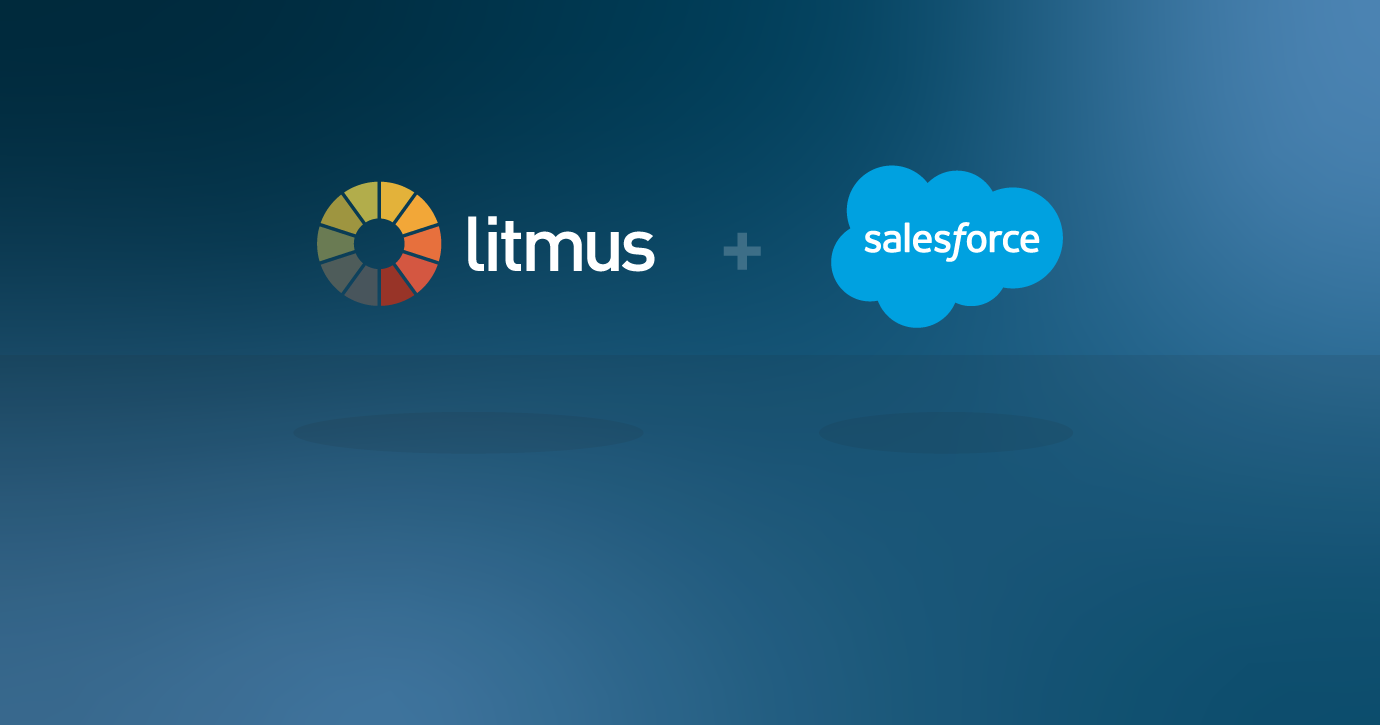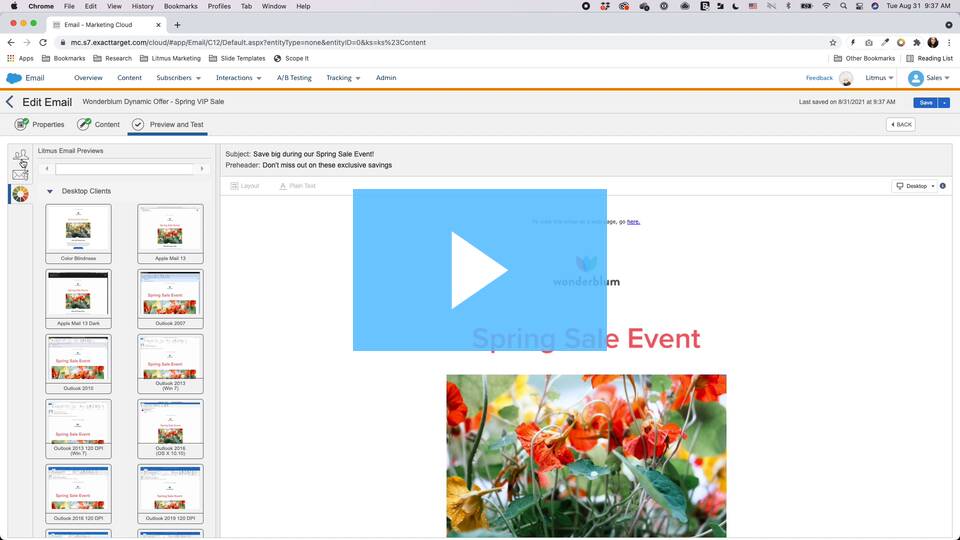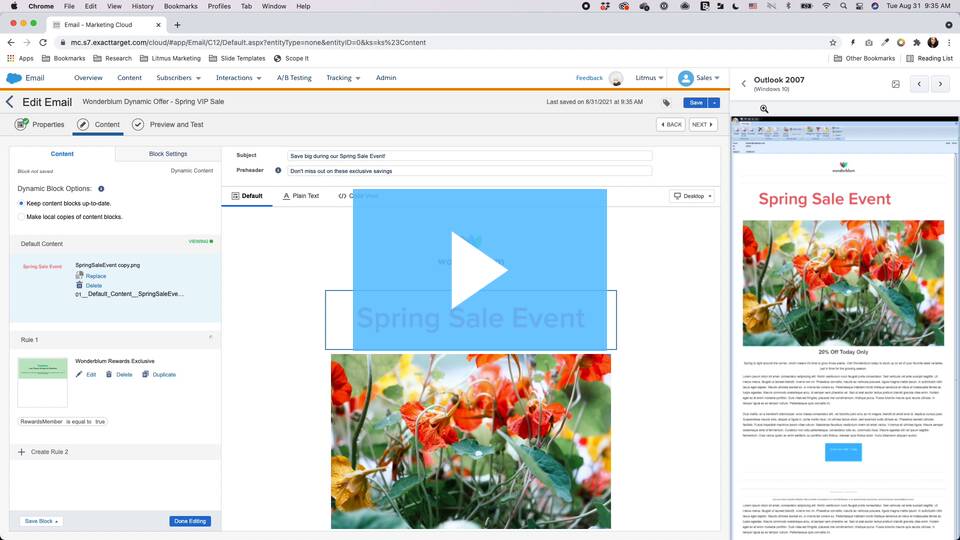It’s one of the most powerful pieces of marketing software you can purchase. Between marketing automation features, detailed marketing analytics, and so much data you can use to personalize every bit of the customer journey, you won’t go wrong with Salesforce Marketing Cloud as the cornerstone of your program. It can pretty much do it all…except preview and test your emails, of course.
Email geeks, we always got your back. And while Salesforce Marketing Cloud (SFMC) is super powerful, we came up with a few ways to supercharge it even more for email marketers and designers. In this post, we’ll talk through exactly what kinds of integrations we offer for SFMC and how you can make the most of it for your next cross-channel campaign.
Table of contents:
- What are the benefits of integrating SFMC and Litmus?
- How does Litmus integrate with SFMC?
- Proven success with Litmus + Salesforce Marketing Cloud
- How to set up the integration between SFMC and Litmus
- Customer support and resources to help with your integration
What are the benefits of integrating SFMC and Litmus?
We’re a little biased, but we think we have the best email integrations for Salesforce. You’ve already got the benefits of a rich customer data platform and the ability to manage multiple customer journey flows. Adding Litmus on top of that? *chef’s kiss*
With Litmus and Salesforce working together, you can:
Automate your email workflow for seamless collaboration
Use standardized email templates and find all of your email-related tasks in one place. No more switching from tool to tool or clumsy copy-and-pastes. Organize, build, review, test, and analyze until every email is on brand and looks great, all in one place.
Optimize your email testing and deliverability
Preview your emails in hundreds of clients and devices as you build in Salesforce Marketing Cloud. Then perform a thorough pre-send spam test—as well as other critical checks—in Litmus. Or, transfer your code from Litmus to Salesforce with a single click. Any changes you make will sync instantly and automatically.
Access real-time email monitoring and insights
Uplevel your email marketing campaigns with deeper personalization and segmentation. Access insights on reliable opens, read rates, and more data you can’t get with Salesforce Marketing Cloud alone. Litmus lets you increase conversions with every email! (Your sales team will thank you.)
Here’s what that looks like:
How does Litmus integrate with SFMC?
By combining the power of Litmus and SFMC, marketing teams can collaborate more efficiently with both sales and each other, as well as optimize their entire email workflow. Test emails within SFMC, sync your SFMC code as you build in Litmus Builder, and gain access to deeper, integrated subscriber and account insights.
Here’s how it works:
1. Preview and test emails directly in SFMC Email Studio and Content Builder
Users can test emails right within SFMC Email Studio and wherever Content Builder and Journey Builder are used. Our integration allows you to test individual personalization at the subscriber level with integrated email previews within SFMC.
In Email Studio, head to the Preview & Test step and select the Litmus icon. From there, you can toggle between individual subscribers to see how personalization will render at the subscriber level.
You can test dynamic content both with the in-app SFMC integration and Litmus Extension. You can even preview how your email will render across 100+ popular email clients and devices.
Here’s the Litmus SFMC In-App Integration in action:
The process is similar if you’re using Content Builder. While you’re creating your email, simply click Preview and Test in Content Builder—much like you would in Email Studio—to bring email previews side by side with your email, helping you get ahead of any unexpected rendering issues and double-check your personalization and dynamic content.
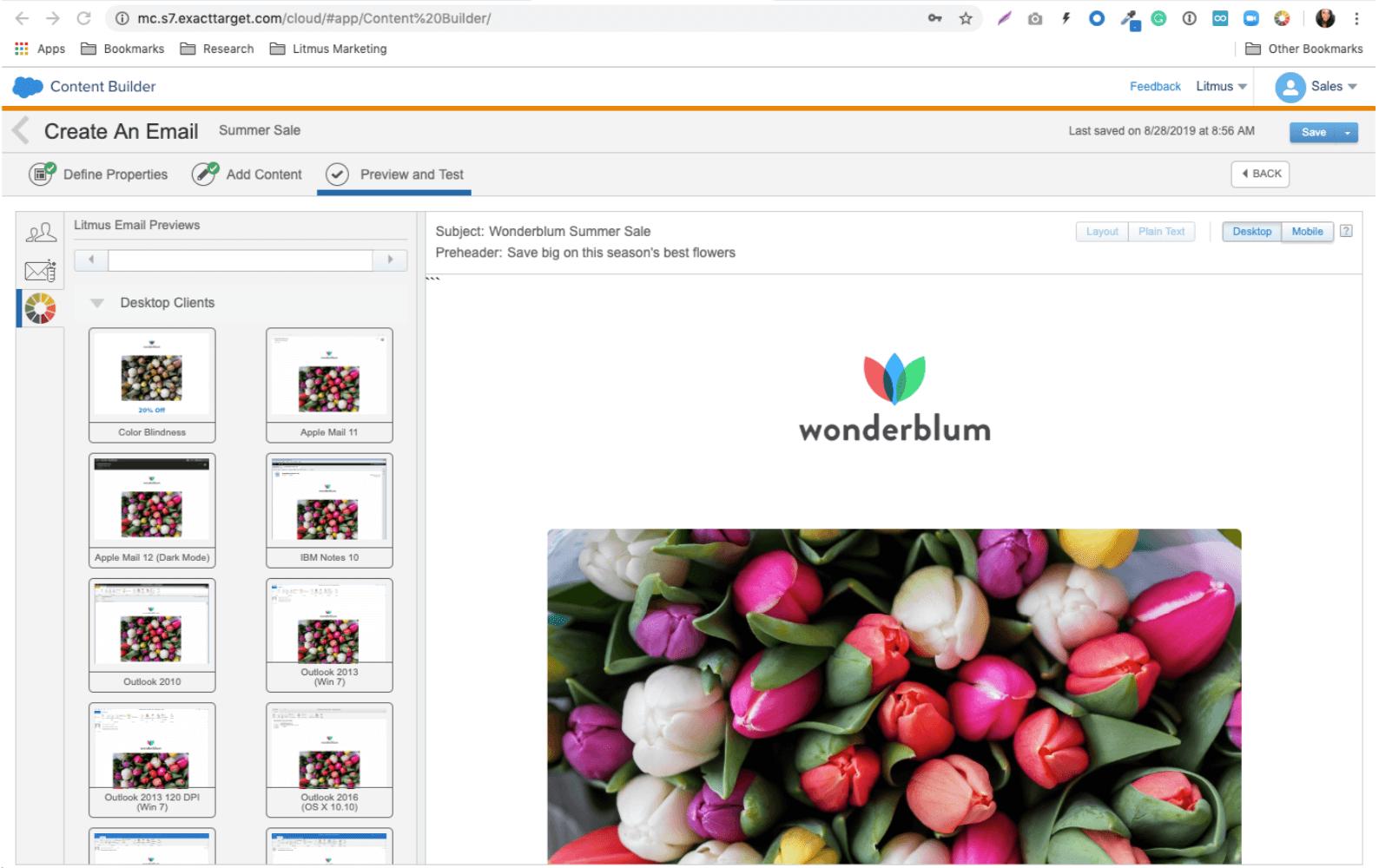
Friendly heads-up: This one’s exclusive to Litmus Enterprise plans.
2. Test as you build with Litmus Extension
Litmus Extension streamlines the process of testing your emails as you build, through a Chrome browser extension. By eliminating the need to move between multiple applications, you can save time in your email production workflow.
With a single click, you can test each version of your email.
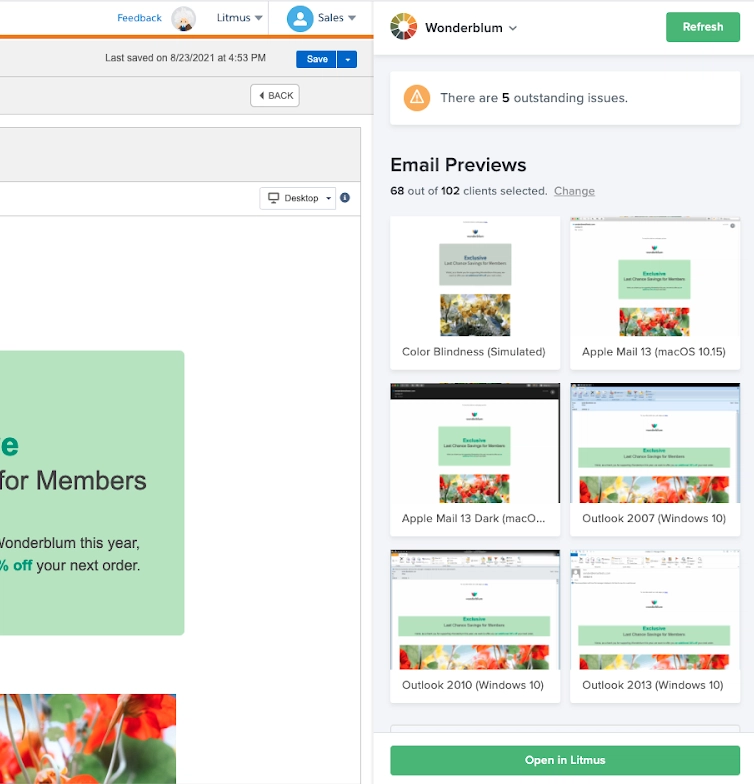
Litmus Extension
Within the Content Editor, you can select blocks of dynamic content within the email.
From there, run Litmus Extension to test how your email renders across popular email clients, and check links, tracking, image blocking, and loading speed.
Choose another dynamic content block or “rule” to toggle between versions and run Litmus Extensions again. All in one click—you can test each version!
Here’s Litmus Extension in action:
Friendly heads-up: This one’s exclusive to all plans, but users must have a Litmus Enterprise plan to use alongside SFMC
3. Customize which email clients and devices you want to Preview
In addition to previewing on email clients and devices within Content Builder and Email Studio, you can also choose the specific clients you want to preview. If you have most of your subscribers using a certain email client, like Outlook, Gmail, or Yahoo, then you can adjust your testing accordingly.
First, head over to your Litmus account to configure which email clients you want to test by default.
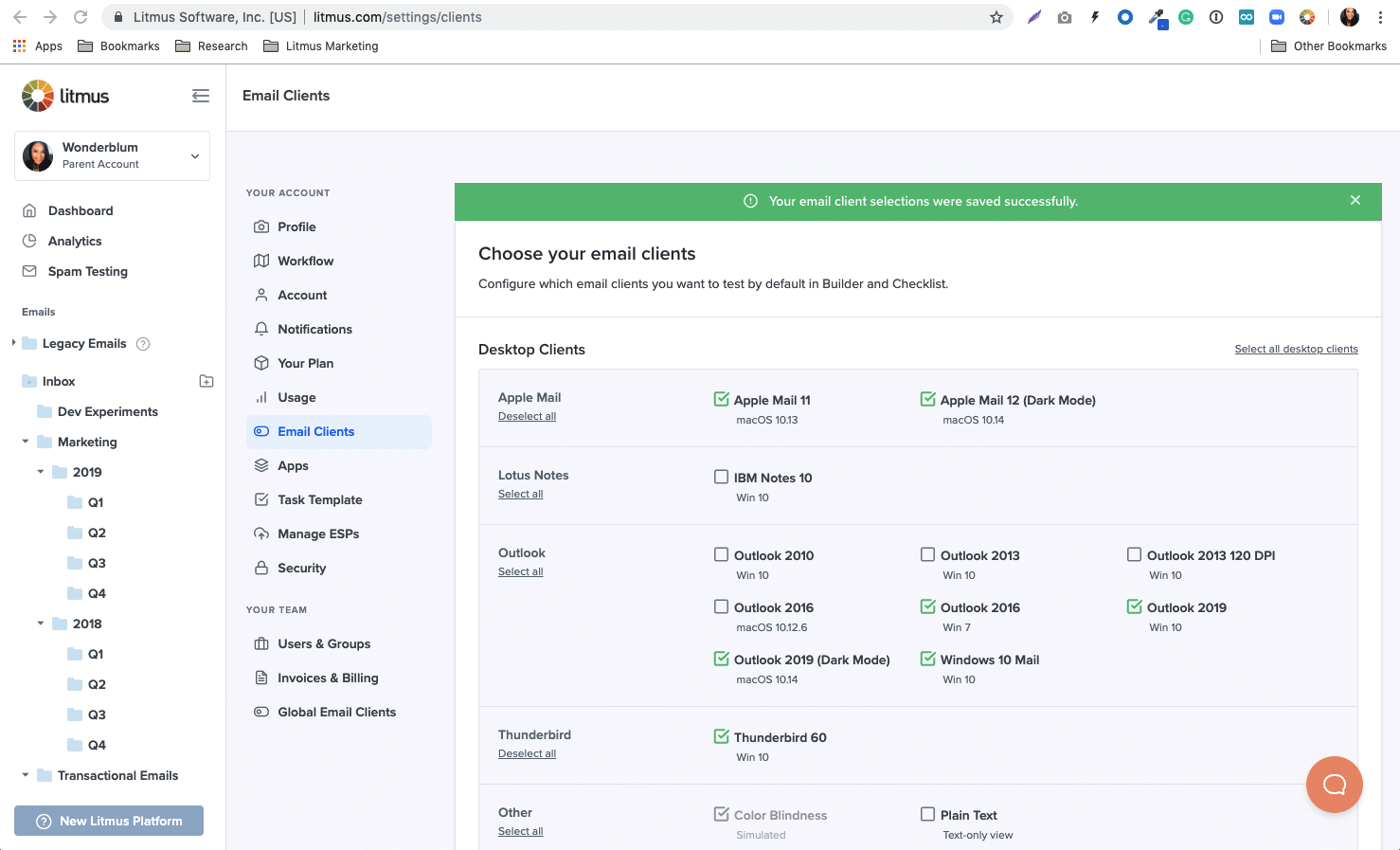
After you save your preferences there, they will be reflected in your Salesforce Marketing Cloud account under the Preview and Test screen.
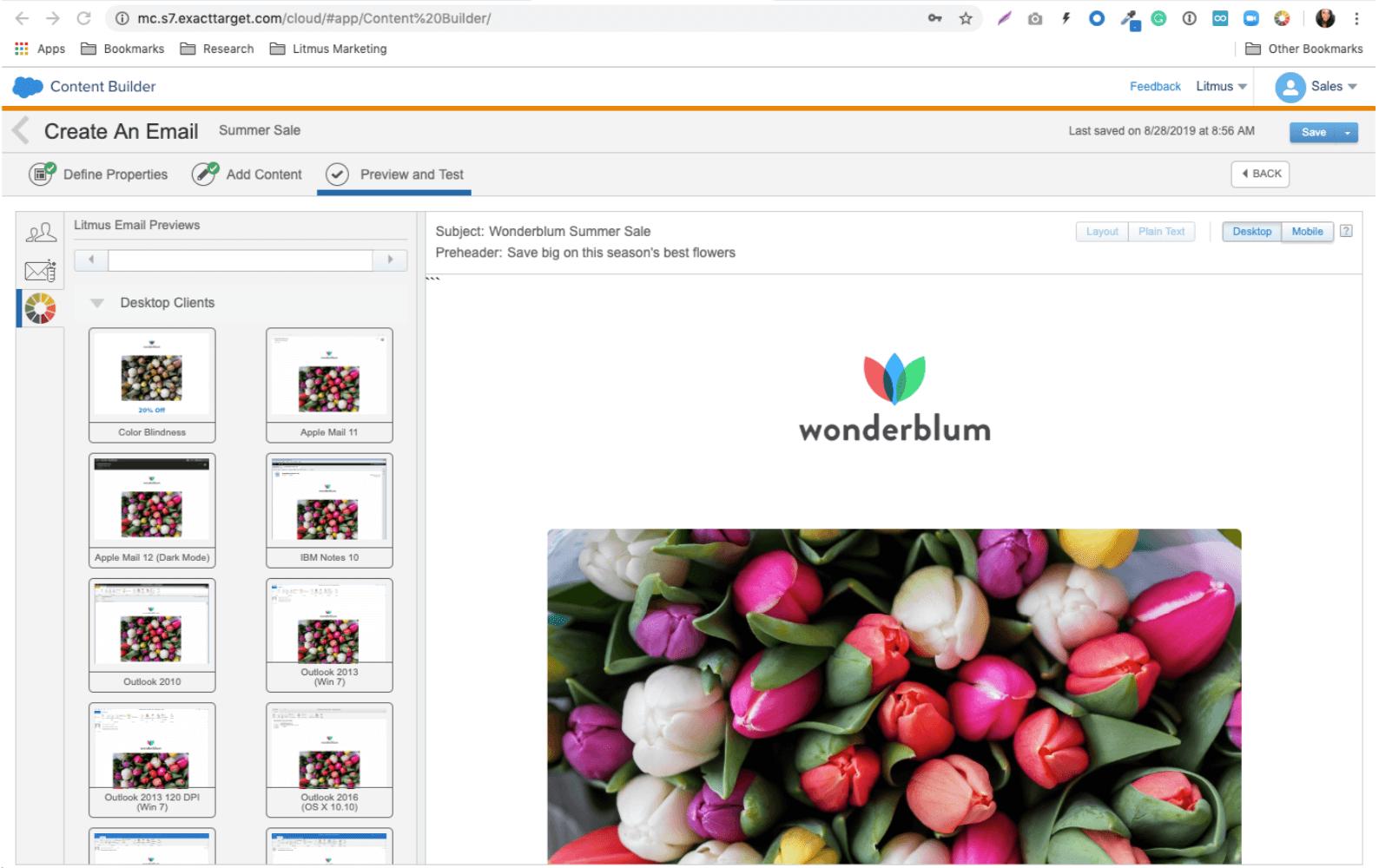
4. Sync your code from Litmus to SFMC
Copying and pasting email code is time-consuming and leaves room for errors. With Litmus ESP Email Integrations Sync, you can say goodbye to the manual copy and paste process and keep your code up to date in your ESP as you build in Litmus Builder.
ESP Sync lets users build, review, and test emails in Litmus without having to manually transfer code and image assets between Litmus and SFMC. You can also sync to specific folders to stay organized, and also easily pull in HTML from SFMC to review in Litmus Proof, Previews & QA, or Spam Testing.
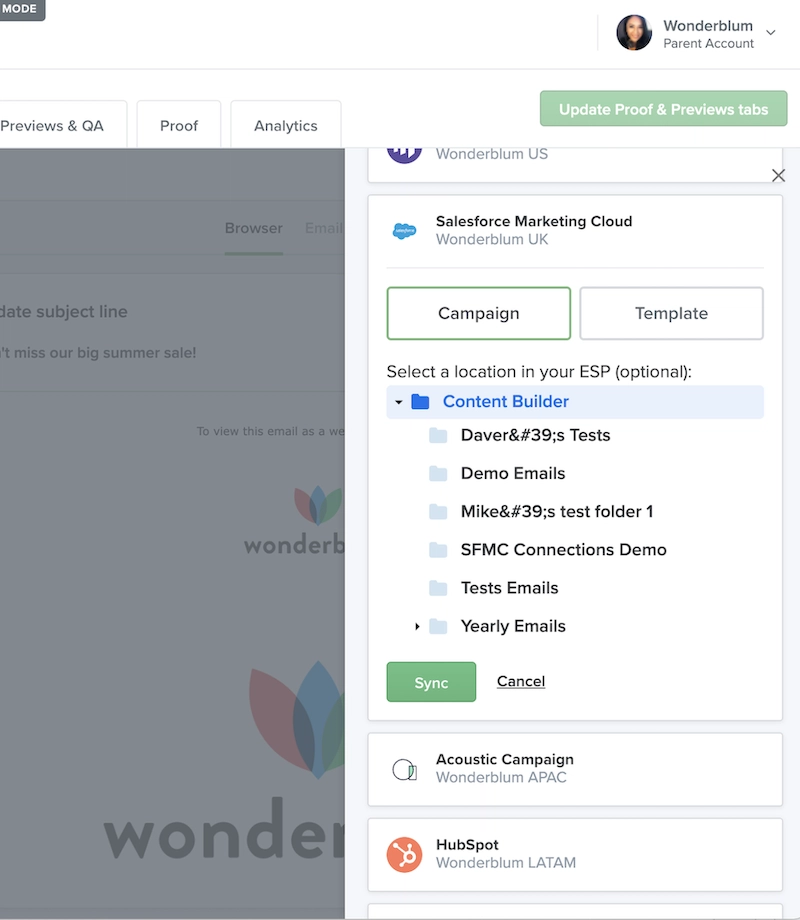
Litmus ESP Sync with SFMC
Friendly heads-up: This one’s exclusive to Litmus Enterprise plans.
If you prefer to build within SFMC, Litmus ESP Sync lets you import your email in a single click to Litmus for collaborative reviewing and testing.
5. Get powerful, holistic insights with Litmus Integrated Insights
Litmus Integrated Insights leverages data from both SFMC and Litmus, giving you access to actionable email insights—all in one view. Quickly identify opportunities to improve results with key email performance indicators that help you keep your finger on the pulse of your email program—without manual effort or analysis.
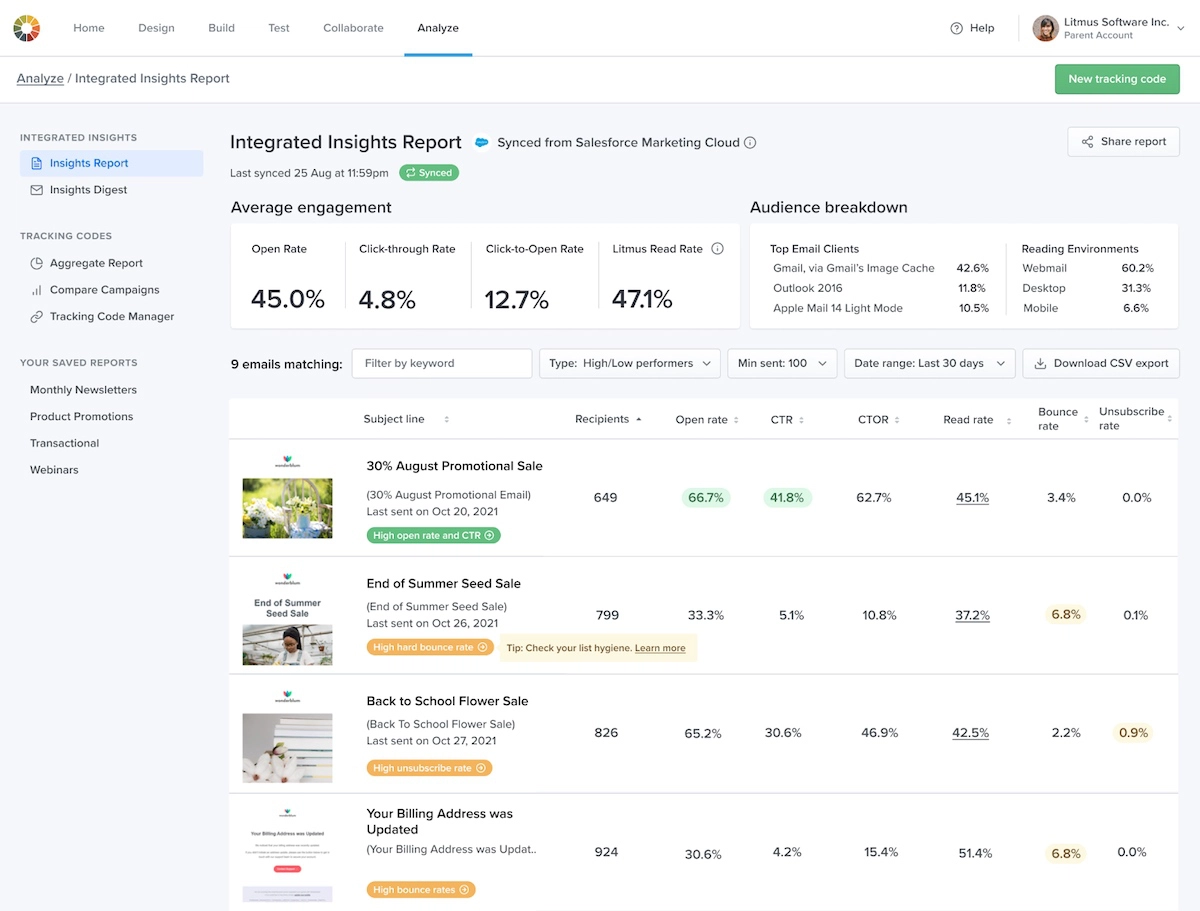
Litmus’ Integrated Insights Report, synced from SFMC
Litmus Integrated Insights combines email performance data from SFMC as well as subscriber engagement data from Litmus. With this at-a-glance view, you can quickly identify opportunities to improve your email campaign results, without switching tools.
Additionally, get actionable subscriber insights delivered to your inbox. The Litmus Insights Digest—a weekly summary of email engagement—makes it easy to stay on top of subscriber trends and behaviors. Every week, you’ll get sent your top subject lines and the most engaging content from your email campaigns in the past week right in your inbox. Plus, get a snapshot of key email performance highlights that help keep your finger on the pulse of your email program.
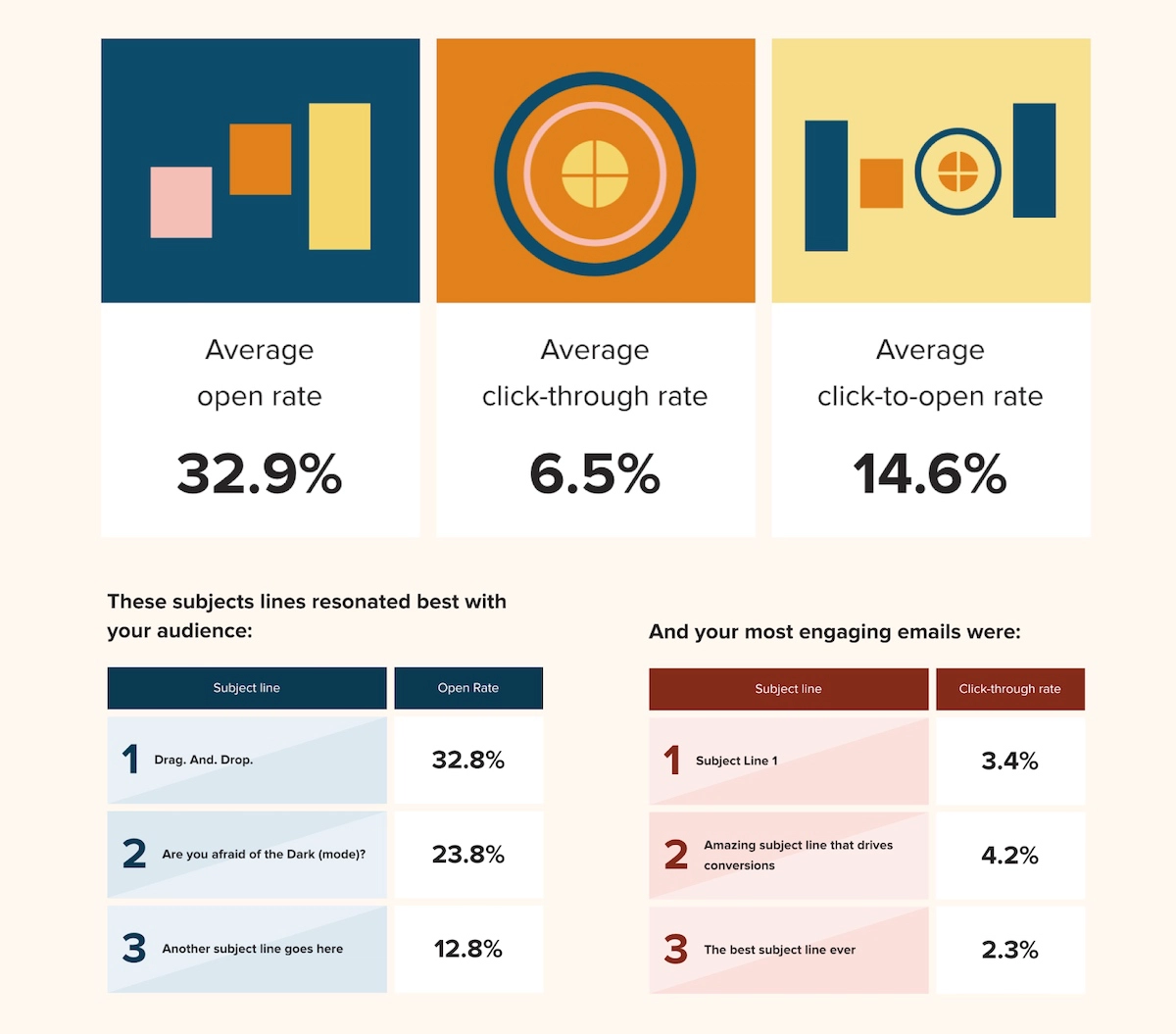
The Litmus Insights Digest, delivered straight to your inbox
Proven success with Litmus + Salesforce Marketing Cloud
DEG, Linked by Isobar is a full-service agency that creates and executes top-to-bottom marketing strategy for clients around the globe. In a given quarter, they send on average more than 3 billion emails through Salesforce Marketing Cloud on behalf of their clients—phew! They turned to Litmus to build, test, and deliver pixel-perfect, accurate email, faster.
“With the Litmus Salesforce Marketing Cloud integration, we’ve cut our email QA time by over 50%, giving us time to focus our efforts on segmentation and other strategic campaign development opportunities.” – ADAM MACDONALD, Director of Campaign Management, DEG, Linked by Isobar
Now, an email doesn’t go out the door without testing it first through Litmus. But they don’t have to constantly switch tools to do it—it’s all right there in their SFMC instance.
Learn how others have seen success with Litmus & SFMC →
How to set up the integration between SFMC and Litmus
Getting started with Litmus and Salesforce Marketing Cloud takes a few steps, but once the connection is established, you can get started right away. Here’s how to set up the integration:
- Start in your Salesforce Marketing Cloud account. Choose your name from the top right hand screen and click Setup from the Settings menu.
- Note that your SFMC account must have the All Subscribers List setting enabled and you’ll need Administrative rights. This setting is disabled by default and can be enabled by submitting a request through SFMC support.
- Under Platform Tools > Apps, choose Installed Packages. Add a new installed package (that’s us!) by clicking New, naming it something cool like “Litmus is awesome,” and clicking Save. Then, under Components, click Add Component, select API Integration, and then Next. Select Server-to-Server as the type of integration and click Next.
- Grant permissions for email (read, write, send), documents and images (read, write), saved content (read, write), list and subscribers (read, write), and data extensions (read, write) and click Save.
- Once you choose Save, you will see the API Integration details for the Component you just created including Client ID, Client Secret, and Tenant subdomain. Keep this page open—you’ll need it for later.
- Now you can set up the Litmus side of things. In your Litmus account, go to Settings > Manage ESPs and enter the Tenant subdomain, Tenant instance, Client ID, and Client secret for the API component you created from Step 5.
For more details, or if you get stuck (happens to the best of us, we know!), click here for the full set of instructions.
If you want to view an SFMC campaign in your Litmus account, then once you’ve made the connection, head to the Builder tab in your Litmus account and choose Sync to ESP. You can sync to Templates or Campaigns in SFMC or to a specific folder or subfolder of your choice.
You can also import new campaigns from Litmus into SFMC. To do so, choose Create New on your Litmus home screen, and then Test or Collaborate depending on what you’d like to do. From there, click Next and choose Salesforce Marketing Cloud from the ESP dropdown.
Otherwise, you can see your testing and previews directly within Email Studio or Content Builder by going to the “Test and Preview” section for either tool within Salesforce Marketing Cloud.
Customer support and resources to help with your integration
Integrating Litmus into your existing tech stack is easy. Check out a few resources that can help smooth the transition and get you up and running more quickly:
- Our Director of Product Marketing, Jess Materna, walks you through each aspect of the integration in this pre-recorded webinar.
- Take a read through our Salesforce help documentation.
- Still need help? If you’re ready to get started integrating Litmus with Salesforce Marketing Cloud, contact us directly here.
Make the most out of your SFMC investment
Litmus makes it easier than ever to create highly effective campaigns with Salesforce Marketing Cloud. Quickly build, test, and analyze your way to higher conversions and deeper insights. See how the Litmus + Salesforce email integrations can supercharge your email marketing efforts.
The post Salesforce Marketing Cloud + Litmus: A Guide to Success appeared first on Litmus.