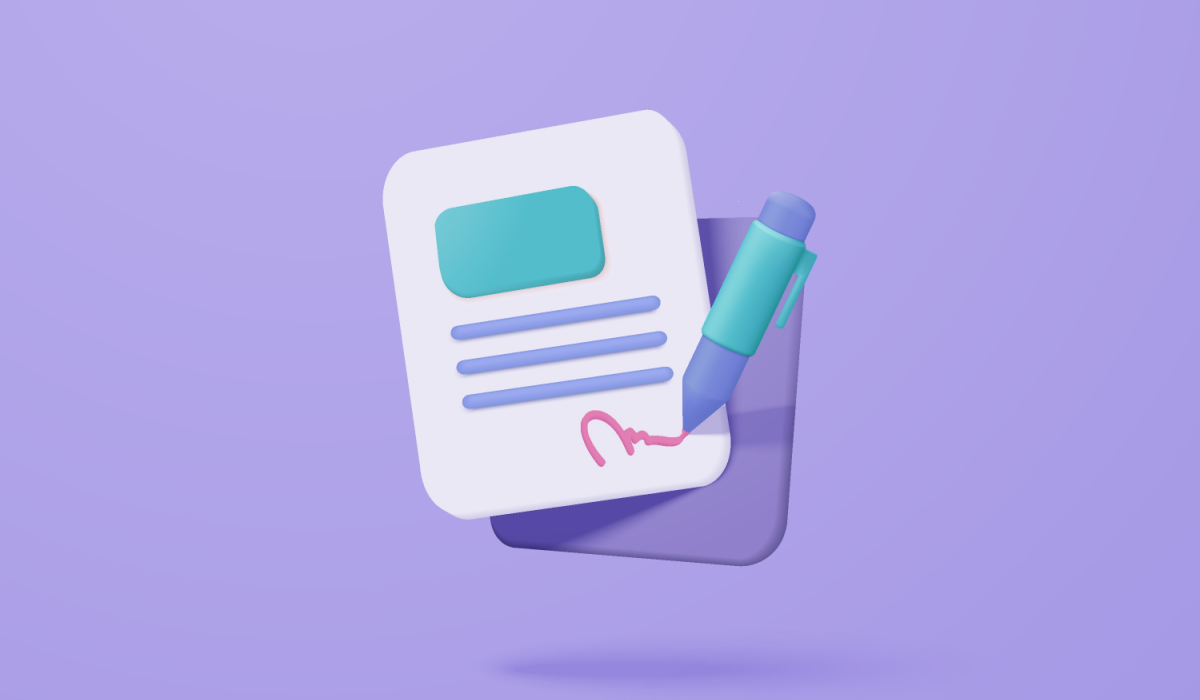As we’ve developed endless digital systems, software, and apps to help our lives run smoother, there’s a massive community of people who have opted to just strip them all away and go analog when it comes to productivity. It’s understandable, as all too often the notifications, updates, new tools, and abandoned tools tend to pile up and weigh us down.
As much as I love using digital tools to help me get things done, sometimes there’s nothing like going analog. Nothing else is quite as flexible, easy to use, and personal as pen and paper. Harvey Pekar once said of the powerful simplicity in making comics, “You can do anything with words and pictures.” And the same goes when organizing your life using a pen and pad of paper.
Some of the world’s busiest startup founders and entrepreneurs have found a simple notebook to be perfectly capable of taming the most beastly schedules and to-do lists.
But with the flexibility and power of an analog productivity system comes the struggle of staying organized and finding the right system. If you prefer pen and paper but need some help staying on top of your workload, I’ve gathered six different analog systems to help you get things done.
Whether you need an entire system with lots of structure or just some ideas about how to mark different notes, tasks, and events on paper, you should find a method here that works for you.
Table of Contents
5 Getting Things Done Tools Using Just Pen and Paper
1. Bullet Journal
Image credit: bulletjournal.com
In the past few years, the Bullet Journal system has snowballed in popularity. It’s gained converts all over the world, and there’s a vibrant community on networks like Facebook, Pinterest, and Instagram sharing their personal tweaks to the system.
The system was created by designer Ryder Carroll. It’s designed to be used in any notebook, but there’s also a specially crafted Bullet Journal notebook available.
Here’s a great video that helps explain the Bullet Journal system, but I’ll also go through a brief overview of how it works below.
The Bullet Journal system consists of a few parts. Let’s take a look at the major ones.
Rapid logging
Notes, tasks, and events are all logged into the Bullet Journal in the same place. Different bullets (get it?) are used to denote what’s a task, what’s a note, and what’s an event. You can use this system to add things as you think of them, or go back and note down what happened during the day once it’s all over. It’s a to do list and a journal in one.
Image credit: Life Thinkist
The idea of rapid logging is to make everything short and sweet. As Carroll says on the Bullet Journal site:
…the more complex the entry, the more effort is expended. The more effort expended, the more of a chore it becomes, the more likely you’ll underutilize or abandon your journal.
Topics, page numbers, and the index
Each day’s task list uses the date as its topic, but you can also have lists for your projects, shopping lists, books to read, or meeting notes in your journal. It’s designed to be a one-size-fits-all notebook system. In these cases you might write “shopping list” or the project name at the top of the page, and use that as your topic.
To make everything easy to find later, an important part of the Bullet Journal system is using page numbers and topic names to index your notebook. For this reason, Leuchtturm1917 notebooks, or the Bullet Journal notebook itself, are recommended. They come with built-in index pages and all the pages are pre-numbered.
As you add new pages to your journal, writing their page numbers and topic names on the index pages means you can easily look them up again later. This also gives you the freedom to always turn to the next blank page in your notebook, regardless of whether you need a place to doodle or you’re making a focused task list.
Future log and monthly log
Since you can always use the next available page for anything you like, there’s no pre-dating daily logging pages. You simply create a new daily page whenever a new day starts. But if you’re going with an all-analog system to stay organized, you’ll need a place to note down future events or deadlines.
This is what the future log is for. It’s a simple spread across two or more pages to list down events and deadlines coming up in future months.
The future log doesn’t hold much detail, so there’s also a monthly log page type. This is simply a list of the days in a month, with events next to each day. On the opposite page, you can create a monthly task list to refer to as you add tasks to your daily to-do lists.
Part of what’s great about the Bullet Journal system is the huge, supportive community. Since analog organization is flexible by nature, pen and paper systems lend themselves to personal adjustments. The Bullet Journal community is always sharing various reinterpretations and extensions of the system to make it fit their personal workflows.
The Bullet Journal approach is also great if you want to have a mixture of organization and reflection in one notebook. It lends itself to both, and you can have as much of each as you like.
Don’t Skip: 3 Essential Soft Skills Every Founder Needs
2. Strikethru
Image credit: striketh.ru
Strikethru is a lesser known approach than the Bullet Journal system, but it’s just as useful and flexible. It’s more focused on to-do lists and staying organized than on journaling.
Strikethru also has a helpful explainer video, but again I’ll explain the basics of the system below.
Strikethru also differs from the Bullet Journal by suggesting that you section your notebook ahead of time, rather than using the next available page for anything you like.
The system is designed in tiers, so you can stick to the basics if that’s all you need, or add advanced sections if you need a more robust setup.
Here’s how the different sections work:
Live list
This is your main to do list. You can either create a new one each day, or just create one when you’ve completed everything on the existing list. The live list is limited to nine tasks so you don’t get overwhelmed, and it’s the only place you work from in the Strikethru method, so there’s no confusion about working on items from different lists throughout the day.
Prioritization is built in, as each task has a circle on the right margin where you can rank from 1-9 based on priority. You can also opt for a simpler method and simply add an asterisk in the circles of your most important tasks.
Vault
The vault is a chunk of your notebook near the back where you keep project lists, shopping lists, ideas, goals, and so on. You can make these lists more condensed to fit more items on the page if you like, as you’ll never work directly from them.
When you want to work on something from the vault, you can carry over a single task or a whole list of items to your live list.
Unlike the Bullet Journal system, Strikethru doesn’t use an index. It does make use of page numbers, though, so again it’s handy to use a notebook that comes with numbered pages.
When you create a live list or vault list, you start by writing the task numbers down the left-hand side of the page. The page number and task number create an index number for each task—so, for instance, 201.4 would be task #4 on page 201.
With this numbering system, you can move a task from the vault (or the dump, which is the next section I’ll explain) into your live list by adding its index number instead of writing the task description out again. It’s also easy to migrate incomplete tasks to tomorrow, without rewriting them over and over.
Dump
The very back of your notebook is reserved for the dump: pages where you can doodle, take notes, plan ideas, or anything else that doesn’t fit neatly into a list. Anything in the dump that requires action can be carried over to the vault or your current live list, but as with the vault, you never work on tasks directly from the dump.
You may not even have tasks in the dump. But if you use it for meeting notes, for instance, you might notice you’ve got a couple of actionable items mixed into your notes, which can be moved to the vault or your live list.
Calendar
In the first few pages of your notebook, you can add a calendar to keep track of time-based events and deadlines. The calendar is a simple template you can hand draw with space for writing in events and daily tasks, weekly tasks, and monthly tasks.
The Strikethru method is all about staying on top of your workload. It was created by Chris Kyle, who needed help to keep things from falling through the cracks. In his words:
6 months ago my life was a mess… So I began looking for something to help bring order to my life.
I couldn’t find something that worked for me, so I made my own system based around one to-do list each day and I called it Strikethru.
Oh, and the Strikethru name? It comes from the idea that rather than a simple checkbox, this system advocates the more enjoyable practice of striking right through a task once you’ve completed it. There’s nothing quite like that feeling!
3. Dash/plus
Image credit: Patrick Rhone
The dash/plus system is more a markup system than a method for getting organized. That is, it’s all about bringing order to your notes and tasks with a set of bullets and signifiers. It was created by author Patrick Rhone. Rhone calls it “a metadata markup system I created for paper based notes to mark the status of action items on a to do list.”
The basic dash/plus system consists of the following bullet types:
- Dash: Incomplete action item
- Plus: Completed action item
- Right arrow: Action item currently waiting for another action or person before it can be completed
- Left arrow: Action item that’s been delegated to someone else
- Triangle: Note
- Circle: Action item moved to another list
Here’s how Rhone describes the flexibility of his system:
The beauty of this system is that it is all built upon, and extensions of, the original dash. Therefore, it is easy to change items from one state to another (an undone action item to a done one, an undone action item to waiting or delegated) and in the case of an non-dashed item changing completely the item is circled to denote that.
So everything starts as a dash, as a dash can become a triangle, a plus, or an arrow. And when you need to change something that’s no longer a dash (for instance, a “waiting” arrow that’s no longer waiting), you can add a circle to indicate the item has been moved, and rewrite it on a new list with a new dash.
Image credit: Patrick Rhone
Rhone also added some extra signifiers to the system later:
- Light bulb: An idea
- Asterisk: Journal/diary entry
With these extra items, dash/plus can be used for note-taking, journaling, and keeping on top of your workload.
Dash/plus is really just a way to distinguish items in your notebook, so you could use it with or without any of the more in-depth systems here, like Bullet Journal or Strikethru.
4. GSD, or Getting Sh*t Done
In the words of its creator, designer Bill Westerman, GSD is “quick, it’s dirty, and it doesn’t require a lot of preparation, special materials, or rigorous thinking.” When no other methods worked for him, Westerman created GSD to help him get things done, rather than wrestle with tools and systems all day.
Here are the sections that make up the GSD method:
Master list
This is simply a stream-of-consciousness list of everything you need to get done. Each item gets a checkbox. But there’s one important part to this list: each task has to be actionable. According to Westerman:
Not “figure out dishwasher repair”, but “make list of five dishwasher repair people and phone numbers”. Otherwise, they’ll just linger there on the list, mocking me, and never actually get done.
Daily list
Like the Bullet Journal system, each new GSD daily list is created on the next available page. Each daily list gets the day and date written across the top. Westerman uses a sticky tab to make today’s list easy to access.
The daily list starts with a brain dump of everything that needs to get done today. Then, yesterday’s tasks are migrated. For each task that’s not done on yesterday’s list it either gets cancelled or migrated. Migrated tasks have a diagonal line drawn through their checkbox and are rewritten on today’s page. Cancelled tasks are marked with an X in the checkbox.
When all of yesterday’s checkboxes are marked in some way, Westerman adds a check mark in the top corner of the page to show the page is completed.
Finally, anything on the master list that needs to be done today is added to the daily list. Like the live list in the Strikethru method, only tasks on the daily list can be worked on. Before starting work, Westerman adds a dot in the checkbox of the top 3-4 items he wants to get done first. When those are done, he chooses the next most important items, adds a dot to those boxes, and gets to work.
Time ladder
An optional extra is a time ladder. This is simply a breakdown of your day based on one-hour blocks. Tasks can be assigned to the time ladder in 30- or 60-minute blocks if you need more detailed organization.
The GSD system is very simple, and doesn’t include any kind of calendar or event management. If all you need is a more specific method for tracking your tasks on paper, this system could work for you.
Word notebooks
Image credit: wordnotebooks.com
If you like the idea of an analog system, but don’t want to put in the effort to set up each new page with checkboxes, the Word notebooks are for you. These notebooks come pre-printed with a bullet system to help you keep track of tasks.
Each line in a Word notebook is printed with a bullet point. You can circle around the bullet to show a task is important, cross through it diagonally to show it’s in progress, and cross through it again (to create an X) when it’s complete.
The notebooks are pocket-sized, so they’re ideal for carrying around with you during the day.
5. Strikethrough
Mike Vardy’s Strikethrough system is based on a similar rule to Strikethru: Any task or note without a line through it is incomplete. Strikethrough uses an arrow to show a task or note has been moved to another page or to an app like Evernote. Otherwise, it simply uses a line through tasks or notes to show they’ve been dealt with.
Vardy also uses some symbols and color-coding to add context to his tasks. He adds these letters in a circle to the right of a task to show what energy level is required:
- H for High Energy
- N for Normal Energy
- L for Low Energy
- E for Errands
Vardy also uses these colors to show at a glance what type of task is on each line of his notebook:
- Green: Professional tasks/ideas
- Orange: Personal tasks/ideas
- Blue/Black: General tasks/ideas
Learn More: What Is Ikigai? The Japanese Methodology That Will Change Your Business
More Getting Things Done Tools
The best part of all these methods is that you’re not stuck with how the creators use them. You’re free to make adjustments, try new things, and build your own approach to suit your workflow.
I’m currently using a hybrid system that combines elements of Strikethru and the Bullet Journal methods, with a few unique touches that I created from scratch. It doesn’t fit into any of these categories exactly, but it works perfectly for me.
Feel free to experiment and take the parts of each method that suit your needs.
For more productivity tools, check out our free training series where you’ll learn everything from mindset to time management to help grow your business.
The post Analog Methods For Getting Things Done—Superpower Your Productivity With Pen and Paper appeared first on Foundr.