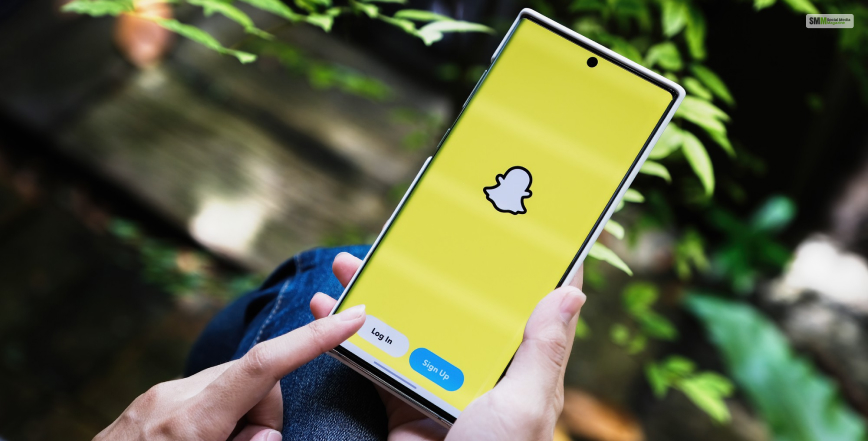Snapchat is a social media platform that allows you to create and share ephemeral photos and videos with various filters, stickers, and effects. It has over 280 million daily active users who use Snapchat to communicate, entertain, and express themselves. However, one of its most exciting features is Snapchat Memories, which most users must learn about!
However, Snapchat Plus is more than just a place for snapping and chatting. It is also a powerful marketing tool to help you grow your brand awareness, reach, and engagement. That’s where Snapchat Memories come in.
Read this post to learn more about Snapchat Memories and how to use them to grow your audience in 2024.
What Are Snapchat Memories?
Snapchat Memories is a personal collection of snaps and stories you can save and access anytime, anywhere. They are stored in a private cloud; you can access them by swiping them from the camera screen.
How Do I Save My Snapchat Memories?
You can save your snaps and stories to your Memories in two ways:
1. Automatically: You can enable the Auto-Save feature, which will automatically save all your snaps and stories to your Memories without you having to do anything. You can also save only certain types of snaps and stories, such as chats, lenses, or screenshots.
2. Manually: You can tap the Save button, which will appear on the bottom left corner of your snap or story, and choose to save it to your Memories, your Camera Roll, or both.
Moreover, you can also import photos and videos from your Camera Roll to your Memories by tapping the Camera Roll button, which will appear on the top right corner of your Memories screen, and selecting the items that you want to import.
How Do I Organize My Snapchat Memories?
You can organize your Memories into different categories, such as:
- All: This is where you can chronologically see all your saved snaps and stories.
- Stories: This is where you can see all your saved stories chronologically.
- Camera Roll: This is where you can see all your imported photos and videos chronologically.
- My Eyes Only: This is where you can see all your saved snaps and stories you want to keep private and secure with a passcode. You can move any snap or story to My Eyes Only by tapping and holding it and selecting the Move option.
- Custom Albums: These are where you can create and see your albums, with snaps and stories that you want to group by theme, topic, or occasion. You can create a custom album by tapping and holding any snap or story and selecting the Create Album option.
You can also edit, delete, or share your Memories by tapping and holding any snap or story and selecting the Edit, Delete, or Send option.
Why Should You Use Snapchat Memories?
Snapchat Memories offer many benefits for marketers who want to grow their brand awareness, reach, and engagement, such as:
1. Creating Evergreen Content
Snapchat Memories allow you to create and share content that is not limited by the 24-hour expiration of snaps and stories. You can use them to create and share more evergreen content, meaning that it is relevant and valuable for a longer period of time and can attract and retain your audience’s attention and interest.
2. Showcasing Your Brand Personality
Snapchat Memories allow you to create and share more curated, creative, and consistent content that showcases your brand personality and value proposition. You can use them to create and share content that reflects your brand identity, voice, tone, and style and differentiates you from your competitors.
3. Building Your Brand Loyalty
Snapchat Memories allow you to create and share more engaging, interactive, and authentic content that builds your brand loyalty and trust. You can use them to create and share content that invites your audience to participate, communicate, and connect with you and shows your behind-the-scenes testimonials or user-generated content.
How To Use Snapchat Memories?
To use Snapchat Memories, you must have a Premium Snapchat business account, which is free and easy to set up. Then, you can follow these steps:
1. Create Your Snaps And Stories
Snaps and stories are the basic unit of Snapchat Memories and the photos and videos you want to save and share. You can create your snaps and stories from scratch or use existing snaps and stories from your Memories or Camera Roll. Moreover, you can use Snapchat tools to enhance your snaps and stories, like filters, Snapchat stickers, lenses, sounds, and captions.
2. Save Your Snaps And Stories
You can save your snaps to your Memories using the Auto-Save feature or tapping the Save button. Moreover, you can also import your photos and videos from your Camera Roll to your Memories by tapping the Camera Roll button. Therefore, save your snaps and stories to your Memories to keep them private and secure.
3. Organize Your Memories
You can organize your Memories into categories, such as All, Stories, Camera Roll, My Eyes Only, or Custom Albums. Therefore, edit, delete, or move your Memories by tapping and holding them and selecting the appropriate option. In addition, you should organize your Memories if you want to make them easier to find. In addition, you can group them by theme, topic, or occasion.
4. Share Your Memories
You can share your Memories with your friends, followers, or the public by tapping and holding them and selecting the Send option. In addition, share your memories on other platforms, such as Instagram, Facebook, Twitter, or YouTube, by tapping the Export button. This button will appear on the bottom right corner of your Memory, and choose the destination.
Moreover, share your Memories to reach and engage your target audience, drive traffic to your website or landing page, and increase your sales and conversions.
Tips And Best Practices For Using Snapchat Memories
Snapchat Memories can be a great way to grow your brand awareness, reach, and engagement if you use them correctly. Here are some tips and best practices to use them effectively using Snapchat Web:
1. Use High-Quality And Relevant Photos And Videos
Snapchat is a visual platform, and your photos and videos are the first and most crucial element of your Snapchat Memories. You should use high-quality and relevant photos and videos that capture your audience’s attention and interest and reflect your brand identity and value proposition. You should also use vertical photos and videos, as they take up more space and perform better on Snapchat.
2. Write Clear And Compelling Captions And Hashtags
Your captions and hashtags are the second and third element of your Snapchat Memories, complementing your photos and videos. You should write clear and compelling captions and hashtags that communicate your message and call to action, including relevant keywords and hashtags. You should also keep your captions and hashtags concise and consistent with your photos and videos.
3. Use Interactive And Engaging Features And Tools
Snapchat offers various interactive and engaging features and tools that can enhance your Snapchat Memories and make them more effective. You should use these features and tools to showcase your products, services, or content and to inspire your audience to take action. Some of these features and tools are:
- Filters: These overlays add color, mood, or style to your photos and videos. You can use filters to create different effects, such as vintage, sepia, or black and white. You can also use filters to add information, such as location, time, or temperature.
- Stickers: These are icons, emojis, or images you can add to your photos and videos. Stickers can add fun, humor, or emotion to your snaps and stories. You can also use stickers to add information, such as your logo, website, or contact details.
- Lenses: These are animations or effects you can add to your photos and videos. You can use lenses to transform your appearance, such as adding glasses, hats, or masks. You can also use lenses to interact with your environment, such as adding rainbows, flowers, or animals.
- Sounds: These are songs, sounds, or voiceovers that you can add to your photos and videos. You can use sounds to add music, mood, or narration to your snaps and stories. You can also use sounds to promote your brand, product, or content, such as adding your jingle, slogan, or podcast.
- Captions: These are text overlays you can add to your photos and videos. Captions can add context, explanation, or commentary to your snaps and stories. You can also use captions to add information, such as your name, title, or offer.
4. Test And Optimize Your Memories
Snapchat Memories are not a one-size-fits-all solution. Therefore, test and optimize your Memories to find the best combination of elements that work for your campaign and audience. In addition, use tools and metrics that Snapchat provides.
Therefore, you must use tools such as the Snapchat Ads Manager, the Snapchat Pixel, Snapchat Analytics, and Snapchat Insights. These tools will help you measure and analyze your Memories’ performance and make data-driven decisions to improve your Memories’ effectiveness and efficiency.
Conclusion
Snapchat Memories is a feature that lets you save and access your snaps and stories, even after they disappear from the app. You can use them to create and share more curated, creative, and consistent content that showcases your brand identity and value proposition.
We hope this post helped you understand what Snapchat memories are and how to use them. However, if you have any doubts, comment below!
The post Snapchat Memories: How Do You Use Them To Grow Your Audience In 2024? appeared first on Social Media Magazine.